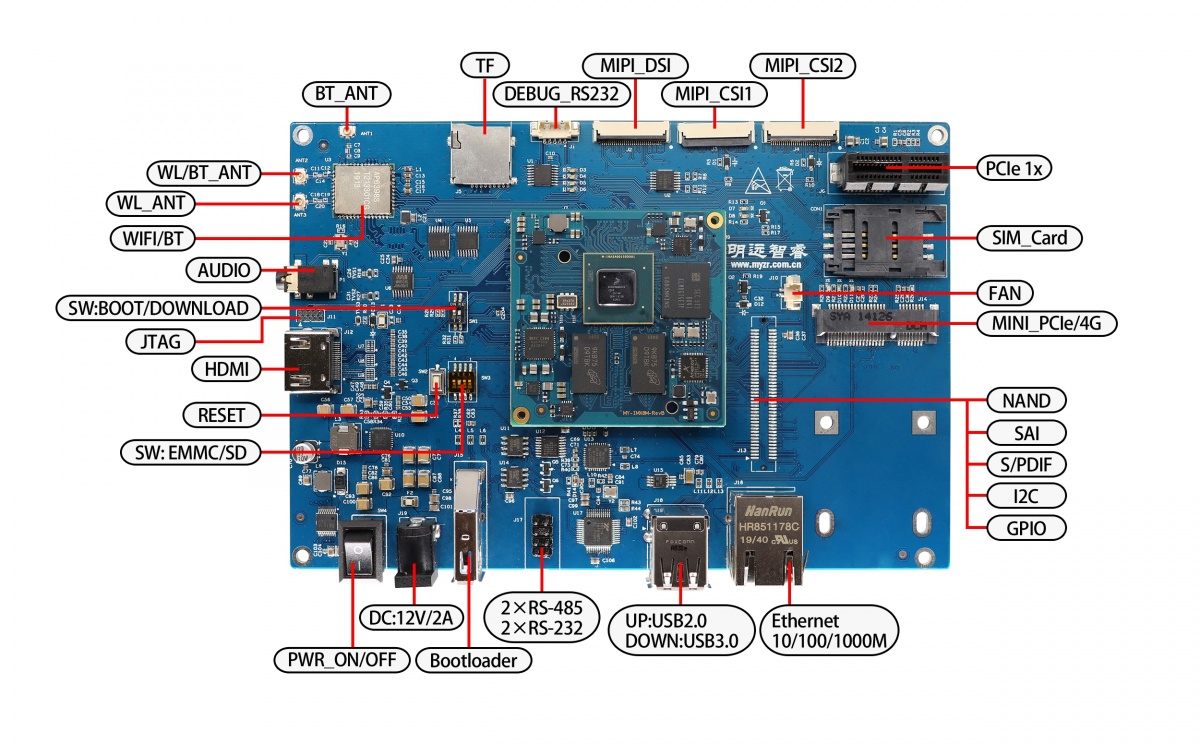“MYZR-IMX8M-EK300 Linux-4.14.98 Test Manual”的版本间的差异
(创建页面,内容为“ [^_^]: MY-IMX8M-EK300 Linux-4.14.98 Test Manual <br/> ### Test environment -------------------------------------------------------------------------------...”) |
小 (Admin移动页面MY-IMX8M-EK300 Linux-4.14.98 Test Manual至MYZR-IMX8M-EK300 Linux-4.14.98 Test Manual,不留重定向) |
||
| (未显示同一用户的3个中间版本) | |||
| 第7行: | 第7行: | ||
-------------------------------------------------------------------------------- | -------------------------------------------------------------------------------- | ||
| − | [Development board model]: | + | [Development board model]: MYZR-IMX8M-EK300 <br> |
[Kernel Version]: Linux-4.14.98 <br> | [Kernel Version]: Linux-4.14.98 <br> | ||
[File system]: fsl-image-validation-myimx8m.tar.bz2 <br> | [File system]: fsl-image-validation-myimx8m.tar.bz2 <br> | ||
[Tool version]: UUU-MYIMX8M-L4.14.98 <br> | [Tool version]: UUU-MYIMX8M-L4.14.98 <br> | ||
| − | + | **Description**: In order to ensure that the test is correct, the version of the flashing tool to be used should be no less than 20190903 | |
<br/> | <br/> | ||
| 第147行: | 第147行: | ||
**Test Results** | **Test Results** | ||
| − | + | UU-Boot Logo can be seen during the U-Boot startup phase; <br> | |
| − | + | Kernel Logo can be seen during the kernel startup phase; <br> | |
| − | + | OpenOpenEmbedded Logo can be seen during the file system startup phase; <br> | |
| − | + | You can see a simple GUI after system startup is complete. <br> | |
<br/> | <br/> | ||
2020年10月22日 (四) 16:08的最新版本
目录
Test environment
[Development board model]: MYZR-IMX8M-EK300
[Kernel Version]: Linux-4.14.98
[File system]: fsl-image-validation-myimx8m.tar.bz2
[Tool version]: UUU-MYIMX8M-L4.14.98
Description: In order to ensure that the test is correct, the version of the flashing tool to be used should be no less than 20190903
Interface identification diagram
Network port test(ETH1)
[Test description]: Use the development board to send ICMP messages to the PC for testing
[Interface ID]: Ethernet
[Interface silk screen ]: J16
[System interface]: eth0
Test operation
Configure the computer's wired network card IP as 192.168.137.99.
Connect the ETH1 of the development board and the computer with a network cable.
Configure the development board network port:
=====> Enter the command: ifconfig eth0 192.168.137.81
Test ETH1 (eth0):
=====> Enter the instruction: ping 192.168.137.99 -c 2 -w 4 =====> Output information: PING 192.168.137.99 (192.168.137.99) 56(84) bytes of data. 64 bytes from 192.168.137.99: icmp_seq=1 ttl=64 time=0.685 ms 64 bytes from 192.168.137.99: icmp_seq=2 ttl=64 time=0.374 ms --- 192.168.137.99 ping statistics --- 2 packets transmitted, 2 received, 0% packet loss, time 999ms rtt min/avg/max/mdev = 0.374/0.529/0.685/0.157 ms
Test Results
"0% packet loss" means the test passed.
USB Test
[Test description]: USB memory device (U disk) is used for testing
[Interface identification ]: USB3.0 / USB2.0
[Interface silk screen ]: J18
Test Methods
Plug the USB device into the USB interface of the backplane, and the system output is similar to the following information.
=====> Output information: usb 1-1.1: new high-speed USB device number 3 using xhci-hcd usb-storage 1-1.1:1.0: USB Mass Storage device detected scsi host0: usb-storage 1-1.1:1.0 scsi 0:0:0:0: Direct-Access Generic STORAGE DEVICE 1402 PQ: 0 ANSI: 6 sd 0:0:0:0: [sda] 7774208 512-byte logical blocks: (3.98 GB/3.71 GiB) sd 0:0:0:0: [sda] Write Protect is off sd 0:0:0:0: [sda] Write cache: disabled, read cache: enabled, doesn't support DPO or FUA sda: sda1 sd 0:0:0:0: [sda] Attached SCSI removable disk FAT-fs (sda1): Volume was not properly unmounted. Some data may be corrupt. Please run fsck.
Unplug the USB device from the backplane.
=====> Output information: usb 1-1.1: USB disconnect, device number 3
Test Results
When the USB storage device is inserted, the sda1 device can be viewed.
SD interface test
[Test description]: Test by inserting and identifying TF card
[Interface identification ]: MicroSD
[Interface silk screen]: J9
Test Methods
To power off the development board, install the TF card to the SD interface.
=====> Enter the instruction: dmesg | grep -E "mmc1|mmcblk1" =====> Output information: mmc1: SDHCI controller on 30b50000.usdhc [30b50000.usdhc] using ADMA mmc1: host does not support reading read-only switch, assuming write-enable mmc1: new high speed SDHC card at address 1234 mmcblk1: mmc1:1234 SA04G 3.71 GiB mmcblk1: p1
Test Results
When the SD storage device is inserted or removed, the system outputs similar information as above, which indicates normal.
Audio playback test
[Test description ]: Verify the audio playback function of the evaluation board by playing audio files.
[Interface Identification ]: HP
[Interface position ]: P1
[System equipment ]: wm8524-audio
Test operation
Plug the headset into the "HP" port of the development board.
Execute test instructions:
=====> Enter the instruction:aplay /unit_tests/ASRC/audio8k16S.wav =====> Output information: Playing WAVE '/unit_tests/ASRC/audio8k16S.wav' : Signed 16 bit Little Endian, Rate 8000 Hz, Stereo
Test Results
After executing the above test command, you will hear the sound from the audio device.
HDMI Display test
[Test description ]: Observe the display function of the development board by connecting the HDMI display.
[Interface Identification ]: HDMI
[Interface position ]: J12
[System equipment ]: / dev / fb0
Test operation
To power off the development board, use an HDMI cable to connect the HDMI display and development board, and power the HDMI display.
It is recommended to use the HDMI interface display, instead of other interfaces to HDMI.
It is recommended to use an HDMI display with 1920x1080 resolution.
Test Results
UU-Boot Logo can be seen during the U-Boot startup phase;
Kernel Logo can be seen during the kernel startup phase;
OpenOpenEmbedded Logo can be seen during the file system startup phase;
You can see a simple GUI after system startup is complete.
WIFI module (AP6354) test
[Test description ]: After WIFI is connected to the AP, the development board sends ICMP messages to the Internet to verify that the connection is normal.
[Interface ID ]: WIFI & BT, WIFI_ANT
[Interface silk screen ]: U3, ANT1 / ANT2 / ANT3
[System equipment ]: wlan0
Test operation
1. Make sure there is a module attached to the “WIFI + BT” sign, otherwise no test is required.
2. Connect the WIFI antenna to the interface marked “WIFI_ANT”.
3. Generate WPA PSK file for SSID
Command format: wpa_passphrase <ssid> [passphrase]
=====> Enter the command: wpa_passphrase MY-TEST-AP myzr2012 > /etc/wpa_supplicant.conf pkill wpa_supplicant
4. connection
=====> Enter the command: wpa_supplicant -B -i wlan0 -c /etc/wpa_supplicant.conf =====> Output information: Successfully initialized wpa_supplicant rfkill: Cannot open RFKILL control device ioctl[SIOCSIWAP]: Operation not permitted
5. get IP
=====> Enter the command: udhcpc -i wlan0 =====> Output information: udhcpc (v1.23.2) started Sending discover... Sending select for 192.168.43.99... Lease of 192.168.43.99 obtained, lease time 3600 /etc/udhcpc.d/50default: Adding DNS 192.168.43.1
6. Test connection
=====> Enter the command: ping -I wlan0 www.baidu.com -c 2 -w 4 =====> Output information: PING www.baidu.com (14.215.177.38): 56 data bytes 64 bytes from 14.215.177.38: seq=0 ttl=49 time=15.753 ms 64 bytes from 14.215.177.38: seq=1 ttl=49 time=11.835 ms --- www.baidu.com ping statistics --- 2 packets transmitted, 2 packets received, 0% packet loss round-trip min/avg/max = 11.835/13.794/15.753 ms
Test Results
"0% packet loss" indicates that the WIFI connection is normal.
Bluetooth test(AP6354)
[Test description]: After scanning the Bluetooth device, send the L2CAP response request and receive the response.
[Interface identification]: WIFI + BT, BL_ANT
[Interface silk screen]: U24, E1
[System equipment]: hci0
Test operation
1. Make sure there is a module attached to the “WIFI + BT” sign, otherwise no test is required.
2. Connect the Bluetooth antenna to the interface marked “BL_ANT”.
3. Connect to BlueZ stack via UART HCI
=====> Enter the command: hciattach /dev/ttymxc2 bcm43xx 2000000 flow =====> Output information: bcm43xx_init Patch not found, continue anyway Set Controller UART speed to 2000000 bit/s Setting TTY to N_HCI line discipline Device setup complete
4. Configure the Bluetooth system interface
=====> Enter the command:
hciconfig hci0 up
hciconfig hci0 piscan
hciconfig -a
=====> Output information:
hci0: Type: Primary Bus: UART
BD Address: 76:5E:F9:C6:B5:86 ACL MTU: 1021:8 SCO MTU: 64:1
UP RUNNING PSCAN ISCAN
RX bytes:1381 acl:0 sco:0 events:75 errors:0
TX bytes:1210 acl:0 sco:0 commands:75 errors:0
Features: 0xbf 0xfe 0xcf 0xfe 0xdb 0xff 0x7b 0x87
Packet type: DM1 DM3 DM5 DH1 DH3 DH5 HV1 HV2 HV3
Link policy: RSWITCH SNIFF
Link mode: SLAVE ACCEPT
Name: 'imx8mqevk'
Class: 0x200000
Service Classes: Audio
Device Class: Miscellaneous,
HCI Version: 4.0 (0x6) Revision: 0x1000
LMP Version: 4.0 (0x6) Subversion: 0x610c
Manufacturer: Broadcom Corporation (15)
5. View board Bluetooth device information
=====> Enter the command:
hcitool dev
=====> Output information:
Devices:
hci0 76:5E:F9:C6:B5:86
6. Scan for external Bluetooth devices
=====> Enter the command:
hcitool scan
=====> Output information:
Scanning ...
......
E4:B2:FB:DA:39:1D iPhone
7. Send L2CAP packet test
=====> Enter the command: l2ping E4:B2:FB:DA:39:1D -c 2 =====> Output information: Ping: E4:B2:FB:DA:39:1D from 76:5E:F9:C6:B5:86 (data size 44) ... 0 bytes from E4:B2:FB:DA:39:1D id 0 time 7.10ms 0 bytes from E4:B2:FB:DA:39:1D id 1 time 103.84ms 2 sent, 2 received, 0% loss
Test Results
"0% packet loss" indicates that the Bluetooth connection is normal.