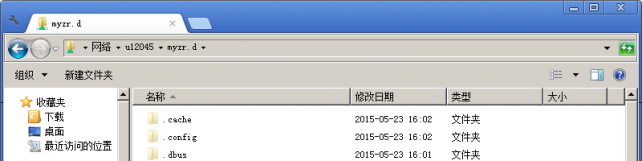“MYZR虚拟机功能演示”的版本间的差异
| 第1行: | 第1行: | ||
| + | <div> | ||
| + | |||
= '''安装并配置开发环境(install and configure development environment)''' = | = '''安装并配置开发环境(install and configure development environment)''' = | ||
---- | ---- | ||
| 第118行: | 第120行: | ||
<span style="background:#CCCCCC">to copy files between Windows and virtual machine system</span><br> | <span style="background:#CCCCCC">to copy files between Windows and virtual machine system</span><br> | ||
[[文件:MY-SAMA5 Linux-3.18_build_2.3.1.3.png|642px]]<br> | [[文件:MY-SAMA5 Linux-3.18_build_2.3.1.3.png|642px]]<br> | ||
| + | </div> | ||
2018年6月11日 (一) 16:13的版本
目录
安装并配置开发环境(install and configure development environment)
安装并运行虚拟机系统(install and run the virtual machine system)
建议使用我们提供的虚拟机系统作为开发主机,本节针对我们提供的虚拟机进行指导。
it is recommended to use our virtual machine as development host,guidance in this section is offered to our virtual machine
如需要自己搭建开发环境的朋友,也请先按手册操作过一遍之后再自行搭建开发环境,以免在操作过程中浪费不必要的时间和精力。
for users who need to build development environment himself,please do all the operations as per the manual before buiding your own development environment,in order not to waste unneccessory time and engergy
准备虚拟机系统和软件(prepare system and software of virtual machine)
1)下载虚拟机系统
download system of virtual machine
文件名:vm10-u12045-serv-amd64.rar
name of file: vm10-u12045-serv-amd64.rar
这是安装配置好的Ubuntu 12.04.5 Server版的工作环境。
this is the working environment of Ubuntu 12.04.5 Server version which was installed and configured
2)下载虚拟机软件
download software of virtual machine
文件名:VMware-workstation-full-10.0.5-2443746.exe
name of file:VMware-workstation-full-10.0.5-2443746.exe
这是虚拟机软件VMware workstation。
VMware workstation is the software of virtual machine
安装虚拟机(install virtual machine)
1)解压虚拟机系统
decompress system of virtual machine
在Windows下解压vm10-u12045-serv-amd64.rar到当前文件夹。
decompress vm10-u12045-serv-amd64.rar to the current folder in Windows
2)安装虚拟机软件
install software of virtual machine
参照 vm10-u12045-serv-amd64 目录下的“00.vmware10安装”安装VMware-workstation-full-10.0.5-2443746.exe。
refer to “00.vmware10 installation ”in the directory of vm10-u12045-serv-amd64 to install VMware-workstation-full-10.0.5-2443746.exe
运行虚拟机系统(run virtual machine system)
1)启动VMware Workstation软件
start up VMware Workstation software
2)装载虚拟机系统
load virtual machine system
在VMware Workstation菜单栏依次操作:文件 -> 打开 -> 找到vm10-u12045-serv-amd64目录,选择“vm10-u12045-serv-amd64.vmx” -> 打开
operate in order on VMware Workstation menu:file -> open -> find vm10-u12045-serv-amd64 directory,select“vm10-u12045-serv-amd64.vmx” -> open
3)启动虚拟机系统
start up virtual machine system
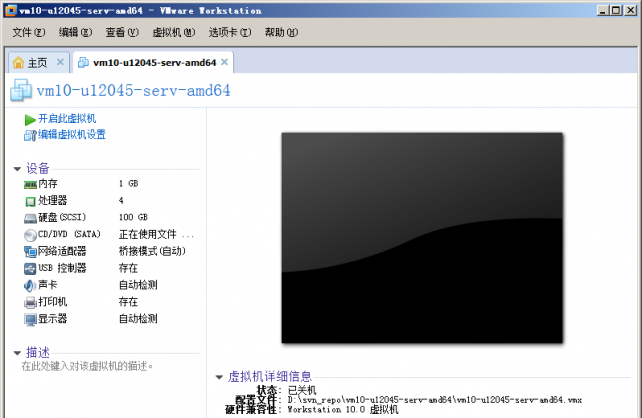
点击“开启此虚拟机”
click"start this virtual machine"
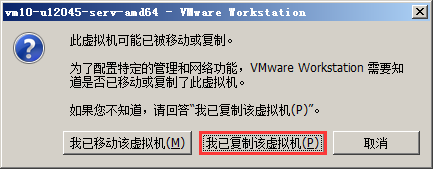
选择“我已复制该虚拟机”
select"I have copied this virtual machine"
4)登录虚拟机系统
login virtual machine system
用户名:myzr
user name:myzr
密码:myzr123
password:myzr123
配置开发环境(configure development environment)
更新虚拟机系统的源列表(update source list of virtual machine system)
$ sudo apt-get update

更新完成后如下图所示:
like what the following figures showed after update

更新虚拟机系统(update virtual machine system)
$ sudo apt-get -y dist-upgrade

上图是更新虚拟机系统后再执行更新命令的截图。
the above figures are the screenshots when update command is executed again after the update of virtual machine system
安装aptitude包管理工具和ia32-libs(install management tool of aptitude package and ia32-libs)
1)安装aptitude包管理工具
install management tool of aptitude package
$ sudo apt-get –y install aptitude

提示:上图为安装过aptitude后,再次执行安装命令的截图。
tips: the above figures are the screenshots when installation command is executed again after aptitude was installed
2)使用aptitude安装ia32-libs
install ia32-libs with aptitude
$ sudo aptitude –y install ia32-libs

提示:上图为安装过aptitude和ia32-libs后,再次执行安装命令的截图。
tips: the above figures are the screenshots when installation command is executed again after aptitude and ia32-libs were installed
安装mkimage工具(install mkimage tool)
$ sudo apt-get -y install uboot-mkimage
提示:下图为安装过mkimage工具后,再次执行安装命令的截图。
tips: the following figures are the screenshots when installation command is executed again after mkimage tool was installed

安装ncurses-dev(install ncurses-dev)
make menuconfig对其具有依赖性质
make menuconfig is dependent to it in nature
$ sudo aptitude -y install ncurses-dev

提示:上图为安装过ncurses-dev工具后,再次执行安装命令的截图。
tips: the above figures are the screenshots when installation command is executed again after ncurses-dev tool was installed
常用功能演示(demonstration of command functions)
我们提供的虚拟机系统中已经配置好samba服务、tftp服务、nfs服务、GUI桌面等功能。具体可查看vm10-u12045-serv-amd64目录下03.* ~ 05.* 的文件。
functions such as samba service、tftp service、nfs service、GUI desktop and ect are configured in our virtual machine system,please refer to 03.* ~ 05.* in vm10-u12045-serv-amd64 direcotry for the details
在Windows与虚拟机系统之间复制文件(copy files between Windows and virtual machine system)
由于在开发过程中需要经常在Windows和虚拟机系统之间共享文件,所以这里对这种操作进行演示和说明。
since it is needed to share files between Windows and virtual machine system in the process of development,so here are demonstrations and isntructions for this kind of operations
1)在windows下打开虚拟机系统的共享目录
open the shared content of virtual machine system in Windows
说明:在虚拟机系统中“/home/myzr”被配置为有权限的、可通过网络访问的共享目录,访问路径为“虚拟主机名/myzr.d”或“虚拟主机IP/myzr.d”。
instruction:“/home/myzr”is configured as shared content which is authorizable and accessable by network in the virtual machine system,the access path is “name of virtual host/myzr.d”or“IP of virtual host/myzr.d”
打开windows的“计算机或我的电脑”,在地址栏输入“\\u12045\myzr.d”(注意:windows系统下路径使用的是反斜杠)。
open "computer or my computer" in Windows,enter “\\u12045\myzr.d”in the address column(note:path is \ in Windows system)
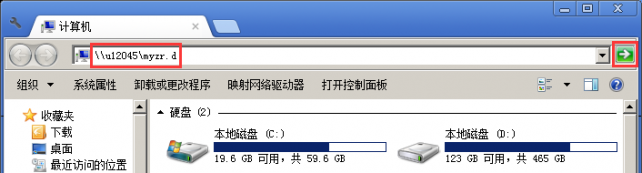
2)输入虚拟机系统的用户名和密码(myzr : myzr123)
enter user name and password of virtual machine system(myzr : myzr123)
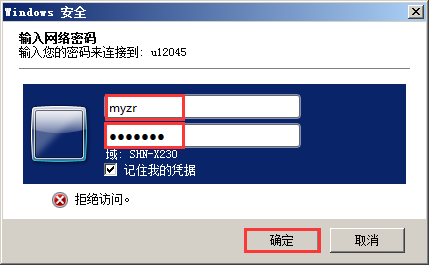
3)输入正确的用户名和密码点击确定后共享目录即可访问
click shared content to visit after entering correct user name and password
即可在Windows和虚拟机系统之间复制文件。
to copy files between Windows and virtual machine system