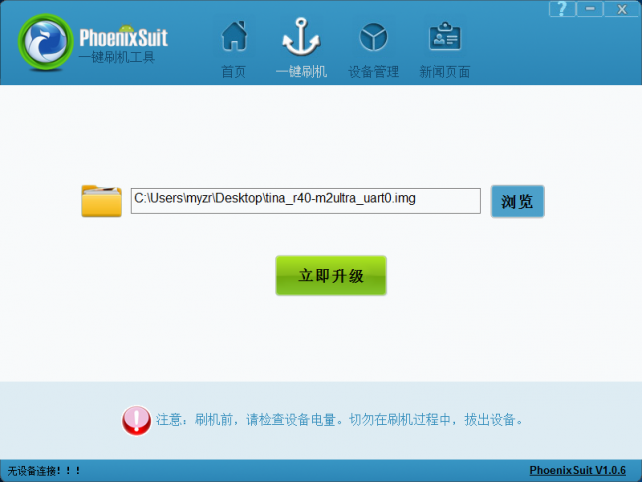“MYZR-A40I-CB204 Burning Manual”的版本间的差异
(创建页面,内容为“## A40I Burning 1. **Install** **PhoenixSuit,** **unzip PhoenixSuit.zip, run PhoenixSuit_CN.msi.** <br> 642px<br> **Click "Ne...”) |
(没有差异)
|
2022年4月11日 (一) 14:40的最新版本
A40I Burning
- Install PhoenixSuit,
unzip PhoenixSuit.zip, run PhoenixSuit_CN.msi.
Click "Next", prompt to install Device Driver ,click "Next" to install, until installation is complete click "Close".
- USB upgrade board firmware
Open PhoenixSuit, Select "One-click flash", click "Browse" to select firmware.
For the flashing steps, please follow steps 1~5 strictly (the steps cannot be reversed):
1、Open the usb flashing software PhoenixSuit.
2、Select the "One-click flash" page, and click "Browse" to load the firmware.
3、Press and hold the "MENU" or "BOOT" button of the development board.
4、Plug in the power supply of the development board and turn on the power switch of the development board.
5、Use the otg cable to connect the development board and the computer, and the flashing software will automatically prompt to upgrade.
(Note: if this step is normal, the flashing software will prompt "start flashing". If the flashing software does not respond, please check whether steps 1~4 are correct. During the flashing process, the lower left corner of the software will always prompt "No device connected!!!", please ignore.)
6、Release the "MENU" or "BOOT" button of the development board.
Click "Yes", choose "forced format" (for the first upgrade of the bare board without any program or the original system is linux, ubuntu, etc. to upgrade the android system, you need to choose forced format), the board starts to upgrade until the upgrade is completed. After the upgrade is completed, the development board automatically starts the system.