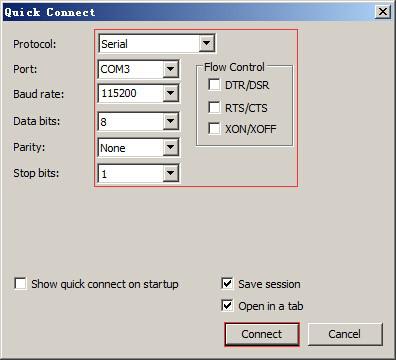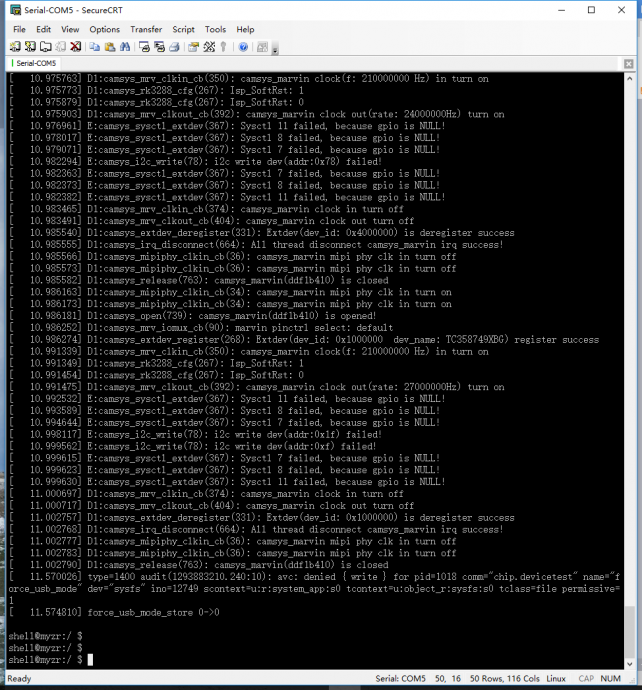MYZR-RK3288-EK314 启动手册
目录
- 1 准备开发板套件(prepare development board kits)
- 2 开发板接口概览(overview of development board interface)
- 3 快速启动开发板(fast boot development board)
- 3.1 开发板与计算机的连接( development board is connected to the computer)
- 3.2 串口终端工具配置(Serial port terminal tool configuration)
- 3.3 网线的连接(Network connection)
- 3.4 USB下载线的连接(USB download the connection)
- 3.5 连接电源线(Connect the power cord)
- 3.6 开发板的启动(Start the development board)
- 3.7 观察启动状况(observe booting condition)
准备开发板套件(prepare development board kits)
开发板套件由开发板和开发板配件组成。
Development board kits consist of development board and its accessories.
开发板(development board)
开发板由以下器件组装而成:
Development board consist of following components:
- MY-RK3288-CB314(核心板) 一片
- MY-RK3288-CB314 (core board),one unit
- MY-RK3288-MB314(底板) 一片
- MY-RK3288-MB314 (bottom board),one unit
- 显示屏电路板一片
- Circuit board of screen panel,one unit
- 液晶显示屏一块
- Crystal liquid screen,one piece
- 触摸屏一片
- Touch screen,one unit
开发板配件(development board accessory)
开发板配件有:
development board accessories include:
- 电源适配器1个
- adaptor,one unit
- USB下载线1条
- USB download cable,one piece
- 网线1条
- internet cable,one piece
- 串口线1条
- serial line,one piece
开发板接口概览(overview of development board interface)
在启动开发板之前我们需要认识一些接口,并将这些接口正确连接到计算机。这里我先认识MY-RK3288-MB314的接口。
Before starting the development board, we need to recognize some interfaces and connect them to the computer correctly.Here I first know the interface of MY-RK3288-MB314 .
MY-R3288-MB314 正面图(MY-R3288-MB314 front view):
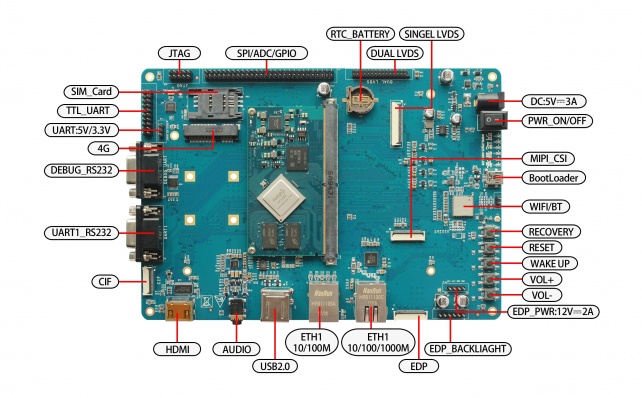
MY-R3288-MB314 背面图(MY-R3288-MB314 rear view):

快速启动开发板(fast boot development board)
1)跳到“开发板与计算机的连接”那一节中“关闭电源开关”,“连接电源线”操作。
1) skip to "off power switch" and "connect power line" in the section "connection between development board and computer".
2)跳到“开发板的启动”那一节中的“为开发板上电”,从那开始继续操作。
2) skip to "power the development board" in the section "start the development board" and proceed from there.
说明:快速启动方式下,开发板与计算机没有连接,但是从液晶屏上是可以看出系统启动状态的。
Note: the development board is not connected to the computer in the fast start mode, but the system start state can be seen from the LCD screen.
开发板与计算机的连接( development board is connected to the computer)
由于在很多情况下我们需要连接开发板与计算机,下面内容将描述开发板与计算机的连接方式。
Because in many cases we need to connect the development board to the computer, the following describes how the development board connects to the computer.
关闭电源开关(Power switch off)
1) 在连接开发板与计算机之前,我们需要检查开发板电源开关状态,并确保电源开关是断开状态。
1)Before connecting the development board to the computer, we need to check the power switch status of the development board and ensure that the power switch is disconnected.
2) 使开发板电源开关处于断开的方式是:将开发板电源开关(开发板正面图的图示MAIN POWER SW)按到断开状态(—:闭合,O:断开)。
2)The way to keep the POWER switch on the development board in a disconnected state is to press the POWER switch on the development board (the MAIN POWER SW shown in the drawing on the front of the development board) to a disconnected state (-- : close, O: disconnect).
串口线的连接(Connection of serial lines)
将串口线一端连接到开发板的正面图DEBUG UART接口,一端连接到计算机。
Connect one end of the serial port line to the DEBUG UART interface on the front of the development board, and the other end to the computer.
说明(Introductions):
1)如果计算机没有串口,则需要自行准备USB转串口线并连接。
1)If the computer does not have a serial port, you need to prepare your own USB cable and connect it.
2)如果没有连接串口线,将不能通过串口方式与开发板交互。但是不影响开发板的启动及烧录系统。
2)If there is no connection to the serial port line, you will not be able to interact with the development board in a serial port manner.However, it does not affect the starting and burning system of the development board.
串口终端工具配置(Serial port terminal tool configuration)
1)通过Windows的设备管理器找到计算机上我们使用端口号。
1)Find the port number we use on the computer through the Windows device manager.
2)配置串口终端工具的各参数。
2)Configure the parameters of the serial port terminal tool.
SecureCRT & USB串口3 示例配置如下:
The SecureCRT & USB serial port 3 example configuration is as follows:
网线的连接(Network connection)
将网线一端连接到开发板的正面图的1000M Ethernet 或10M/100M Ethernet接口,网线另一端插入计算机的网口。
Connect one end of the wire to the 1000M or 10M/100M Ethernet interface on the front of the development board, and insert the other end of the wire into the computer's network port.
USB下载线的连接(USB download the connection)
将USB线一端连接到开发板的正面图OTG接口,另外一端插入计算机的USB接口。
Connect one end of the USB cable to the OTG interface on the front of the development board, and insert the other end into the USB interface of the computer.
连接电源线(Connect the power cord)
将电源线一端连接到开发板的正面图DC_5V_IN接口,一端连接电源插座。
Connect one end of the power cord to the DC_5V_IN interface on the front of the development board, and one end to the power socket.
开发板的启动(Start the development board)
1)在“开发板与计算机的连接”中按照顺序进行操作后,我们的开发板与计算机的连接已经完成了。
1)After working in sequence in "development board to computer connection", our development board to computer connection has been completed.
2)要使开发板启动,我们需要为开发板上电。
2) to enable the development board to start up, we need to power the development board.
3)将开发板电源开关开发板正面图MAIN POWER SW按到闭合状态(—:闭合,O:断开)。
3)Press the MAIN POWER SW to the closed state (-- : close, O: disconnect) on the front of the development board POWER switch.
4)然后按住开发板正面图SLEEP WAKE按钮直到开发板的LED灯亮起来为止。
4)Then hold down the SLEEP WAKE button on the front of the development board until the LED light of the development board lights up.
观察启动状况(observe booting condition)
串口终端动态(serial port terminal dynamics)
会看到计算机的串口终端有开发板启动过程中输出的启动过程信息。
you can see the information about booting process outputed during the course of development board booting through serial port terminal。
启动串口打印信息如下:
After starting, the serial port printing information is as follows:
显示屏状态(Display status)
如果液晶显示屏正确连接,会看到在开发板的启动过程中显示屏有输出图像。
If the LCD is properly connected, you will see an output image of the display during the startup of the development board.
</div>