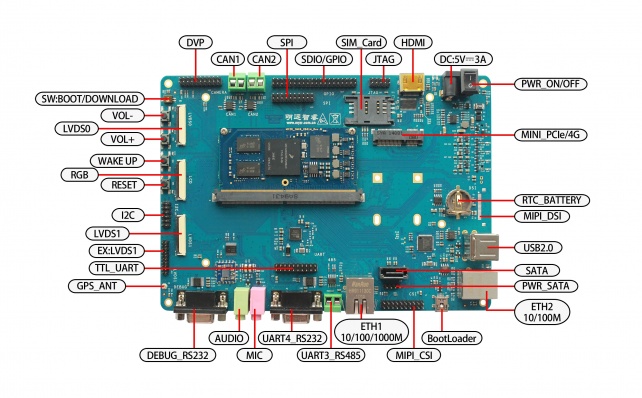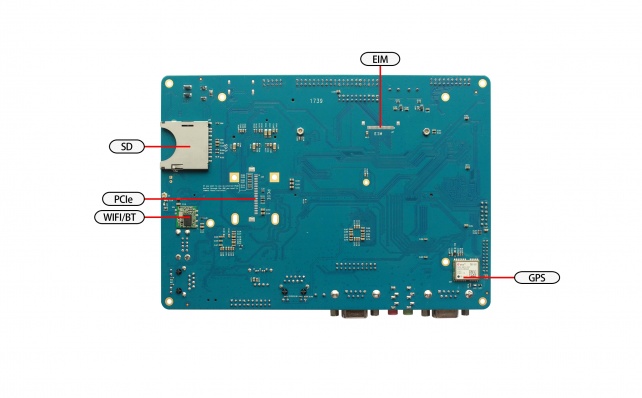“MYZR-IMX6-EK314 Linux-4.1.15 测试手册 v2.0”的版本间的差异
| 第1行: | 第1行: | ||
[^_^]: | [^_^]: | ||
| − | MY-IMX6-EK314 Linux- | + | MY-IMX6-EK314 Linux-4.1.15 测试手册 v2.0 |
<br> | <br> | ||
| − | ## ** | + | ## **第一部分 测试说明** |
| − | ### | + | ### 测试环境 |
| − | + | 【开发板型号】:MY-IMX6-EK314-6Q-1G | |
| − | + | 【内核版本】:Linux-4.1.15 | |
| − | + | 【文件系统】:L4115-fsl-image-qt5-myimx6a9.tar.bz2 | |
| − | + | 【工具版本】:MfgTool-MYIMX6A9-L4.1.15-Patch.svn297.rar | |
| − | ** | + | **说明**:为保证测试无误,建议使用的烧录工具版本应不低于svn297 |
<br> | <br> | ||
| − | ### | + | ### 接口标识图 |
| − | [[ | + | [[文件:My-imx6ek314 front.jpg|642px]] |
| − | [[ | + | [[文件:My-imx6ek314 back.jpg|642px]] |
<br> | <br> | ||
| − | ## ** | + | ## **第二部分 接口测试** |
| − | ### | + | ### 网口一测试 |
| − | + | 【测试说明】:采用开发板向PC发送ICMP报文的方式进行测试 | |
| − | + | 【接口标识】:10M/100M Ethernet-1 | |
| − | + | 【系统接口】:eth0 | |
| − | ** | + | **测试操作** |
| − | + | 配置电脑有线网卡IP为 192.168.137.99。 | |
| − | + | 把开发板的这个网口用网线跟电脑网口连接起来。 | |
| − | + | 配置开发板网口: | |
| − | <pre> | + | <pre> |
| − | =====> | + | =====> 输入指令: |
| − | ifconfig eth1 down | + | ifconfig eth1 down |
| − | ifconfig eth0 192.168.137.81 | + | ifconfig eth0 192.168.137.81 |
| − | </pre> | + | </pre> |
| − | + | 测试网口: | |
| − | <pre> | + | <pre> |
| − | =====> | + | =====> 输入指令: |
ping 192.168.137.99 -c 2 -w 4 | ping 192.168.137.99 -c 2 -w 4 | ||
| − | =====> | + | =====> 输出信息: |
| − | PING 192.168.137.99 (192.168.137.99) 56(84) bytes of data. | + | PING 192.168.137.99 (192.168.137.99) 56(84) bytes of data. |
| − | 64 bytes from 192.168.137.99: icmp_seq=1 ttl=128 time=0.570 ms | + | 64 bytes from 192.168.137.99: icmp_seq=1 ttl=128 time=0.570 ms |
| − | 64 bytes from 192.168.137.99: icmp_seq=2 ttl=128 time=0.365 ms | + | 64 bytes from 192.168.137.99: icmp_seq=2 ttl=128 time=0.365 ms |
--- 192.168.137.99 ping statistics --- | --- 192.168.137.99 ping statistics --- | ||
| 第48行: | 第48行: | ||
rtt min/avg/max/mdev = 0.365/0.467/0.570/0.104 ms | rtt min/avg/max/mdev = 0.365/0.467/0.570/0.104 ms | ||
</pre> | </pre> | ||
| − | ** | + | **测试结果** |
| − | “0% packet | + | “0% packet loss”表示测试通过。 |
<br> | <br> | ||
| − | ### | + | ### 网口二测试 |
| − | + | 【测试说明】:采用开发板向PC发送ICMP报文的方式进行测试 | |
| − | + | 【接口标识】:10M/100M Ethernet-2 | |
| − | + | 【系统接口】:eth1 | |
| − | ** | + | **测试操作** |
| − | + | 配置电脑有线网卡IP为 192.168.137.99。 | |
| − | + | 把开发板的这个网口用网线跟电脑网口连接起来。 | |
| − | + | 配置开发板网口: | |
<pre> | <pre> | ||
| − | =====> | + | =====> 输入指令: |
ifconfig eth0 down | ifconfig eth0 down | ||
ifconfig eth1 192.168.137.82 | ifconfig eth1 192.168.137.82 | ||
</pre> | </pre> | ||
| − | + | 测试网口: | |
<pre> | <pre> | ||
| − | =====> | + | =====> 输入指令: |
ping 192.168.137.99 -c 2 -w 4 | ping 192.168.137.99 -c 2 -w 4 | ||
| − | =====> | + | =====> 输出信息: |
PING 192.168.137.99 (192.168.137.99) 56(84) bytes of data. | PING 192.168.137.99 (192.168.137.99) 56(84) bytes of data. | ||
64 bytes from 192.168.137.99: icmp_seq=1 ttl=128 time=1.38 ms | 64 bytes from 192.168.137.99: icmp_seq=1 ttl=128 time=1.38 ms | ||
| 第79行: | 第79行: | ||
rtt min/avg/max/mdev = 0.627/1.003/1.380/0.377 ms | rtt min/avg/max/mdev = 0.627/1.003/1.380/0.377 ms | ||
</pre> | </pre> | ||
| − | ** | + | **测试结果** |
| − | “0% packet | + | “0% packet loss”表示测试通过。 |
<br> | <br> | ||
| − | ### | + | ### USB接口测试 |
| − | + | 【测试说明】:采用插拔USB存储设备(U盘)的方式进行测试 | |
| − | + | 【接口标识】:USB HOST | |
| − | + | 【系统接口】:/sys/bus/usb/ | |
| − | ** | + | **测试方法** |
| − | + | 将USB设备插入底板USB接口,系统会输出类似如下信息: | |
<pre> | <pre> | ||
usb 1-1.2: new high-speed USB device number 5 using ci_hdrc | usb 1-1.2: new high-speed USB device number 5 using ci_hdrc | ||
| 第102行: | 第102行: | ||
sd 1:0:0:0: [sda] Attached SCSI removable disk | sd 1:0:0:0: [sda] Attached SCSI removable disk | ||
</pre> | </pre> | ||
| − | + | 将USB设备从底板拔出,系统会输出类似如下信息: | |
<pre> | <pre> | ||
usb 1-1.2: USB disconnect, device number 5 | usb 1-1.2: USB disconnect, device number 5 | ||
</pre> | </pre> | ||
| − | ** | + | **测试结果** |
| − | + | USB存储设备插拔时系统输出如上类似信息即表示正常。 | |
<br> | <br> | ||
| − | ### | + | ### SD接口测试 |
| − | + | 【测试说明】:采用插入并识别TF卡的方式进行测试 | |
| − | + | 【接口标识】:SD3 | |
| − | + | 【系统接口】:/sys/bus/mmc/ | |
| − | ** | + | **测试方法** |
| − | + | 把SD卡插入到这个接口: | |
<pre> | <pre> | ||
| − | =====> | + | =====> 输出信息: |
mmc2: new high speed SDHC card at address 1234 | mmc2: new high speed SDHC card at address 1234 | ||
mmcblk2: mmc2:1234 SA32G 28.9 GiB | mmcblk2: mmc2:1234 SA32G 28.9 GiB | ||
mmcblk2: p1 | mmcblk2: p1 | ||
</pre> | </pre> | ||
| − | + | 弹出SD卡: | |
<pre> | <pre> | ||
| − | =====> | + | =====> 输出信息: |
| − | mmc2: card 1234 removed | + | mmc2: card 1234 removed |
</pre> | </pre> | ||
| − | ** | + | **测试结果** |
| − | + | SD存储设备插拔时系统输出如上类似信息即表示正常。 | |
<br> | <br> | ||
| − | ### | + | ### 标准GPIO测试 |
| − | + | 【测试说明】:控制GPIO的输出电平 | |
| − | + | 【接口标识】:GPIO | |
| − | + | 【系统接口】:/sys/class/gpio/ | |
| − | ** | + | **MY-IMX6-EK314可用的IO** |
<pre> | <pre> | ||
U14:3(193), U14:5(177), U14:7(176), U14:9(35), U14:11(169), U14:13(34), U14:15(36), U14:17(29) | U14:3(193), U14:5(177), U14:7(176), U14:9(35), U14:11(169), U14:13(34), U14:15(36), U14:17(29) | ||
| 第141行: | 第141行: | ||
U14:19(30), U14:21(24), U14:23(10), U14:25(12), U14:27(11), U14:29(85), U14:35(20), U14:37(116) | U14:19(30), U14:21(24), U14:23(10), U14:25(12), U14:27(11), U14:29(85), U14:35(20), U14:37(116) | ||
U14:20(26), U14:22(GND), U14:24(15), U14:26(13), U14:28(14), U14:30(86), U14:36(NC), U14:38(NC) | U14:20(26), U14:22(GND), U14:24(15), U14:26(13), U14:28(14), U14:30(86), U14:36(NC), U14:38(NC) | ||
| − | </pre> | + | </pre> |
| − | ** | + | **GPIO输出低电平测试** |
| − | + | 配置U14:29为输出低电平的操作方法: | |
<pre> | <pre> | ||
| − | =====> | + | =====> 输入指令: |
OUT_IO_OUT_NUM=85 | OUT_IO_OUT_NUM=85 | ||
echo ${OUT_IO_OUT_NUM} > /sys/class/gpio/export | echo ${OUT_IO_OUT_NUM} > /sys/class/gpio/export | ||
| 第151行: | 第151行: | ||
echo 0 > /sys/class/gpio/gpio${OUT_IO_OUT_NUM}/value | echo 0 > /sys/class/gpio/gpio${OUT_IO_OUT_NUM}/value | ||
</pre> | </pre> | ||
| − | + | 用万用表测试管脚J4:8,电压为0V,则表示OK | |
| − | ** | + | **GPIO输出高电平测试** |
| − | + | 配置U14:30为输出高电平的操作方法: | |
<pre> | <pre> | ||
| − | =====> | + | =====> 输入指令: |
OUT_IO_OUT_NUM=86 | OUT_IO_OUT_NUM=86 | ||
echo ${OUT_IO_OUT_NUM} > /sys/class/gpio/export | echo ${OUT_IO_OUT_NUM} > /sys/class/gpio/export | ||
| 第161行: | 第161行: | ||
echo 1 > /sys/class/gpio/gpio${OUT_IO_OUT_NUM}/value | echo 1 > /sys/class/gpio/gpio${OUT_IO_OUT_NUM}/value | ||
</pre> | </pre> | ||
| − | + | 用万用表测试管脚U14:30,电压为3.3V,则表示OK | |
| − | ** | + | **其它** |
| − | + | 控制 GPIO 输出低电平的指令: | |
<pre> | <pre> | ||
| − | =====> | + | =====> 输入指令: |
echo 0 > /sys/class/gpio/gpio${OUT_IO_OUT_NUM}/value | echo 0 > /sys/class/gpio/gpio${OUT_IO_OUT_NUM}/value | ||
</pre> | </pre> | ||
| − | + | 控制 GPIO 输出高电平的指令: | |
<pre> | <pre> | ||
| − | =====> | + | =====> 输入指令: |
echo 1 > /sys/class/gpio/gpio${OUT_IO_OUT_NUM}/value | echo 1 > /sys/class/gpio/gpio${OUT_IO_OUT_NUM}/value | ||
</pre> | </pre> | ||
<br> | <br> | ||
| − | ### GPIO- | + | ### GPIO-LED测试(leds-heartbeat) |
| − | + | 【测试说明】:观察 leds-heartbeat 的 LED | |
| − | + | 【接口标识】:GPIO-LED | |
| − | + | 【系统接口】:/sys/class/leds/leds-heartbeat/ | |
| − | ** | + | **测试操作** |
| − | + | 无需任何操作 | |
| − | ** | + | **测试结果** |
| − | + | 系统启动后可以看到 D15 在有规律的闪烁,即表示应该功能正常。 | |
<br> | <br> | ||
| − | ### GPIO- | + | ### GPIO-LED测试(leds-mmc3) |
| − | + | 【测试说明】:往 eMMC 写数据,同时观察 leds-mmc3 的 LED | |
| − | + | 【接口标识】:GPIO-LED | |
| − | + | 【系统接口】:/sys/class/leds/leds-mmc3/ | |
| − | ** | + | **测试操作** |
<pre> | <pre> | ||
| − | =====> | + | =====> 输入指令: |
dd if=/dev/zero of=/home/root/test bs=1024k count=128 | dd if=/dev/zero of=/home/root/test bs=1024k count=128 | ||
</pre> | </pre> | ||
| − | ** | + | **测试结果** |
| − | + | 可以看到往eMMC写数据时,D16亮了。 | |
<br> | <br> | ||
| − | ### GPIO- | + | ### GPIO-LED测试(leds-timer) |
| − | + | 【测试说明】:观察 leds-timer 的 LED | |
| − | + | 【测试说明】:控制 leds-timer(LED)的亮灭时间 | |
| − | + | 【接口标识】:GPIO-LED | |
| − | + | 【系统接口】:/sys/class/leds/leds-timer/ | |
| − | ** | + | **测试操作** |
| − | + | 更改 led-timer (D17) 灭的时间 | |
<pre> | <pre> | ||
| − | =====> | + | =====> 输入指令: |
echo 1000 > /sys/class/leds/leds-timer/delay_off | echo 1000 > /sys/class/leds/leds-timer/delay_off | ||
</pre> | </pre> | ||
| − | + | 更改 led-timer (D17) 亮的时间 | |
<pre> | <pre> | ||
| − | =====> | + | =====> 输入指令: |
echo 2000 > /sys/class/leds/leds-timer/delay_on | echo 2000 > /sys/class/leds/leds-timer/delay_on | ||
</pre> | </pre> | ||
| − | ** | + | **测试结果** |
| − | + | 执行指令后,观察发现对应LED的亮灭的时间比例基本是2:1。 | |
<br> | <br> | ||
| − | ### GPIO- | + | ### GPIO-LED测试(leds-gpio) |
| − | + | 【测试说明】:控制 ledss-gpio(LED)的亮灭时间 | |
| − | + | 【接口标识】:LED | |
| − | + | 【系统接口】:/sys/class/leds/leds-gpio/ | |
| − | ** | + | **测试操作** |
| − | + | 使 D18 灭: | |
<pre> | <pre> | ||
| − | =====> | + | =====> 输入指令: |
echo 0 > /sys/class/leds/leds-gpio/brightness | echo 0 > /sys/class/leds/leds-gpio/brightness | ||
</pre> | </pre> | ||
| − | + | 使 D18 亮: | |
<pre> | <pre> | ||
| − | =====> | + | =====> 输入指令: |
echo 1 > /sys/class/leds/leds-gpio/brightness | echo 1 > /sys/class/leds/leds-gpio/brightness | ||
</pre> | </pre> | ||
| − | ** | + | **测试结果** |
| − | + | 执行指令后,发现对应LED的状态随指令的功能进行改变。 | |
<br> | <br> | ||
| − | ### GPIO- | + | ### GPIO-KEY测试 |
| − | + | 【测试说明】:使用 evtest 进行测试 | |
| − | + | 【接口标识】:KEY3, KEY2, KEY1 | |
| − | + | 【系统接口】:/dev/input/eventX | |
| − | ** | + | **测试操作** |
| − | + | 运行 evtest 准备测试 | |
<pre> | <pre> | ||
| − | =====> | + | =====> 输入指令: |
evtest | evtest | ||
| − | =====> | + | =====> 输出信息: |
No device specified, trying to scan all of /dev/input/event* | No device specified, trying to scan all of /dev/input/event* | ||
Available devices: | Available devices: | ||
| 第254行: | 第254行: | ||
Select the device event number [0-1]: | Select the device event number [0-1]: | ||
</pre> | </pre> | ||
| − | + | 选择 gpio-keys 所对应的序号 | |
<pre> | <pre> | ||
| − | =====> | + | =====> 输入指令: |
1 | 1 | ||
| − | =====> | + | =====> 输出信息: |
Input driver version is 1.0.1 | Input driver version is 1.0.1 | ||
Input device ID: bus 0x19 vendor 0x1 product 0x1 version 0x100 | Input device ID: bus 0x19 vendor 0x1 product 0x1 version 0x100 | ||
| 第272行: | 第272行: | ||
Testing ... (interrupt to exit) | Testing ... (interrupt to exit) | ||
</pre> | </pre> | ||
| − | + | 按动开发板上的按键 | |
<pre> | <pre> | ||
Event: time 1537921332.815219, type 1 (EV_KEY), code 114 (KEY_VOLUMEDOWN), value 1 | Event: time 1537921332.815219, type 1 (EV_KEY), code 114 (KEY_VOLUMEDOWN), value 1 | ||
| 第287行: | 第287行: | ||
Event: time 1537921337.535204, -------------- SYN_REPORT ------------ | Event: time 1537921337.535204, -------------- SYN_REPORT ------------ | ||
</pre> | </pre> | ||
| − | ** | + | **测试结果** |
| − | + | 当发生按键时,evtest 会输出相应的信息。 | |
<br> | <br> | ||
| − | ### | + | ### 串口测试(UART2) |
| − | + | 【测试说明】:采用串口自发自收的方式进行测试 | |
| − | + | 【接口标识】:TTL_UART | |
| − | + | 【系统设备】:/dev/ttymxc1 | |
| − | ** | + | **测试操作** |
| − | + | 短接串口2的发送发接收管脚(J12的9和10号管脚) | |
| − | + | 执行测试指令: | |
<pre> | <pre> | ||
| − | =====> | + | =====> 输入指令: |
/my-demo/gcc-linaro-5.3-arm/serial_test.out /dev/ttymxc1 "www.myzr.com.cn" | /my-demo/gcc-linaro-5.3-arm/serial_test.out /dev/ttymxc1 "www.myzr.com.cn" | ||
| − | =====> | + | =====> 输出信息: |
Starting send data...finish | Starting send data...finish | ||
Starting receive data: | Starting receive data: | ||
| 第322行: | 第322行: | ||
ASCII: 0x0 Character: | ASCII: 0x0 Character: | ||
</pre> | </pre> | ||
| − | ** | + | **测试结果** |
| − | + | 执行测试指令后,应用输出如上类似信息即正常。 | |
<br> | <br> | ||
| − | ### | + | ### 串口测试(UART3) |
| − | + | 【测试说明】:采用串口自发自收的方式进行测试 | |
| − | + | 【接口标识】:TTL_UART | |
| − | + | 【系统设备】:/dev/ttymxc2 | |
| − | ** | + | **测试操作** |
| − | + | 短接串口3的发送发接收管脚(J12的12和13号管脚) | |
| − | + | 执行测试指令: | |
<pre> | <pre> | ||
| − | =====> | + | =====> 输入指令: |
/my-demo/gcc-linaro-5.3-arm/serial_test.out /dev/ttymxc2 "www.myzr.com.cn" | /my-demo/gcc-linaro-5.3-arm/serial_test.out /dev/ttymxc2 "www.myzr.com.cn" | ||
| − | =====> | + | =====> 输出信息: |
Starting send data...finish | Starting send data...finish | ||
Starting receive data: | Starting receive data: | ||
| 第357行: | 第357行: | ||
ASCII: 0x0 Character: | ASCII: 0x0 Character: | ||
</pre> | </pre> | ||
| − | ** | + | **测试结果** |
| − | + | 执行测试指令后,应用输出如上类似信息即正常。 | |
<br> | <br> | ||
| − | ### | + | ### 串口测试(UART4) |
| − | + | 【测试说明】:采用串口自发自收的方式进行测试 | |
| − | + | 【接口标识】:TTL_UART | |
| − | + | 【系统设备】:/dev/ttymxc3 | |
| − | ** | + | **测试操作** |
| − | + | 短接串口4的发送发接收管脚(J12的15和17号管脚) | |
| − | + | 执行测试指令: | |
<pre> | <pre> | ||
| − | =====> | + | =====> 输入指令: |
/my-demo/gcc-linaro-5.3-arm/serial_test.out /dev/ttymxc3 "www.myzr.com.cn" | /my-demo/gcc-linaro-5.3-arm/serial_test.out /dev/ttymxc3 "www.myzr.com.cn" | ||
| − | =====> | + | =====> 输出信息: |
Starting send data...finish | Starting send data...finish | ||
Starting receive data: | Starting receive data: | ||
| 第392行: | 第392行: | ||
ASCII: 0x0 Character: | ASCII: 0x0 Character: | ||
</pre> | </pre> | ||
| − | ** | + | **测试结果** |
| − | + | 执行测试指令后,应用输出如上类似信息即正常。 | |
<br> | <br> | ||
| − | ### | + | ### 串口测试(UART5) |
| − | + | 【测试说明】:采用串口自发自收的方式进行测试 | |
| − | + | 【接口标识】:TTL_UART | |
| − | + | 【系统设备】:/dev/ttymxc4 | |
| − | ** | + | **测试操作** |
| − | + | 短接串口5的发送发接收管脚(J12的16和18号管脚) | |
| − | + | 执行测试指令: | |
<pre> | <pre> | ||
| − | =====> | + | =====> 输入指令: |
/my-demo/gcc-linaro-5.3-arm/serial_test.out /dev/ttymxc4 "www.myzr.com.cn" | /my-demo/gcc-linaro-5.3-arm/serial_test.out /dev/ttymxc4 "www.myzr.com.cn" | ||
| − | =====> | + | =====> 输出信息: |
Starting send data...finish | Starting send data...finish | ||
Starting receive data: | Starting receive data: | ||
| 第427行: | 第427行: | ||
ASCII: 0x0 Character: | ASCII: 0x0 Character: | ||
</pre> | </pre> | ||
| − | ** | + | **测试结果** |
| − | + | 执行测试指令后,应用输出如上类似信息即正常。 | |
<br> | <br> | ||
| − | ### CAN | + | ### CAN 测试 |
| − | + | 【测试说明】:采用CAN1发送,CAN0接收的方式。 | |
| − | + | 【接口标识】:CAN1,CAN2 | |
| − | + | 【系统接口】:can0,can1 | |
| − | ** | + | **测试准备** |
| − | + | 将CAN1的CAN_L与CAN2的CAN_L连接。 | |
| − | + | 将CAN1的CAN_H与CAN2的CAN_H连接。 | |
| − | ** | + | **测试命令** |
| − | + | 配置 CAN1(can0): | |
<pre> | <pre> | ||
| − | =====> | + | =====> 输入指令: |
ip link set can0 up type can bitrate 125000 | ip link set can0 up type can bitrate 125000 | ||
</pre> | </pre> | ||
| − | + | 配置 CAN2(can1): | |
<pre> | <pre> | ||
| − | =====> | + | =====> 输入指令: |
ip link set can1 up type can bitrate 125000 | ip link set can1 up type can bitrate 125000 | ||
</pre> | </pre> | ||
| − | CAN1 (can0) | + | CAN1 (can0) 后台接收: |
<pre> | <pre> | ||
| − | =====> | + | =====> 输入指令: |
candump can0 & | candump can0 & | ||
</pre> | </pre> | ||
| − | + | CAN2(can1)发送数据: | |
<pre> | <pre> | ||
| − | =====> | + | =====> 输入指令: |
cansend can1 1F334455#1122334455667788 | cansend can1 1F334455#1122334455667788 | ||
| − | =====> | + | =====> 输出信息: |
can0 1F334455 [8] 11 22 33 44 55 66 77 88 | can0 1F334455 [8] 11 22 33 44 55 66 77 88 | ||
</pre> | </pre> | ||
| − | ** | + | **测试结果** |
| − | + | CAN2(can1)发送数据后,CAN1(can0)会把接收到的数据输出,如:11 22 33 44 55 66 77 88 | |
<br> | <br> | ||
| − | ### | + | ### SPI测试(ECSPI1) |
| − | + | 【测试说明】:采用自发自收的方式测试。 | |
| − | + | 【接口标识】:SPI | |
| − | + | 【系统设备】:/dev/spidev0.1 | |
| − | ** | + | **测试操作** |
| − | + | 短接J7的6和12管脚。 | |
| − | + | 执行测试指令 | |
<pre> | <pre> | ||
| − | =====> | + | =====> 输入指令: |
/my-demo/gcc-linaro-5.3-arm/spidev_test.out -D /dev/spidev0.1 | /my-demo/gcc-linaro-5.3-arm/spidev_test.out -D /dev/spidev0.1 | ||
| − | =====> | + | =====> 输出信息: |
spi mode: 0 | spi mode: 0 | ||
bits per word: 8 | bits per word: 8 | ||
| 第490行: | 第490行: | ||
F0 0D | F0 0D | ||
</pre> | </pre> | ||
| − | ** | + | **测试结果** |
| − | + | 执行测试指令后,应用输出如上类似信息即正常。 | |
<br> | <br> | ||
| − | ### | + | ### SPI测试(ECSPI2) |
| − | + | 【测试说明】:采用自发自收的方式测试。 | |
| − | + | 【接口标识】:SPI | |
| − | + | 【系统设备】:/dev/spidev1.0 | |
| − | ** | + | **测试操作** |
| − | + | 短接J13的7和11管脚。 | |
| − | + | 执行测试指令 | |
<pre> | <pre> | ||
| − | =====> | + | =====> 输入指令: |
/my-demo/gcc-linaro-5.3-arm/spidev_test.out -D /dev/spidev1.0 | /my-demo/gcc-linaro-5.3-arm/spidev_test.out -D /dev/spidev1.0 | ||
| − | =====> | + | =====> 输出信息: |
spi mode: 0 | spi mode: 0 | ||
bits per word: 8 | bits per word: 8 | ||
| 第518行: | 第518行: | ||
F0 0D | F0 0D | ||
</pre> | </pre> | ||
| − | ** | + | **测试结果** |
| − | + | 执行测试指令后,应用输出如上类似信息即正常。 | |
<br> | <br> | ||
| − | ### Watchdog | + | ### Watchdog 超时复位测试 |
| − | + | 【测试说明】:开启看门狗,并等待看门狗超时,产生复位。 | |
| − | + | 【接口标识】:无 | |
| − | + | 【系统设备】:/dev/watchdog | |
| − | ** | + | **测试操作** |
| − | + | 运行看门狗程序: | |
<pre> | <pre> | ||
| − | =====> | + | =====> 输入指令: |
/unit_tests/wdt_driver_test.out 10 15 1 | /unit_tests/wdt_driver_test.out 10 15 1 | ||
| − | =====> | + | =====> 输出信息: |
Starting wdt_driver (timeout: 10, sleep: 15, test: write) | Starting wdt_driver (timeout: 10, sleep: 15, test: write) | ||
Trying to set timeout value=10 seconds | Trying to set timeout value=10 seconds | ||
| 第538行: | 第538行: | ||
Now reading back -- The timeout is 10 seconds | Now reading back -- The timeout is 10 seconds | ||
</pre> | </pre> | ||
| − | ** | + | **测试结果** |
| − | + | 运行测试命令10秒后,WatchDog超时,系统被复位。会在终端看到系统重新启动输出的信息类似如下: | |
<pre> | <pre> | ||
U-Boot 2016.03-svn351 (Jan 25 2019 - 10:13:51 +0800) | U-Boot 2016.03-svn351 (Jan 25 2019 - 10:13:51 +0800) | ||
| 第551行: | 第551行: | ||
<br> | <br> | ||
| − | ### Watchdog | + | ### Watchdog 喂狗测试 |
| − | + | 【测试说明】:开启看门狗,并使应用程序喂狗。 | |
| − | + | 【接口标识】:无 | |
| − | + | 【系统设备】:/dev/watchdog | |
| − | ** | + | **测试操作** |
| − | + | 运行看门狗程序,并设置超时时间为4秒,喂狗间隔时间为2秒: | |
<pre> | <pre> | ||
| − | =====> | + | =====> 输入指令: |
/unit_tests/wdt_driver_test.out 4 2 1 & | /unit_tests/wdt_driver_test.out 4 2 1 & | ||
| − | =====> | + | =====> 输出信息: |
[1] 1026 | [1] 1026 | ||
Starting wdt_driver (timeout: 4, sleep: 2, test: write) | Starting wdt_driver (timeout: 4, sleep: 2, test: write) | ||
| 第570行: | 第570行: | ||
<br> | <br> | ||
| − | ### RTC | + | ### RTC 测试 |
| − | + | 【测试说明】:读取并设置时间,断电重启后检查时间是否正确 | |
| − | + | 【接口标识】:无 | |
| − | + | 【系统设备】:/sys/class/rtc/rtc0/ | |
| − | ** | + | **测试操作** |
| − | 1. | + | 1. 断电重启设备,查看当前系统时间和硬件时间: |
<pre> | <pre> | ||
| − | =====> | + | =====> 输入指令: |
date | date | ||
| − | =====> | + | =====> 输出信息: |
Tue Sep 25 22:47:03 UTC 2018 | Tue Sep 25 22:47:03 UTC 2018 | ||
</pre> | </pre> | ||
| − | 2. | + | 2. 查看当前RTC芯片时钟: |
<pre> | <pre> | ||
| − | =====> | + | =====> 输入指令: |
hwclock | hwclock | ||
| − | =====> | + | =====> 输出信息: |
Tue Sep 25 22:47:18 2018 0.000000 seconds | Tue Sep 25 22:47:18 2018 0.000000 seconds | ||
</pre> | </pre> | ||
| − | 3. | + | 3. 设置系统时钟,并同步到RTC芯片 |
<pre> | <pre> | ||
| − | =====> | + | =====> 输入指令: |
date -s "2019-01-14 12:34:56" | date -s "2019-01-14 12:34:56" | ||
| − | =====> | + | =====> 输出信息: |
Mon Jan 14 12:34:56 UTC 2019 | Mon Jan 14 12:34:56 UTC 2019 | ||
</pre> | </pre> | ||
| − | 4. | + | 4. 将系统时钟写入硬件时钟 |
<pre> | <pre> | ||
| − | =====> | + | =====> 输入指令: |
hwclock -w | hwclock -w | ||
</pre> | </pre> | ||
| − | ** | + | **测试结果** |
| − | 1. | + | 1. 断电重启评估板,查看当前系统时钟和硬件时钟 |
<pre> | <pre> | ||
| − | =====> | + | =====> 输入指令: |
date | date | ||
| − | =====> | + | =====> 输出信息: |
Mon Jan 14 12:36:22 UTC 2019 | Mon Jan 14 12:36:22 UTC 2019 | ||
</pre> | </pre> | ||
| − | 2. | + | 2. 查看当前RTC芯片时钟 |
<pre> | <pre> | ||
| − | =====> | + | =====> 输入指令: |
hwclock | hwclock | ||
| − | =====> | + | =====> 输出信息: |
Mon Jan 14 12:36:40 2019 0.000000 seconds | Mon Jan 14 12:36:40 2019 0.000000 seconds | ||
</pre> | </pre> | ||
| − | + | 可以看到我们得到的时间与设置的时间基本相同。 | |
<br> | <br> | ||
| − | ### WakeAlarm | + | ### WakeAlarm 唤醒测试 |
| − | + | 【测试说明】:设定 wakealarm 事件,之后使系统进入睡眠,等待 wakealarm 事件唤醒。 | |
| − | + | 【接口标识】:无 | |
| − | + | 【系统设备】:如 /sys/class/rtc/rtc1/wakealarm | |
| − | ** | + | **测试操作** |
| − | 1. | + | 1. 设定 rtc1,使 10 秒后产生 wakealarm 事件 |
<pre> | <pre> | ||
| − | =====> | + | =====> 输入指令: |
echo +10 > /sys/class/rtc/rtc1/wakealarm | echo +10 > /sys/class/rtc/rtc1/wakealarm | ||
</pre> | </pre> | ||
| − | 2. | + | 2. 使设备进入睡眠 |
<pre> | <pre> | ||
| − | =====> | + | =====> 输入指令: |
echo mem > /sys/power/state | echo mem > /sys/power/state | ||
| − | =====> | + | =====> 输出信息: |
PM: Syncing filesystems ... done. | PM: Syncing filesystems ... done. | ||
| − | Freezing user space processes ... (elapsed 0.001 seconds) done. | + | Freezing user space processes ... (elapsed 0.001 seconds) done. |
| − | Freezing remaining freezable tasks ... (elapsed 0.001 seconds) done. | + | Freezing remaining freezable tasks ... (elapsed 0.001 seconds) done. |
| − | Suspending console(s) (use no_console_suspend to debug) | + | Suspending console(s) (use no_console_suspend to debug) |
</pre> | </pre> | ||
| − | ** | + | **测试结果** |
| − | 1. | + | 1. 可以看到开发板的除电源指示灯以外的 LED 都灭了。 |
| − | 2. | + | 2. 10s内 LED 的状态又恢复了,并且系统输出类似如下信息: |
<pre> | <pre> | ||
PM: suspend of devices complete after 90.667 msecs | PM: suspend of devices complete after 90.667 msecs | ||
| 第671行: | 第671行: | ||
<br> | <br> | ||
| − | ### | + | ### 音频播放测试 |
| − | + | 【测试说明】:通过播放音频文件验证评估板的音频播放功能。 | |
| − | + | 【接口标识】:EAR | |
| − | + | 【系统设备】:wm8960-audio | |
| − | ** | + | **测试操作** |
| − | + | 把耳机插入开发板的“EAR”口。 | |
| − | + | 执行测试命令: | |
<pre> | <pre> | ||
| − | =====> | + | =====> 输入指令: |
aplay /unit_tests/audio8k16S.wav | aplay /unit_tests/audio8k16S.wav | ||
| − | =====> | + | =====> 输出信息: |
Playing WAVE '/unit_tests/audio8k16S.wav' : Signed 16 bit Little Endian, Rate 8000 Hz, Stereo | Playing WAVE '/unit_tests/audio8k16S.wav' : Signed 16 bit Little Endian, Rate 8000 Hz, Stereo | ||
</pre> | </pre> | ||
| − | ** | + | **测试结果** |
| − | + | 执行上面的测试命令后会听到音频设备输出的声音。 | |
<br> | <br> | ||
| − | ### | + | ### 音频录音测试 |
| − | + | 【测试说明】:通过录音并播放录音文件验证评估板的音频录音功能。 | |
| − | + | 【接口标识】:MIC | |
| − | + | 【系统设备】:wm8960-audio | |
| − | ** | + | **测试操作** |
| − | 1. | + | 1. 把带MIC的耳机插入开发板的“MIC”口。 |
| − | 2. | + | 2. 执行录音命令: |
<pre> | <pre> | ||
| − | =====> | + | =====> 输入指令: |
arecord -d 5 -f S16_LE -t wav foobar.wav | arecord -d 5 -f S16_LE -t wav foobar.wav | ||
| − | =====> | + | =====> 输出信息: |
Recording WAVE 'foobar.wav' : Signed 16 bit Little Endian, Rate 8000 Hz, Mono | Recording WAVE 'foobar.wav' : Signed 16 bit Little Endian, Rate 8000 Hz, Mono | ||
</pre> | </pre> | ||
| − | 3. | + | 3. 播放录音 |
<pre> | <pre> | ||
| − | =====> | + | =====> 输入指令: |
aplay foobar.wav | aplay foobar.wav | ||
| − | =====> | + | =====> 输出信息: |
Playing WAVE 'foobar.wav' : Signed 16 bit Little Endian, Rate 8000 Hz, Mono | Playing WAVE 'foobar.wav' : Signed 16 bit Little Endian, Rate 8000 Hz, Mono | ||
</pre> | </pre> | ||
| − | ** | + | **测试结果** |
| − | + | 执行上面的测试命令后会听到播放的录音。 | |
<br> | <br> | ||
| − | ## | + | ## 第三部分 显示功能测试 |
| − | ### | + | ### 操作说明 |
| − | ** | + | **每项显示功能测试都需要重启系统进入到u-boot命令行,并在u-boot命令行下执行指令。** |
| − | ### | + | ### 单屏显示 |
| − | * LVDS1 | + | * LVDS1 显示 |
| − | + | 说明:默认为 LVDS1 显示,即上电后不干预启动的情况下,LVDS1 为显示设备。 | |
| − | + | 显式配置 LVDS1 为显示的方法: | |
<pre> | <pre> | ||
run load_scr; source; setenv display $disp_fb0_lvds1; saveenv; boot | run load_scr; source; setenv display $disp_fb0_lvds1; saveenv; boot | ||
</pre> | </pre> | ||
| − | * LVDS0 | + | * LVDS0 显示 |
<pre> | <pre> | ||
run load_scr; source; setenv display $disp_fb0_lvds0; saveenv; boot | run load_scr; source; setenv display $disp_fb0_lvds0; saveenv; boot | ||
</pre> | </pre> | ||
| − | * HDMI | + | * HDMI 显示 |
<pre> | <pre> | ||
run load_scr; source; setenv display $disp_fb0_hdmi; saveenv; boot | run load_scr; source; setenv display $disp_fb0_hdmi; saveenv; boot | ||
</pre> | </pre> | ||
| − | * LCD(RGB) | + | * LCD(RGB) 显示 |
<pre> | <pre> | ||
run load_scr; source; setenv display $disp_fb0_lcd; saveenv; boot | run load_scr; source; setenv display $disp_fb0_lcd; saveenv; boot | ||
</pre> | </pre> | ||
| − | ### | + | ### 双LVDS屏显示 |
| − | * LVDS1 + LVDS0 | + | * LVDS1 + LVDS0 双屏同步显示 |
<pre> | <pre> | ||
run load_scr; source; setenv display $disp_lvds_dul; saveenv; boot | run load_scr; source; setenv display $disp_lvds_dul; saveenv; boot | ||
</pre> | </pre> | ||
| − | * LVDS1 + LVDS0(fb4) | + | * LVDS1 + LVDS0(fb4) 双屏异步显示 |
<pre> | <pre> | ||
run load_scr; source; setenv display $disp_lvds_sep; saveenv; boot | run load_scr; source; setenv display $disp_lvds_sep; saveenv; boot | ||
</pre> | </pre> | ||
| − | ### | + | ### 双屏异步显示 |
| − | * LVDS1 + HDMI | + | * LVDS1 + HDMI 双屏异步显示 |
<pre> | <pre> | ||
run load_scr; source; setenv display $disp_fb0_lvds1 $disp_fb1_hdmi; saveenv; boot | run load_scr; source; setenv display $disp_fb0_lvds1 $disp_fb1_hdmi; saveenv; boot | ||
</pre> | </pre> | ||
| − | * LVDS1 + LCD(RGB) | + | * LVDS1 + LCD(RGB) 双屏异步显示 |
<pre> | <pre> | ||
run load_scr; source; setenv display $disp_fb0_lvds1 $disp_fb1_lcd; saveenv; boot | run load_scr; source; setenv display $disp_fb0_lvds1 $disp_fb1_lcd; saveenv; boot | ||
</pre> | </pre> | ||
| − | * LVDS0 + HDMI | + | * LVDS0 + HDMI 双屏异步显示 |
<pre> | <pre> | ||
run load_scr; source; setenv display $disp_fb0_lvds0 $disp_fb1_hdmi; saveenv; boot | run load_scr; source; setenv display $disp_fb0_lvds0 $disp_fb1_hdmi; saveenv; boot | ||
</pre> | </pre> | ||
| − | * LVDS0 + LCD(RGB) | + | * LVDS0 + LCD(RGB) 双屏异步显示 |
<pre> | <pre> | ||
run load_scr; source; setenv display $disp_fb0_lvds0 $disp_fb1_lcd; saveenv; boot | run load_scr; source; setenv display $disp_fb0_lvds0 $disp_fb1_lcd; saveenv; boot | ||
</pre> | </pre> | ||
| − | * HDMI + LVDS1 | + | * HDMI + LVDS1 双屏异步显示 |
<pre> | <pre> | ||
run load_scr; source; setenv display $disp_fb0_hdmi $disp_fb1_lvds1; saveenv; boot | run load_scr; source; setenv display $disp_fb0_hdmi $disp_fb1_lvds1; saveenv; boot | ||
</pre> | </pre> | ||
| − | * HDMI + LVDS0 | + | * HDMI + LVDS0 双屏异步显示 |
<pre> | <pre> | ||
run load_scr; source; setenv display $disp_fb0_hdmi $disp_fb1_lvds0; saveenv; boot | run load_scr; source; setenv display $disp_fb0_hdmi $disp_fb1_lvds0; saveenv; boot | ||
</pre> | </pre> | ||
| − | * LCD(RGB) + LVDS1 | + | * LCD(RGB) + LVDS1 双屏异步显示 |
<pre> | <pre> | ||
run load_scr; source; setenv display $disp_fb0_lcd $disp_fb1_lvds1; saveenv; boot | run load_scr; source; setenv display $disp_fb0_lcd $disp_fb1_lvds1; saveenv; boot | ||
</pre> | </pre> | ||
| − | * LCD(RGB) + LVDS0 | + | * LCD(RGB) + LVDS0 双屏异步显示 |
<pre> | <pre> | ||
run load_scr; source; setenv display $disp_fb0_lcd $disp_fb1_lvds0; saveenv; boot | run load_scr; source; setenv display $disp_fb0_lcd $disp_fb1_lvds0; saveenv; boot | ||
| 第781行: | 第781行: | ||
<br> | <br> | ||
| − | ## ** | + | ## **第四部分 扩展模块功能演示** |
| − | ### RTL8188 | + | ### RTL8188 模块功能演示(WIFI Client) |
| − | + | 【测试说明】:使用RTL8188作为无线网卡连接到WIFI AP。 | |
| − | + | 【接口标识】:WIFI、WIFI_ANT | |
| − | + | 【系统设备】:wlan0 | |
| − | ** | + | **测试操作** |
| − | 1. | + | 1. 确定“WIFI”标识处有贴上WIFI模块,否则无需进行测试。 |
| − | 2. | + | 2. 把WIFI天线连接到“WIFI_ANT”标识的接口上。 |
| − | 3. | + | 3. 生成 SSID 的 WPA PSK 文件 |
| − | + | _命令格式: wpa_passphrase <ssid> [passphrase]_ | |
<pre> | <pre> | ||
| − | =====> | + | =====> 输入指令: |
wpa_passphrase MY-TEST-AP myzr2012 > /etc/wpa_supplicant.conf | wpa_passphrase MY-TEST-AP myzr2012 > /etc/wpa_supplicant.conf | ||
pkill wpa_supplicant | pkill wpa_supplicant | ||
</pre> | </pre> | ||
| − | 4. | + | 4. 连接 |
<pre> | <pre> | ||
| − | =====> | + | =====> 输入指令: |
wpa_supplicant -B -i wlan0 -c /etc/wpa_supplicant.conf | wpa_supplicant -B -i wlan0 -c /etc/wpa_supplicant.conf | ||
| − | =====> | + | =====> 输出信息: |
Successfully initialized wpa_supplicant | Successfully initialized wpa_supplicant | ||
rfkill: Cannot open RFKILL control device | rfkill: Cannot open RFKILL control device | ||
| 第809行: | 第809行: | ||
...... | ...... | ||
</pre> | </pre> | ||
| − | 5. | + | 5. 获取 IP |
<pre> | <pre> | ||
| − | =====> | + | =====> 输入指令: |
udhcpc -i wlan0 | udhcpc -i wlan0 | ||
| − | =====> | + | =====> 输出信息: |
udhcpc (v1.23.1) started | udhcpc (v1.23.1) started | ||
Sending discover... | Sending discover... | ||
| 第821行: | 第821行: | ||
/etc/udhcpc.d/50default: Adding DNS 192.168.43.1 | /etc/udhcpc.d/50default: Adding DNS 192.168.43.1 | ||
</pre> | </pre> | ||
| − | 6. | + | 6. 测试连接 |
<pre> | <pre> | ||
| − | =====> | + | =====> 输入指令: |
ping -I wlan0 192.168.43.1 -c 2 -w 4 | ping -I wlan0 192.168.43.1 -c 2 -w 4 | ||
| − | =====> | + | =====> 输出信息: |
PING 192.168.43.1 (192.168.43.1) from 192.168.43.130 wlan0: 56(84) bytes of data. | PING 192.168.43.1 (192.168.43.1) from 192.168.43.130 wlan0: 56(84) bytes of data. | ||
64 bytes from 192.168.43.1: icmp_seq=1 ttl=64 time=5.66 ms | 64 bytes from 192.168.43.1: icmp_seq=1 ttl=64 time=5.66 ms | ||
| 第835行: | 第835行: | ||
rtt min/avg/max/mdev = 5.663/7.444/9.226/1.783 ms | rtt min/avg/max/mdev = 5.663/7.444/9.226/1.783 ms | ||
</pre> | </pre> | ||
| − | ** | + | **测试结果** |
| − | “0% packet | + | “0% packet loss”表示WIFI连接正常。 |
<br> | <br> | ||
| − | ### RTL8188 | + | ### RTL8188 模块功能演示(WIFI AP mode) |
| − | + | 【测试说明】:使用RTL8188作为WIFI AP,并把手机连接到此AP。 | |
| − | + | 【接口标识】:WIFI、WIFI_ANT | |
| − | + | 【系统设备】:wlan0 | |
| − | ** | + | **测试操作** |
| − | 1. | + | 1. 确定“WIFI”标识处有贴上WIFI模块,否则无需进行测试。 |
| − | 2. | + | 2. 把WIFI天线连接到“WIFI_ANT”标识的接口上。 |
| − | 3. | + | 3. 为 wlan0 配置 IP: |
<pre> | <pre> | ||
| − | =====> | + | =====> 输入指令: |
ifconfig wlan0 192.168.99.1 | ifconfig wlan0 192.168.99.1 | ||
| − | =====> | + | =====> 输出信息: |
==> rtl8188e_iol_efuse_patch | ==> rtl8188e_iol_efuse_patch | ||
IPv6: ADDRCONF(NETDEV_UP): wlan0: link is not ready | IPv6: ADDRCONF(NETDEV_UP): wlan0: link is not ready | ||
</pre> | </pre> | ||
| − | 4. | + | 4. 为 wlan0 启用 DHCP 服务: |
<pre> | <pre> | ||
| − | =====> | + | =====> 输入指令: |
touch /var/lib/misc/udhcpd.leases | touch /var/lib/misc/udhcpd.leases | ||
udhcpd -f /etc/my_udhcpd.conf & | udhcpd -f /etc/my_udhcpd.conf & | ||
| − | =====> | + | =====> 输出信息: |
[1] 469 | [1] 469 | ||
udhcpd (v1.23.1) started | udhcpd (v1.23.1) started | ||
</pre> | </pre> | ||
| − | 5. | + | 5. 为 wlan0 启用 Host-AP 功能 |
<pre> | <pre> | ||
| − | =====> | + | =====> 输入指令: |
hostapd /etc/my_hostapd.conf -B | hostapd /etc/my_hostapd.conf -B | ||
| − | =====> | + | =====> 输出信息: |
Configuration file: /etc/my_hostapd.conf | Configuration file: /etc/my_hostapd.conf | ||
rfkill: Cannot open RFKILL control device | rfkill: Cannot open RFKILL control device | ||
| 第878行: | 第878行: | ||
wlan0: AP-ENABLED | wlan0: AP-ENABLED | ||
</pre> | </pre> | ||
| − | 5. | + | 5. 客户端设备连接到 Host-AP |
| − | + | 至此,开发板的 Host-AP 功能已启用,客户端设备可搜索“MY_HOSTAP_V25”,通过密码“myzr2012”连接到此AP。 | |
| − | ** | + | **测试结果** |
| − | 1. | + | 1. 设备连接成功时产生的信息 |
<pre> | <pre> | ||
| − | =====> | + | =====> 输出信息: |
Sending OFFER of 192.168.12.20 | Sending OFFER of 192.168.12.20 | ||
Sending OFFER of 192.168.12.20 | Sending OFFER of 192.168.12.20 | ||
Sending ACK to 192.168.12.20 | Sending ACK to 192.168.12.20 | ||
</pre> | </pre> | ||
| − | 2. | + | 2. 设备断开连接时产生的信息 |
<pre> | <pre> | ||
| − | =====> | + | =====> 输出信息: |
RTL871X: OnDeAuth(wlan0) reason=3, ta=b4:0b:44:f5:64:2f | RTL871X: OnDeAuth(wlan0) reason=3, ta=b4:0b:44:f5:64:2f | ||
RTL871X: clear key for addr:b4:0b:44:f5:64:2f, camid:4 | RTL871X: clear key for addr:b4:0b:44:f5:64:2f, camid:4 | ||
| 第896行: | 第896行: | ||
<br> | <br> | ||
| − | ### EC20 | + | ### EC20 模块测试 |
| − | + | 【测试说明】:4G连接成功后,开发板向外网发送ICMP报文来验证连接正常。 | |
| − | + | 【接口标识】:MINI_PCIE | |
| − | + | 【系统设备】:eth2 | |
| − | ** | + | **测试操作** |
| − | 1. | + | 1. 开发板断电,接上4G模块,接上天线并插入SIM卡后启动评估板。 |
| − | 2. | + | 2. 使用指令进行网络连接: |
<pre> | <pre> | ||
| − | =====> | + | =====> 输入指令: |
/my-demo/gcc-linaro-5.3-arm/quectel-CM & | /my-demo/gcc-linaro-5.3-arm/quectel-CM & | ||
| − | =====> | + | =====> 输出信息: |
[1] 540 | [1] 540 | ||
[12-18_03:17:06:719] WCDMA<E_QConnectManager_Linux&Android_V1.1.34 | [12-18_03:17:06:719] WCDMA<E_QConnectManager_Linux&Android_V1.1.34 | ||
| 第938行: | 第938行: | ||
[12-18_03:17:07:888] /etc/udhcpc.d/50default: Adding DNS 211.136.20.203 | [12-18_03:17:07:888] /etc/udhcpc.d/50default: Adding DNS 211.136.20.203 | ||
</pre> | </pre> | ||
| − | 3. | + | 3. 测试连接 |
<pre> | <pre> | ||
| − | =====> | + | =====> 输入指令: |
ping -I eth2 www.baidu.com -c 2 -w 4 | ping -I eth2 www.baidu.com -c 2 -w 4 | ||
| − | =====> | + | =====> 输出信息: |
PING www.baidu.com (14.215.177.38): 56 data bytes | PING www.baidu.com (14.215.177.38): 56 data bytes | ||
64 bytes from 14.215.177.38: seq=0 ttl=49 time=15.753 ms | 64 bytes from 14.215.177.38: seq=0 ttl=49 time=15.753 ms | ||
| 第952行: | 第952行: | ||
round-trip min/avg/max = 11.835/13.794/15.753 ms | round-trip min/avg/max = 11.835/13.794/15.753 ms | ||
</pre> | </pre> | ||
| − | ** | + | **测试结果** |
| − | “0% packet | + | “0% packet loss”表示WIFI连接正常。 |
<br> | <br> | ||
| 第959行: | 第959行: | ||
<pre> | <pre> | ||
-------------------------------------------------------------------------------- | -------------------------------------------------------------------------------- | ||
| + | * 珠海明远智睿科技有限公司 | ||
* ZhuHai MYZR Technology CO.,LTD. | * ZhuHai MYZR Technology CO.,LTD. | ||
* Latest Update: 2019/02/19 | * Latest Update: 2019/02/19 | ||
2019年3月4日 (一) 09:39的版本
目录
- 1 第一部分 测试说明
- 2 第二部分 接口测试
- 2.1 网口一测试
- 2.2 网口二测试
- 2.3 USB接口测试
- 2.4 SD接口测试
- 2.5 标准GPIO测试
- 2.6 GPIO-LED测试(leds-heartbeat)
- 2.7 GPIO-LED测试(leds-mmc3)
- 2.8 GPIO-LED测试(leds-timer)
- 2.9 GPIO-LED测试(leds-gpio)
- 2.10 GPIO-KEY测试
- 2.11 串口测试(UART2)
- 2.12 串口测试(UART3)
- 2.13 串口测试(UART4)
- 2.14 串口测试(UART5)
- 2.15 CAN 测试
- 2.16 SPI测试(ECSPI1)
- 2.17 SPI测试(ECSPI2)
- 2.18 Watchdog 超时复位测试
- 2.19 Watchdog 喂狗测试
- 2.20 RTC 测试
- 2.21 WakeAlarm 唤醒测试
- 2.22 音频播放测试
- 2.23 音频录音测试
- 3 第三部分 显示功能测试
- 4 第四部分 扩展模块功能演示
第一部分 测试说明
测试环境
【开发板型号】:MY-IMX6-EK314-6Q-1G
【内核版本】:Linux-4.1.15
【文件系统】:L4115-fsl-image-qt5-myimx6a9.tar.bz2
【工具版本】:MfgTool-MYIMX6A9-L4.1.15-Patch.svn297.rar
说明:为保证测试无误,建议使用的烧录工具版本应不低于svn297
接口标识图
第二部分 接口测试
网口一测试
【测试说明】:采用开发板向PC发送ICMP报文的方式进行测试
【接口标识】:10M/100M Ethernet-1
【系统接口】:eth0
测试操作
配置电脑有线网卡IP为 192.168.137.99。
把开发板的这个网口用网线跟电脑网口连接起来。
配置开发板网口:
=====> 输入指令: ifconfig eth1 down ifconfig eth0 192.168.137.81
测试网口:
=====> 输入指令: ping 192.168.137.99 -c 2 -w 4 =====> 输出信息: PING 192.168.137.99 (192.168.137.99) 56(84) bytes of data. 64 bytes from 192.168.137.99: icmp_seq=1 ttl=128 time=0.570 ms 64 bytes from 192.168.137.99: icmp_seq=2 ttl=128 time=0.365 ms --- 192.168.137.99 ping statistics --- 2 packets transmitted, 2 received, 0% packet loss, time 999ms rtt min/avg/max/mdev = 0.365/0.467/0.570/0.104 ms
测试结果
“0% packet loss”表示测试通过。
网口二测试
【测试说明】:采用开发板向PC发送ICMP报文的方式进行测试
【接口标识】:10M/100M Ethernet-2
【系统接口】:eth1
测试操作
配置电脑有线网卡IP为 192.168.137.99。
把开发板的这个网口用网线跟电脑网口连接起来。
配置开发板网口:
=====> 输入指令: ifconfig eth0 down ifconfig eth1 192.168.137.82
测试网口:
=====> 输入指令: ping 192.168.137.99 -c 2 -w 4 =====> 输出信息: PING 192.168.137.99 (192.168.137.99) 56(84) bytes of data. 64 bytes from 192.168.137.99: icmp_seq=1 ttl=128 time=1.38 ms 64 bytes from 192.168.137.99: icmp_seq=2 ttl=128 time=0.627 ms --- 192.168.137.99 ping statistics --- 2 packets transmitted, 2 received, 0% packet loss, time 1001ms rtt min/avg/max/mdev = 0.627/1.003/1.380/0.377 ms
测试结果
“0% packet loss”表示测试通过。
USB接口测试
【测试说明】:采用插拔USB存储设备(U盘)的方式进行测试
【接口标识】:USB HOST
【系统接口】:/sys/bus/usb/
测试方法
将USB设备插入底板USB接口,系统会输出类似如下信息:
usb 1-1.2: new high-speed USB device number 5 using ci_hdrc usb-storage 1-1.2:1.0: USB Mass Storage device detected scsi host1: usb-storage 1-1.2:1.0 scsi 1:0:0:0: Direct-Access Mass Storage Device 1.00 PQ: 0 ANSI: 0 CCS sd 1:0:0:0: Attached scsi generic sg0 type 0 sd 1:0:0:0: [sda] 60776448 512-byte logical blocks: (31.1 GB/28.9 GiB) sd 1:0:0:0: [sda] Write Protect is off sd 1:0:0:0: [sda] No Caching mode page found sd 1:0:0:0: [sda] Assuming drive cache: write through sda: sda1 sd 1:0:0:0: [sda] Attached SCSI removable disk
将USB设备从底板拔出,系统会输出类似如下信息:
usb 1-1.2: USB disconnect, device number 5
测试结果
USB存储设备插拔时系统输出如上类似信息即表示正常。
SD接口测试
【测试说明】:采用插入并识别TF卡的方式进行测试
【接口标识】:SD3
【系统接口】:/sys/bus/mmc/
测试方法
把SD卡插入到这个接口:
=====> 输出信息: mmc2: new high speed SDHC card at address 1234 mmcblk2: mmc2:1234 SA32G 28.9 GiB mmcblk2: p1
弹出SD卡:
=====> 输出信息: mmc2: card 1234 removed
测试结果
SD存储设备插拔时系统输出如上类似信息即表示正常。
标准GPIO测试
【测试说明】:控制GPIO的输出电平
【接口标识】:GPIO
【系统接口】:/sys/class/gpio/
MY-IMX6-EK314可用的IO
U14:3(193), U14:5(177), U14:7(176), U14:9(35), U14:11(169), U14:13(34), U14:15(36), U14:17(29) U14:4(192), U14:6(178), U14:8(39), U14:10(38), U14:12(171), U14:14(32), U14:16(37), U14:18(27) U14:19(30), U14:21(24), U14:23(10), U14:25(12), U14:27(11), U14:29(85), U14:35(20), U14:37(116) U14:20(26), U14:22(GND), U14:24(15), U14:26(13), U14:28(14), U14:30(86), U14:36(NC), U14:38(NC)
GPIO输出低电平测试
配置U14:29为输出低电平的操作方法:
=====> 输入指令:
OUT_IO_OUT_NUM=85
echo ${OUT_IO_OUT_NUM} > /sys/class/gpio/export
echo "out" > /sys/class/gpio/gpio${OUT_IO_OUT_NUM}/direction
echo 0 > /sys/class/gpio/gpio${OUT_IO_OUT_NUM}/value
用万用表测试管脚J4:8,电压为0V,则表示OK
GPIO输出高电平测试
配置U14:30为输出高电平的操作方法:
=====> 输入指令:
OUT_IO_OUT_NUM=86
echo ${OUT_IO_OUT_NUM} > /sys/class/gpio/export
echo "out" > /sys/class/gpio/gpio${OUT_IO_OUT_NUM}/direction
echo 1 > /sys/class/gpio/gpio${OUT_IO_OUT_NUM}/value
用万用表测试管脚U14:30,电压为3.3V,则表示OK
其它
控制 GPIO 输出低电平的指令:
=====> 输入指令:
echo 0 > /sys/class/gpio/gpio${OUT_IO_OUT_NUM}/value
控制 GPIO 输出高电平的指令:
=====> 输入指令:
echo 1 > /sys/class/gpio/gpio${OUT_IO_OUT_NUM}/value
GPIO-LED测试(leds-heartbeat)
【测试说明】:观察 leds-heartbeat 的 LED
【接口标识】:GPIO-LED
【系统接口】:/sys/class/leds/leds-heartbeat/
测试操作
无需任何操作
测试结果
系统启动后可以看到 D15 在有规律的闪烁,即表示应该功能正常。
GPIO-LED测试(leds-mmc3)
【测试说明】:往 eMMC 写数据,同时观察 leds-mmc3 的 LED
【接口标识】:GPIO-LED
【系统接口】:/sys/class/leds/leds-mmc3/
测试操作
=====> 输入指令: dd if=/dev/zero of=/home/root/test bs=1024k count=128
测试结果
可以看到往eMMC写数据时,D16亮了。
GPIO-LED测试(leds-timer)
【测试说明】:观察 leds-timer 的 LED
【测试说明】:控制 leds-timer(LED)的亮灭时间
【接口标识】:GPIO-LED
【系统接口】:/sys/class/leds/leds-timer/
测试操作
更改 led-timer (D17) 灭的时间
=====> 输入指令: echo 1000 > /sys/class/leds/leds-timer/delay_off
更改 led-timer (D17) 亮的时间
=====> 输入指令: echo 2000 > /sys/class/leds/leds-timer/delay_on
测试结果
执行指令后,观察发现对应LED的亮灭的时间比例基本是2:1。
GPIO-LED测试(leds-gpio)
【测试说明】:控制 ledss-gpio(LED)的亮灭时间
【接口标识】:LED
【系统接口】:/sys/class/leds/leds-gpio/
测试操作
使 D18 灭:
=====> 输入指令: echo 0 > /sys/class/leds/leds-gpio/brightness
使 D18 亮:
=====> 输入指令: echo 1 > /sys/class/leds/leds-gpio/brightness
测试结果
执行指令后,发现对应LED的状态随指令的功能进行改变。
GPIO-KEY测试
【测试说明】:使用 evtest 进行测试
【接口标识】:KEY3, KEY2, KEY1
【系统接口】:/dev/input/eventX
测试操作
运行 evtest 准备测试
=====> 输入指令: evtest =====> 输出信息: No device specified, trying to scan all of /dev/input/event* Available devices: /dev/input/event0: WM8962 Beep Generator /dev/input/event1: gpio-keys.20 Select the device event number [0-1]:
选择 gpio-keys 所对应的序号
=====> 输入指令:
1
=====> 输出信息:
Input driver version is 1.0.1
Input device ID: bus 0x19 vendor 0x1 product 0x1 version 0x100
Input device name: "gpio-keys"
Supported events:
Event type 0 (EV_SYN)
Event type 1 (EV_KEY)
Event code 114 (KEY_VOLUMEDOWN)
Event code 115 (KEY_VOLUMEUP)
Event code 116 (KEY_POWER)
Properties:
Testing ... (interrupt to exit)
按动开发板上的按键
Event: time 1537921332.815219, type 1 (EV_KEY), code 114 (KEY_VOLUMEDOWN), value 1 Event: time 1537921332.815219, -------------- SYN_REPORT ------------ Event: time 1537921332.985211, type 1 (EV_KEY), code 114 (KEY_VOLUMEDOWN), value 0 Event: time 1537921332.985211, -------------- SYN_REPORT ------------ Event: time 1537921335.355204, type 1 (EV_KEY), code 115 (KEY_VOLUMEUP), value 1 Event: time 1537921335.355204, -------------- SYN_REPORT ------------ Event: time 1537921335.535203, type 1 (EV_KEY), code 115 (KEY_VOLUMEUP), value 0 Event: time 1537921335.535203, -------------- SYN_REPORT ------------ Event: time 1537921337.375207, type 1 (EV_KEY), code 116 (KEY_POWER), value 1 Event: time 1537921337.375207, -------------- SYN_REPORT ------------ Event: time 1537921337.535204, type 1 (EV_KEY), code 116 (KEY_POWER), value 0 Event: time 1537921337.535204, -------------- SYN_REPORT ------------
测试结果
当发生按键时,evtest 会输出相应的信息。
串口测试(UART2)
【测试说明】:采用串口自发自收的方式进行测试
【接口标识】:TTL_UART
【系统设备】:/dev/ttymxc1
测试操作
短接串口2的发送发接收管脚(J12的9和10号管脚)
执行测试指令:
=====> 输入指令: /my-demo/gcc-linaro-5.3-arm/serial_test.out /dev/ttymxc1 "www.myzr.com.cn" =====> 输出信息: Starting send data...finish Starting receive data: ASCII: 0x77 Character: w ASCII: 0x77 Character: w ASCII: 0x77 Character: w ASCII: 0x2e Character: . ASCII: 0x6d Character: m ASCII: 0x79 Character: y ASCII: 0x7a Character: z ASCII: 0x72 Character: r ASCII: 0x2e Character: . ASCII: 0x63 Character: c ASCII: 0x6f Character: o ASCII: 0x6d Character: m ASCII: 0x2e Character: . ASCII: 0x63 Character: c ASCII: 0x6e Character: n ASCII: 0x0 Character:
测试结果
执行测试指令后,应用输出如上类似信息即正常。
串口测试(UART3)
【测试说明】:采用串口自发自收的方式进行测试
【接口标识】:TTL_UART
【系统设备】:/dev/ttymxc2
测试操作
短接串口3的发送发接收管脚(J12的12和13号管脚)
执行测试指令:
=====> 输入指令: /my-demo/gcc-linaro-5.3-arm/serial_test.out /dev/ttymxc2 "www.myzr.com.cn" =====> 输出信息: Starting send data...finish Starting receive data: ASCII: 0x77 Character: w ASCII: 0x77 Character: w ASCII: 0x77 Character: w ASCII: 0x2e Character: . ASCII: 0x6d Character: m ASCII: 0x79 Character: y ASCII: 0x7a Character: z ASCII: 0x72 Character: r ASCII: 0x2e Character: . ASCII: 0x63 Character: c ASCII: 0x6f Character: o ASCII: 0x6d Character: m ASCII: 0x2e Character: . ASCII: 0x63 Character: c ASCII: 0x6e Character: n ASCII: 0x0 Character:
测试结果
执行测试指令后,应用输出如上类似信息即正常。
串口测试(UART4)
【测试说明】:采用串口自发自收的方式进行测试
【接口标识】:TTL_UART
【系统设备】:/dev/ttymxc3
测试操作
短接串口4的发送发接收管脚(J12的15和17号管脚)
执行测试指令:
=====> 输入指令: /my-demo/gcc-linaro-5.3-arm/serial_test.out /dev/ttymxc3 "www.myzr.com.cn" =====> 输出信息: Starting send data...finish Starting receive data: ASCII: 0x77 Character: w ASCII: 0x77 Character: w ASCII: 0x77 Character: w ASCII: 0x2e Character: . ASCII: 0x6d Character: m ASCII: 0x79 Character: y ASCII: 0x7a Character: z ASCII: 0x72 Character: r ASCII: 0x2e Character: . ASCII: 0x63 Character: c ASCII: 0x6f Character: o ASCII: 0x6d Character: m ASCII: 0x2e Character: . ASCII: 0x63 Character: c ASCII: 0x6e Character: n ASCII: 0x0 Character:
测试结果
执行测试指令后,应用输出如上类似信息即正常。
串口测试(UART5)
【测试说明】:采用串口自发自收的方式进行测试
【接口标识】:TTL_UART
【系统设备】:/dev/ttymxc4
测试操作
短接串口5的发送发接收管脚(J12的16和18号管脚)
执行测试指令:
=====> 输入指令: /my-demo/gcc-linaro-5.3-arm/serial_test.out /dev/ttymxc4 "www.myzr.com.cn" =====> 输出信息: Starting send data...finish Starting receive data: ASCII: 0x77 Character: w ASCII: 0x77 Character: w ASCII: 0x77 Character: w ASCII: 0x2e Character: . ASCII: 0x6d Character: m ASCII: 0x79 Character: y ASCII: 0x7a Character: z ASCII: 0x72 Character: r ASCII: 0x2e Character: . ASCII: 0x63 Character: c ASCII: 0x6f Character: o ASCII: 0x6d Character: m ASCII: 0x2e Character: . ASCII: 0x63 Character: c ASCII: 0x6e Character: n ASCII: 0x0 Character:
测试结果
执行测试指令后,应用输出如上类似信息即正常。
CAN 测试
【测试说明】:采用CAN1发送,CAN0接收的方式。
【接口标识】:CAN1,CAN2
【系统接口】:can0,can1
测试准备
将CAN1的CAN_L与CAN2的CAN_L连接。
将CAN1的CAN_H与CAN2的CAN_H连接。
测试命令
配置 CAN1(can0):
=====> 输入指令: ip link set can0 up type can bitrate 125000
配置 CAN2(can1):
=====> 输入指令: ip link set can1 up type can bitrate 125000
CAN1 (can0) 后台接收:
=====> 输入指令: candump can0 &
CAN2(can1)发送数据:
=====> 输入指令: cansend can1 1F334455#1122334455667788 =====> 输出信息: can0 1F334455 [8] 11 22 33 44 55 66 77 88
测试结果
CAN2(can1)发送数据后,CAN1(can0)会把接收到的数据输出,如:11 22 33 44 55 66 77 88
SPI测试(ECSPI1)
【测试说明】:采用自发自收的方式测试。
【接口标识】:SPI
【系统设备】:/dev/spidev0.1
测试操作
短接J7的6和12管脚。
执行测试指令
=====> 输入指令: /my-demo/gcc-linaro-5.3-arm/spidev_test.out -D /dev/spidev0.1 =====> 输出信息: spi mode: 0 bits per word: 8 max speed: 500000 Hz (500 KHz) FF FF FF FF FF FF 40 00 00 00 00 95 FF FF FF FF FF FF FF FF FF FF FF FF FF FF FF FF FF FF DE AD BE EF BA AD F0 0D
测试结果
执行测试指令后,应用输出如上类似信息即正常。
SPI测试(ECSPI2)
【测试说明】:采用自发自收的方式测试。
【接口标识】:SPI
【系统设备】:/dev/spidev1.0
测试操作
短接J13的7和11管脚。
执行测试指令
=====> 输入指令: /my-demo/gcc-linaro-5.3-arm/spidev_test.out -D /dev/spidev1.0 =====> 输出信息: spi mode: 0 bits per word: 8 max speed: 500000 Hz (500 KHz) FF FF FF FF FF FF 40 00 00 00 00 95 FF FF FF FF FF FF FF FF FF FF FF FF FF FF FF FF FF FF DE AD BE EF BA AD F0 0D
测试结果
执行测试指令后,应用输出如上类似信息即正常。
Watchdog 超时复位测试
【测试说明】:开启看门狗,并等待看门狗超时,产生复位。
【接口标识】:无
【系统设备】:/dev/watchdog
测试操作
运行看门狗程序:
=====> 输入指令: /unit_tests/wdt_driver_test.out 10 15 1 =====> 输出信息: Starting wdt_driver (timeout: 10, sleep: 15, test: write) Trying to set timeout value=10 seconds The actual timeout was set to 10 seconds Now reading back -- The timeout is 10 seconds
测试结果
运行测试命令10秒后,WatchDog超时,系统被复位。会在终端看到系统重新启动输出的信息类似如下:
U-Boot 2016.03-svn351 (Jan 25 2019 - 10:13:51 +0800) CPU: Freescale i.MX6Q rev1.5 996 MHz (running at 792 MHz) CPU: Extended Commercial temperature grade (-20C to 105C) at 48C Reset cause: WDOG Board: MYZR i.MX6 Evaluation Kit Model: MY-IMX6-EK314-6Q-1G
Watchdog 喂狗测试
【测试说明】:开启看门狗,并使应用程序喂狗。
【接口标识】:无
【系统设备】:/dev/watchdog
测试操作
运行看门狗程序,并设置超时时间为4秒,喂狗间隔时间为2秒:
=====> 输入指令: /unit_tests/wdt_driver_test.out 4 2 1 & =====> 输出信息: [1] 1026 Starting wdt_driver (timeout: 4, sleep: 2, test: write) Trying to set timeout value=4 seconds The actual timeout was set to 4 seconds Now reading back -- The timeout is 4 seconds
RTC 测试
【测试说明】:读取并设置时间,断电重启后检查时间是否正确
【接口标识】:无
【系统设备】:/sys/class/rtc/rtc0/
测试操作
1. 断电重启设备,查看当前系统时间和硬件时间:
=====> 输入指令: date =====> 输出信息: Tue Sep 25 22:47:03 UTC 2018
2. 查看当前RTC芯片时钟:
=====> 输入指令: hwclock =====> 输出信息: Tue Sep 25 22:47:18 2018 0.000000 seconds
3. 设置系统时钟,并同步到RTC芯片
=====> 输入指令: date -s "2019-01-14 12:34:56" =====> 输出信息: Mon Jan 14 12:34:56 UTC 2019
4. 将系统时钟写入硬件时钟
=====> 输入指令: hwclock -w
测试结果
1. 断电重启评估板,查看当前系统时钟和硬件时钟
=====> 输入指令: date =====> 输出信息: Mon Jan 14 12:36:22 UTC 2019
2. 查看当前RTC芯片时钟
=====> 输入指令: hwclock =====> 输出信息: Mon Jan 14 12:36:40 2019 0.000000 seconds
可以看到我们得到的时间与设置的时间基本相同。
WakeAlarm 唤醒测试
【测试说明】:设定 wakealarm 事件,之后使系统进入睡眠,等待 wakealarm 事件唤醒。
【接口标识】:无
【系统设备】:如 /sys/class/rtc/rtc1/wakealarm
测试操作
1. 设定 rtc1,使 10 秒后产生 wakealarm 事件
=====> 输入指令: echo +10 > /sys/class/rtc/rtc1/wakealarm
2. 使设备进入睡眠
=====> 输入指令: echo mem > /sys/power/state =====> 输出信息: PM: Syncing filesystems ... done. Freezing user space processes ... (elapsed 0.001 seconds) done. Freezing remaining freezable tasks ... (elapsed 0.001 seconds) done. Suspending console(s) (use no_console_suspend to debug)
测试结果
1. 可以看到开发板的除电源指示灯以外的 LED 都灭了。
2. 10s内 LED 的状态又恢复了,并且系统输出类似如下信息:
PM: suspend of devices complete after 90.667 msecs PM: suspend devices took 0.090 seconds PM: late suspend of devices complete after 1.286 msecs PM: noirq suspend of devices complete after 1.272 msecs Disabling non-boot CPUs ... CPU1: shutdown CPU2: shutdown CPU3: shutdown Enabling non-boot CPUs ... CPU1 is up CPU2 is up CPU3 is up PM: noirq resume of devices complete after 1.140 msecs PM: early resume of devices complete after 1.114 msecs PM: resume of devices complete after 760.379 msecs PM: resume devices took 0.760 seconds Restarting tasks ... done.
音频播放测试
【测试说明】:通过播放音频文件验证评估板的音频播放功能。
【接口标识】:EAR
【系统设备】:wm8960-audio
测试操作
把耳机插入开发板的“EAR”口。
执行测试命令:
=====> 输入指令: aplay /unit_tests/audio8k16S.wav =====> 输出信息: Playing WAVE '/unit_tests/audio8k16S.wav' : Signed 16 bit Little Endian, Rate 8000 Hz, Stereo
测试结果
执行上面的测试命令后会听到音频设备输出的声音。
音频录音测试
【测试说明】:通过录音并播放录音文件验证评估板的音频录音功能。
【接口标识】:MIC
【系统设备】:wm8960-audio
测试操作
1. 把带MIC的耳机插入开发板的“MIC”口。
2. 执行录音命令:
=====> 输入指令: arecord -d 5 -f S16_LE -t wav foobar.wav =====> 输出信息: Recording WAVE 'foobar.wav' : Signed 16 bit Little Endian, Rate 8000 Hz, Mono
3. 播放录音
=====> 输入指令: aplay foobar.wav =====> 输出信息: Playing WAVE 'foobar.wav' : Signed 16 bit Little Endian, Rate 8000 Hz, Mono
测试结果
执行上面的测试命令后会听到播放的录音。
第三部分 显示功能测试
操作说明
每项显示功能测试都需要重启系统进入到u-boot命令行,并在u-boot命令行下执行指令。
单屏显示
- LVDS1 显示
说明:默认为 LVDS1 显示,即上电后不干预启动的情况下,LVDS1 为显示设备。
显式配置 LVDS1 为显示的方法:
run load_scr; source; setenv display $disp_fb0_lvds1; saveenv; boot
- LVDS0 显示
run load_scr; source; setenv display $disp_fb0_lvds0; saveenv; boot
- HDMI 显示
run load_scr; source; setenv display $disp_fb0_hdmi; saveenv; boot
- LCD(RGB) 显示
run load_scr; source; setenv display $disp_fb0_lcd; saveenv; boot
双LVDS屏显示
- LVDS1 + LVDS0 双屏同步显示
run load_scr; source; setenv display $disp_lvds_dul; saveenv; boot
- LVDS1 + LVDS0(fb4) 双屏异步显示
run load_scr; source; setenv display $disp_lvds_sep; saveenv; boot
双屏异步显示
- LVDS1 + HDMI 双屏异步显示
run load_scr; source; setenv display $disp_fb0_lvds1 $disp_fb1_hdmi; saveenv; boot
- LVDS1 + LCD(RGB) 双屏异步显示
run load_scr; source; setenv display $disp_fb0_lvds1 $disp_fb1_lcd; saveenv; boot
- LVDS0 + HDMI 双屏异步显示
run load_scr; source; setenv display $disp_fb0_lvds0 $disp_fb1_hdmi; saveenv; boot
- LVDS0 + LCD(RGB) 双屏异步显示
run load_scr; source; setenv display $disp_fb0_lvds0 $disp_fb1_lcd; saveenv; boot
- HDMI + LVDS1 双屏异步显示
run load_scr; source; setenv display $disp_fb0_hdmi $disp_fb1_lvds1; saveenv; boot
- HDMI + LVDS0 双屏异步显示
run load_scr; source; setenv display $disp_fb0_hdmi $disp_fb1_lvds0; saveenv; boot
- LCD(RGB) + LVDS1 双屏异步显示
run load_scr; source; setenv display $disp_fb0_lcd $disp_fb1_lvds1; saveenv; boot
- LCD(RGB) + LVDS0 双屏异步显示
run load_scr; source; setenv display $disp_fb0_lcd $disp_fb1_lvds0; saveenv; boot
第四部分 扩展模块功能演示
RTL8188 模块功能演示(WIFI Client)
【测试说明】:使用RTL8188作为无线网卡连接到WIFI AP。
【接口标识】:WIFI、WIFI_ANT
【系统设备】:wlan0
测试操作
1. 确定“WIFI”标识处有贴上WIFI模块,否则无需进行测试。
2. 把WIFI天线连接到“WIFI_ANT”标识的接口上。
3. 生成 SSID 的 WPA PSK 文件
命令格式: wpa_passphrase <ssid> [passphrase]
=====> 输入指令: wpa_passphrase MY-TEST-AP myzr2012 > /etc/wpa_supplicant.conf pkill wpa_supplicant
4. 连接
=====> 输入指令: wpa_supplicant -B -i wlan0 -c /etc/wpa_supplicant.conf =====> 输出信息: Successfully initialized wpa_supplicant rfkill: Cannot open RFKILL control device ==> rtl8188e_iol_efuse_patch IPv6: ADDRCONF(NETDEV_UP): wlan0: link is not ready ......
5. 获取 IP
=====> 输入指令: udhcpc -i wlan0 =====> 输出信息: udhcpc (v1.23.1) started Sending discover... Sending select for 192.168.43.121... Lease of 192.168.43.121 obtained, lease time 3600 /etc/udhcpc.d/50default: Adding DNS 192.168.43.1
6. 测试连接
=====> 输入指令: ping -I wlan0 192.168.43.1 -c 2 -w 4 =====> 输出信息: PING 192.168.43.1 (192.168.43.1) from 192.168.43.130 wlan0: 56(84) bytes of data. 64 bytes from 192.168.43.1: icmp_seq=1 ttl=64 time=5.66 ms 64 bytes from 192.168.43.1: icmp_seq=2 ttl=64 time=9.22 ms --- 192.168.43.1 ping statistics --- 2 packets transmitted, 2 received, 0% packet loss, time 1000ms rtt min/avg/max/mdev = 5.663/7.444/9.226/1.783 ms
测试结果
“0% packet loss”表示WIFI连接正常。
RTL8188 模块功能演示(WIFI AP mode)
【测试说明】:使用RTL8188作为WIFI AP,并把手机连接到此AP。
【接口标识】:WIFI、WIFI_ANT
【系统设备】:wlan0
测试操作
1. 确定“WIFI”标识处有贴上WIFI模块,否则无需进行测试。
2. 把WIFI天线连接到“WIFI_ANT”标识的接口上。
3. 为 wlan0 配置 IP:
=====> 输入指令: ifconfig wlan0 192.168.99.1 =====> 输出信息: ==> rtl8188e_iol_efuse_patch IPv6: ADDRCONF(NETDEV_UP): wlan0: link is not ready
4. 为 wlan0 启用 DHCP 服务:
=====> 输入指令: touch /var/lib/misc/udhcpd.leases udhcpd -f /etc/my_udhcpd.conf & =====> 输出信息: [1] 469 udhcpd (v1.23.1) started
5. 为 wlan0 启用 Host-AP 功能
=====> 输入指令: hostapd /etc/my_hostapd.conf -B =====> 输出信息: Configuration file: /etc/my_hostapd.conf rfkill: Cannot open RFKILL control device Using interface wlan0 with hwaddr e0:b9:4d:7f:e4:40 and ssid "MY_HOSTAP_V25" RTL871X: set group key camid:1, addr:00:00:00:00:00:00, kid:1, type:AES wlan0: interface state UNINITIALIZED->ENABLED wlan0: AP-ENABLED
5. 客户端设备连接到 Host-AP
至此,开发板的 Host-AP 功能已启用,客户端设备可搜索“MY_HOSTAP_V25”,通过密码“myzr2012”连接到此AP。
测试结果
1. 设备连接成功时产生的信息
=====> 输出信息: Sending OFFER of 192.168.12.20 Sending OFFER of 192.168.12.20 Sending ACK to 192.168.12.20
2. 设备断开连接时产生的信息
=====> 输出信息: RTL871X: OnDeAuth(wlan0) reason=3, ta=b4:0b:44:f5:64:2f RTL871X: clear key for addr:b4:0b:44:f5:64:2f, camid:4
EC20 模块测试
【测试说明】:4G连接成功后,开发板向外网发送ICMP报文来验证连接正常。
【接口标识】:MINI_PCIE
【系统设备】:eth2
测试操作
1. 开发板断电,接上4G模块,接上天线并插入SIM卡后启动评估板。
2. 使用指令进行网络连接:
=====> 输入指令: /my-demo/gcc-linaro-5.3-arm/quectel-CM & =====> 输出信息: [1] 540 [12-18_03:17:06:719] WCDMA<E_QConnectManager_Linux&Android_V1.1.34 [12-18_03:17:06:720] /my-demo/gcc-linaro-5.3-arm/quectel-CM profile[1] = (null)/(null)/(null)/0, pincode = (null) [12-18_03:17:06:723] Find /sys/bus/usb/devices/1-1.2 idVendor=2c7c idProduct=0125 [12-18_03:17:06:723] Find /sys/bus/usb/devices/1-1.2:1.4/net/eth2 [12-18_03:17:06:723] Find usbnet_adapter = eth2 [12-18_03:17:06:723] Find /sys/bus/usb/devices/1-1.2:1.4/GobiQMI/qcqmi2 [12-18_03:17:06:724] Find qmichannel = /dev/qcqmi2 [12-18_03:17:06:794] Get clientWDS = 7 [12-18_03:17:06:826] Get clientDMS = 8 [12-18_03:17:06:858] Get clientNAS = 9 [12-18_03:17:06:890] Get clientUIM = 10 [12-18_03:17:06:922] Get clientWDA = 11 [12-18_03:17:06:954] requestBaseBandVersion EC20CEFAR02A10M4G [12-18_03:17:07:050] requestGetSIMStatus SIMStatus: SIM_READY [12-18_03:17:07:082] requestGetProfile[1] cmnet///0 [12-18_03:17:07:114] requestRegistrationState2 MCC: 460, MNC: 0, PS: Attached, DataCap: LTE [12-18_03:17:07:146] requestQueryDataCall IPv4ConnectionStatus: DISCONNECTED [12-18_03:17:07:223] requestRegistrationState2 MCC: 460, MNC: 0, PS: Attached, DataCap: LTE [12-18_03:17:07:274] requestSetupDataCall WdsConnectionIPv4Handle: 0x8777e7a0 [12-18_03:17:07:370] requestQueryDataCall IPv4ConnectionStatus: CONNECTED [12-18_03:17:07:403] ifconfig eth2 up [12-18_03:17:07:452] busybox udhcpc -f -n -q -t 5 -i eth2 [12-18_03:17:07:492] udhcpc (v1.23.1) started [12-18_03:17:07:656] Sending discover... [12-18_03:17:07:706] Sending select for 10.25.154.46... [12-18_03:17:07:766] Lease of 10.25.154.46 obtained, lease time 7200 [12-18_03:17:07:888] /etc/udhcpc.d/50default: Adding DNS 211.136.17.107 [12-18_03:17:07:888] /etc/udhcpc.d/50default: Adding DNS 211.136.20.203
3. 测试连接
=====> 输入指令: ping -I eth2 www.baidu.com -c 2 -w 4 =====> 输出信息: PING www.baidu.com (14.215.177.38): 56 data bytes 64 bytes from 14.215.177.38: seq=0 ttl=49 time=15.753 ms 64 bytes from 14.215.177.38: seq=1 ttl=49 time=11.835 ms --- www.baidu.com ping statistics --- 2 packets transmitted, 2 packets received, 0% packet loss round-trip min/avg/max = 11.835/13.794/15.753 ms
测试结果
“0% packet loss”表示WIFI连接正常。
-------------------------------------------------------------------------------- * 珠海明远智睿科技有限公司 * ZhuHai MYZR Technology CO.,LTD. * Latest Update: 2019/02/19 * Supporter: Tang Bin --------------------------------------------------------------------------------