“MYZR-IMX6-EK314 启动手册”的版本间的差异
| 第1行: | 第1行: | ||
| − | = '''准备开发板套件''' = | + | = '''准备开发板套件(prepare development board kits)''' = |
---- | ---- | ||
开发板套件由开发板和开发板配件组成。<br> | 开发板套件由开发板和开发板配件组成。<br> | ||
| − | == '''开发板''' == | + | <span style="background:#CCCCCC">Development board kits consist of development board and its accessories.<br> |
| + | == '''开发板(development board)''' == | ||
开发板由以下器件组装而成:<br> | 开发板由以下器件组装而成:<br> | ||
| + | <span style="background:#CCCCCC">Development board consist of following components:<br> | ||
* 核心板: MY-IMX6-CB314 一片<br> | * 核心板: MY-IMX6-CB314 一片<br> | ||
| + | * <span style="background:#CCCCCC">Core board: MY-IMX6-CB314 one unit<br> | ||
* 底板: MY-IMX6-MB314 一片<br> | * 底板: MY-IMX6-MB314 一片<br> | ||
| + | * <span style="background:#CCCCCC">Base board: MY-IMX6-MB314 one unit<br> | ||
* 显示屏电路板一片<br> | * 显示屏电路板一片<br> | ||
| + | *<span style="background:#CCCCCC"> Circuit board of screen panel,one unit<br> | ||
* 液晶显示屏一块<br> | * 液晶显示屏一块<br> | ||
| + | * <span style="background:#CCCCCC">Crystal liquid screen,one piece<br> | ||
* 触摸屏一片<br> | * 触摸屏一片<br> | ||
| + | *<span style="background:#CCCCCC"> Touch screen,one unit<br> | ||
| − | == '''开发板配件''' == | + | == '''开发板配件(development board accessory)''' == |
开发板配件有:<br> | 开发板配件有:<br> | ||
| + | <span style="background:#CCCCCC">development board accessories include: <br> | ||
* 电源适配器1个<br> | * 电源适配器1个<br> | ||
| + | *<span style="background:#CCCCCC"> adaptor,one unit<br> | ||
* USB下载线1条<br> | * USB下载线1条<br> | ||
| + | *<span style="background:#CCCCCC"> USB download cable,one piece<br> | ||
* 网线1条<br> | * 网线1条<br> | ||
| + | *<span style="background:#CCCCCC"> internet cable,one piece<br> | ||
* 串口线1条<br> | * 串口线1条<br> | ||
| − | = '''开发板接口概览''' = | + | *<span style="background:#CCCCCC">serial line,one piece<br> |
| + | |||
| + | = '''开发板接口概览(overview of development board interface)''' = | ||
---- | ---- | ||
在启动开发板之前我们需要认识一些接口,并将这些接口正确连接到计算机。这里我先认识MY-IMX6-MB314的接口。<br> | 在启动开发板之前我们需要认识一些接口,并将这些接口正确连接到计算机。这里我先认识MY-IMX6-MB314的接口。<br> | ||
| − | == '''MY-IMX6-MB314正面图''' == | + | <span style="background:#CCCCCC">We need to know about some inferfaces before boot development board,and correctly connects with computers through these interfaces,here let's start with MY-IMX6-MB314 inferfaces.<br> |
| + | == '''MY-IMX6-MB314正面图(MY-IMX6-MB314 front view)''' == | ||
[[文件:myimx6ek314_front.jpg|642px]] | [[文件:myimx6ek314_front.jpg|642px]] | ||
| − | == '''MY-IMX6-MB314背面图''' == | + | == '''MY-IMX6-MB314背面图(MY-IMX6-MB314 rear view)''' == |
[[文件:myimx6ek314_back.jpg|642px]] | [[文件:myimx6ek314_back.jpg|642px]] | ||
| − | == '''MY-IMX6-MB314接口''' == | + | == '''MY-IMX6-MB314接口(MY-IMX6-MB314 interface)''' == |
{| class="wikitable" | {| class="wikitable" | ||
|- | |- | ||
| − | !图示 | + | !图示(graphic) |
| − | !接口描述 | + | !接口描述(interface description) |
| − | !丝印 | + | !丝印(silk screen) |
|rowspan=23| | |rowspan=23| | ||
| − | !图示 | + | !图示(graphic) |
| − | !接口描述 | + | !接口描述(interface description) |
| − | !丝印 | + | !丝印(silk screen) |
|- | |- | ||
|1 | |1 | ||
| − | |2位拨码开关 | + | |2位拨码开关(2 bit dial switch) |
|SW1 | |SW1 | ||
| 第46行: | 第60行: | ||
|- | |- | ||
|2 | |2 | ||
| − | |按键-音量减 | + | |按键-音量减 (Key- volume reduction) |
|SW2 | |SW2 | ||
|24 | |24 | ||
| − | |USB扩展 | + | |USB扩展(USB expansion) |
|J2 | |J2 | ||
|- | |- | ||
|3 | |3 | ||
| − | |按键-音量加 | + | |按键-音量加 (Key- volume reduction) |
|SW3 | |SW3 | ||
| 第62行: | 第76行: | ||
|- | |- | ||
|4 | |4 | ||
| − | |按键-唤醒 | + | |按键-唤醒(Key-wake up) |
|SW4 | |SW4 | ||
| 第70行: | 第84行: | ||
|- | |- | ||
|5 | |5 | ||
| − | |按键-复位 | + | |按键-复位(Key-reset) |
|SW5 | |SW5 | ||
|27 | |27 | ||
| − | |DSI背光电源 | + | |DSI背光电源(Inverter) |
|J1 | |J1 | ||
|- | |- | ||
| 第82行: | 第96行: | ||
|28 | |28 | ||
| − | |电源开关 | + | |电源开关(Power switch) |
|J3 | |J3 | ||
|- | |- | ||
| 第90行: | 第104行: | ||
|29 | |29 | ||
| − | |5V电源输入 | + | |5V电源输入(5V power input) |
|J4 | |J4 | ||
|- | |- | ||
| 第102行: | 第116行: | ||
|- | |- | ||
|9 | |9 | ||
| − | |I2C总线扩展 | + | |I2C总线扩展(I2C bus expansion) |
|J23 | |J23 | ||
| 第110行: | 第124行: | ||
|- | |- | ||
|10 | |10 | ||
| − | |LVDS1扩展 | + | |LVDS1扩展(LVDS1 expansion) |
|J24 | |J24 | ||
| 第118行: | 第132行: | ||
|- | |- | ||
|11 | |11 | ||
| − | |GPS天线 | + | |GPS天线(GPS antenna) |
|E2 | |E2 | ||
|33 | |33 | ||
| − | |3G-SIM卡座 | + | |3G-SIM卡座(3G-SIM card) |
|CON1 | |CON1 | ||
|- | |- | ||
|12 | |12 | ||
| − | |调试串口 | + | |调试串口(debug serial port) |
|P3 | |P3 | ||
|34 | |34 | ||
| − | |GPIO扩展 | + | |GPIO扩展(GPIO expansion) |
|U14 | |U14 | ||
|- | |- | ||
|13 | |13 | ||
| − | |耳机输出 | + | |耳机输出(Headphone output ) |
|J16 | |J16 | ||
|35 | |35 | ||
| − | |SPI扩展 | + | |SPI扩展 (SPI expansion) |
|J13 | |J13 | ||
|- | |- | ||
|14 | |14 | ||
| − | |麦克风输入 | + | |麦克风输入(MIC) |
|J14 | |J14 | ||
| 第150行: | 第164行: | ||
|- | |- | ||
|15 | |15 | ||
| − | |TTL扩展 | + | |TTL扩展(TTL expansion) |
|J12 | |J12 | ||
| 第158行: | 第172行: | ||
|- | |- | ||
|16 | |16 | ||
| − | |232串口-UART4 | + | |232串口-UART4 (232 serial port-UART4) |
|P2 | |P2 | ||
| 第170行: | 第184行: | ||
|39 | |39 | ||
| − | |SD卡座 | + | |SD卡座 (SD card) |
|J25 | |J25 | ||
|- | |- | ||
| 第178行: | 第192行: | ||
|40 | |40 | ||
| − | |PCIE扩展 | + | |PCIE扩展(PCIE expansion) |
|J26 | |J26 | ||
|- | |- | ||
| 第186行: | 第200行: | ||
|41 | |41 | ||
| − | |WIFI模块 | + | |WIFI模块(WIFI module) |
|U24 | |U24 | ||
|- | |- | ||
|20 | |20 | ||
| − | |SATA电源 | + | |SATA电源(SATA power) |
|J10 | |J10 | ||
|42 | |42 | ||
| − | |GPS模块 | + | |GPS模块(GPS module) |
|U27 | |U27 | ||
|- | |- | ||
| 第202行: | 第216行: | ||
|43 | |43 | ||
| − | |EIM总线扩展 | + | |EIM总线扩展(EIM bus expansion) |
|J27 | |J27 | ||
|- | |- | ||
| 第214行: | 第228行: | ||
|} | |} | ||
| − | = '''快速启动开发板''' = | + | = '''快速启动开发板(fast boot development board)''' = |
---- | ---- | ||
1)跳到“开发板与计算机的连接”那一节中“关闭电源开关”,“连接电源线”操作。<br> | 1)跳到“开发板与计算机的连接”那一节中“关闭电源开关”,“连接电源线”操作。<br> | ||
| + | 1)<span style="background:#CCCCCC">Skip to segment “power supply switch off”,“power supply connection cable”in chapter of "connection between development and computer" for operation. <br> | ||
| + | |||
2)跳到“开发板的启动”那一节中的“为开发板上电”,从那开始继续操作。<br> | 2)跳到“开发板的启动”那一节中的“为开发板上电”,从那开始继续操作。<br> | ||
| + | 2)<span style="background:#CCCCCC">Skip to segment "power up for development board" in chapter "development board boot",continue the operations with this step. <br> | ||
| + | |||
注意:快速启动方式下,开发板与计算机没有连接,但是在液晶屏上是可以看到系统启动过程的。<br> | 注意:快速启动方式下,开发板与计算机没有连接,但是在液晶屏上是可以看到系统启动过程的。<br> | ||
| − | = '''开发板与计算机的连接''' = | + | <span style="background:#CCCCCC">Note:in mode of fast boot,there is not connection between development board and computer, but system booting status can be viewed on the screen. <br> |
| + | = '''开发板与计算机的连接(connection between development board and computer)''' = | ||
---- | ---- | ||
由于在很多情况下我们需要连接开发板与计算机,下面内容将描述开发板与计算机的连接方式。<br> | 由于在很多情况下我们需要连接开发板与计算机,下面内容将描述开发板与计算机的连接方式。<br> | ||
| − | == '''关闭电源开关''' == | + | <span style="background:#CCCCCC">Since we need to connect development board with computer in many cases, please refer the instructions about the job as below. <br> |
| + | == '''关闭电源开关(power supply switch off)''' == | ||
在连接开发板与计算机之前,我们需要检查开发板电源开关状态,并确保电源开关是断开状态。<br> | 在连接开发板与计算机之前,我们需要检查开发板电源开关状态,并确保电源开关是断开状态。<br> | ||
| + | <span style="background:#CCCCCC">We need to check switching status of development board power supply before the connection between development board and computer, to ensure power supply switch in off status.<br> | ||
| + | |||
使开发板电源开关处于断开的方式是:将开发板电源开关J3(开发板正面图的图示28)按到断开状态(—:闭合,O:断开)。<br> | 使开发板电源开关处于断开的方式是:将开发板电源开关J3(开发板正面图的图示28)按到断开状态(—:闭合,O:断开)。<br> | ||
| − | == '''串口线的连接''' == | + | <span style="background:#CCCCCC">Ways to make power supply switch in off status:press development board power supply switch J3(icon 28 on front view of development board) to be "off" status(—:closed,O:off)<br> |
| − | === 线缆连接 === | + | == '''串口线的连接(connection of serial line)''' == |
| + | === 线缆连接(cable connection) === | ||
将串口线一端连接到开发板的P3(开发板正面图的图示12),一端连接到计算机。<br> | 将串口线一端连接到开发板的P3(开发板正面图的图示12),一端连接到计算机。<br> | ||
| + | <span style="background:#CCCCCC">Connect one end of serial line to development board P3(icon 12 on front view of development board),another connect to computer. <br> | ||
| + | |||
如果计算机没有串口,则需要自行准备USB转串口线并连接。<br> | 如果计算机没有串口,则需要自行准备USB转串口线并连接。<br> | ||
| + | <span style="background:#CCCCCC">If there is no serial port in the computer, you need to prepare USB by yourself to serial line and connect. <br> | ||
| + | |||
如果没有连接串口线,将不能通过串口方式与开发板交互。但是不影响开发板的启动及烧录系统。<br> | 如果没有连接串口线,将不能通过串口方式与开发板交互。但是不影响开发板的启动及烧录系统。<br> | ||
| − | === 串口终端工具配置 === | + | <span style="background:#CCCCCC">If there is no connection of serial line with computer, interaction can't be done with development board via serial port, but no affection on development board booting and burning system. <br> |
| + | === 串口终端工具配置(serial port terminal tool configuration) === | ||
通过Windows的设备管理器找到计算机上我们使用端口号。<br> | 通过Windows的设备管理器找到计算机上我们使用端口号。<br> | ||
| + | <span style="background:#CCCCCC">Use Windows's device manager to find the port number we use on the computer. <br> | ||
| + | |||
配置串口终端工具的各参数。<br> | 配置串口终端工具的各参数。<br> | ||
| − | SecureCRT & USB串口3 示例配置如下:<br> | + | <span style="background:#CCCCCC">Parameter of configure for serial port terminal tool. <br> |
| + | |||
| + | SecureCRT & USB串口3 示例配置如下:<br> | ||
| + | <span style="background:#CCCCCC">SecureCRT & USB serial port3 configuration example as below: <br> | ||
[[文件:securecrt_quick_connect_com3.jpg]] | [[文件:securecrt_quick_connect_com3.jpg]] | ||
| − | == '''网线的连接''' == | + | == '''网线的连接(Connection of network cable)''' == |
将网线一端插入开发板的U12(开发板正面图的图示18),网线另一端插入计算机的网口。<br> | 将网线一端插入开发板的U12(开发板正面图的图示18),网线另一端插入计算机的网口。<br> | ||
| − | == '''USB下载线的连接''' == | + | <span style="background:#CCCCCC">Connect one end of network cable with development board U12(icon 18 on front view),another end inserted into lan port of computer. <br> |
| + | == '''USB下载线的连接(connection of USB download line)''' == | ||
将USB线一端连接到开发板的J5(开发板正面图的图示22),另外一端插入计算机的USB接口。<br> | 将USB线一端连接到开发板的J5(开发板正面图的图示22),另外一端插入计算机的USB接口。<br> | ||
| − | == '''连接电源线''' == | + | <span style="background:#CCCCCC">Connect one end of USB line with development board J5(icon 22 on front view),another end inserted into USB port of computer. <br> |
| + | == '''连接电源线(connection of power supply cable)''' == | ||
将电源线一端连接到开发板的J4(开发板正面图的图示29),一端连接电源插座。<br> | 将电源线一端连接到开发板的J4(开发板正面图的图示29),一端连接电源插座。<br> | ||
| − | = '''开发板的启动''' = | + | <span style="background:#CCCCCC">Connect one end of power supply cable with development J4(icon 29 on front view),another end connected with power supply socket. <br> |
| + | = '''开发板的启动(booting of development board)''' = | ||
---- | ---- | ||
在“开发板与计算机的连接”中按照顺序进行操作后,我们的开发板与计算机的连接已经完成了。要使开发板启动,我们需要为开发板上电。<br> | 在“开发板与计算机的连接”中按照顺序进行操作后,我们的开发板与计算机的连接已经完成了。要使开发板启动,我们需要为开发板上电。<br> | ||
| − | == '''为开发板上电''' == | + | <span style="background:#CCCCCC">After all the operations in "connection between development board and computer"were completed in order,the connection of development board with computer is ready. To boot the board, we need to power on the development board. <br> |
| + | == '''为开发板上电(power on development board)''' == | ||
将开发板电源开关J3(开发板正面图的图示28)按到闭合状态(—:闭合,O:断开)。<br> | 将开发板电源开关J3(开发板正面图的图示28)按到闭合状态(—:闭合,O:断开)。<br> | ||
| − | == '''观察启动状况''' == | + | <span style="background:#CCCCCC">Press development board power supply switch J3(icon 28 on front view)to closed status(—:closed,O:off)<br> |
| − | === U-boot启动动态 === | + | == '''观察启动状况(observe booting condition)''' == |
| + | === U-boot启动动态(U-boot dynamics) === | ||
会看到液晶屏被点亮,并显示 Freescale 与 明远智睿 的LOGO。<br> | 会看到液晶屏被点亮,并显示 Freescale 与 明远智睿 的LOGO。<br> | ||
| − | === 串口终端动态 === | + | <span style="background:#CCCCCC">You will see the LCD screen lit up and display Freescale and MYZR’s LOGO. <br> |
| − | 会看到计算机的串口终端有开发板启动过程中输出的启动过程信息。 | + | === 串口终端动态(serial port terminal dynamics) === |
| − | + | 会看到计算机的串口终端有开发板启动过程中输出的启动过程信息。<br> | |
| − | === 内核启动动态 === | + | <span style="background:#CCCCCC">You can see the information about booting process outputed during the course of development board booting through serial port terminal.<br> |
| + | === 内核启动动态(kernel booting dynamics) === | ||
内核启动到一定阶段后,在液晶屏上会看到小企鹅。<br> | 内核启动到一定阶段后,在液晶屏上会看到小企鹅。<br> | ||
| − | === 系统动态 === | + | <span style="background:#CCCCCC">After the kernel boots at a certain stage, you can see the penguins on the LCD screen. < br > |
| − | 1)Linux系统<br> | + | === 系统动态(system dynamics) === |
| + | 1)Linux系统(Linux system) <br> | ||
系统启动完成后,在液晶屏上会保持小企鹅的显示。<br> | 系统启动完成后,在液晶屏上会保持小企鹅的显示。<br> | ||
| + | <span style="background:#CCCCCC">After the system booting is completed, the little penguin will be still displayed on the LCD screen. <br> | ||
| + | |||
串口输出信息会提示用户按下“Enter” ,这时候按下计算机上的“Enter”即可进入系统。示例如下:<br> | 串口输出信息会提示用户按下“Enter” ,这时候按下计算机上的“Enter”即可进入系统。示例如下:<br> | ||
| + | <span style="background:#CCCCCC">The serial port output message prompts the user to press " Enter " , and then press " Enter " on the computer to enter the system . | ||
| + | For example: <br> | ||
[[文件:securecrt_quick_connect_com4.jpg]]<br> | [[文件:securecrt_quick_connect_com4.jpg]]<br> | ||
| − | 2)Linux QT系统<br> | + | |
| + | 2)Linux QT系统(Linux QT system)<br> | ||
系统启动完成后,开发板会运行一个QT的示例程序,在液晶屏上可以看到QT示例程序的运行。<br> | 系统启动完成后,开发板会运行一个QT的示例程序,在液晶屏上可以看到QT示例程序的运行。<br> | ||
| − | 3)Ubuntu系统<br> | + | <span style="background:#CCCCCC">After the system booting is completed, the development board will run a QT sample program, and you can see the QT sample program running on the LCD screen. < br > |
| + | |||
| + | 3)Ubuntu系统(Ubuntu system)<br> | ||
系统启动完成后,在液晶屏上可以看到Ubuntu系统界面。<br> | 系统启动完成后,在液晶屏上可以看到Ubuntu系统界面。<br> | ||
| + | <span style="background:#CCCCCC">After the system booting is completed, you can see the interface on the LCD screen. <br> | ||
2018年1月15日 (一) 14:38的版本
目录
- 1 = 准备开发板套件(prepare development board kits) =
- 2 开发板(development board)
- 3 开发板配件(development board accessory)
- 4 = 开发板接口概览(overview of development board interface) =
- 5 MY-IMX6-MB314正面图(MY-IMX6-MB314 front view)
- 6 MY-IMX6-MB314背面图(MY-IMX6-MB314 rear view)
- 7 MY-IMX6-MB314接口(MY-IMX6-MB314 interface)
- 8 = 快速启动开发板(fast boot development board) =
- 9 = 开发板与计算机的连接(connection between development board and computer) =
- 10 关闭电源开关(power supply switch off)
- 11 串口线的连接(connection of serial line)
- 12 网线的连接(Connection of network cable)
- 13 USB下载线的连接(connection of USB download line)
- 14 连接电源线(connection of power supply cable)
- 15 = 开发板的启动(booting of development board) =
- 16 为开发板上电(power on development board)
- 17 观察启动状况(observe booting condition)
= 准备开发板套件(prepare development board kits) =
开发板套件由开发板和开发板配件组成。
Development board kits consist of development board and its accessories.
开发板(development board)
开发板由以下器件组装而成:
Development board consist of following components:
- 核心板: MY-IMX6-CB314 一片
- Core board: MY-IMX6-CB314 one unit
- 底板: MY-IMX6-MB314 一片
- Base board: MY-IMX6-MB314 one unit
- 显示屏电路板一片
- Circuit board of screen panel,one unit
- 液晶显示屏一块
- Crystal liquid screen,one piece
- 触摸屏一片
- Touch screen,one unit
开发板配件(development board accessory)
开发板配件有:
development board accessories include:
- 电源适配器1个
- adaptor,one unit
- USB下载线1条
- USB download cable,one piece
- 网线1条
- internet cable,one piece
- 串口线1条
- serial line,one piece
= 开发板接口概览(overview of development board interface) =
在启动开发板之前我们需要认识一些接口,并将这些接口正确连接到计算机。这里我先认识MY-IMX6-MB314的接口。
We need to know about some inferfaces before boot development board,and correctly connects with computers through these interfaces,here let's start with MY-IMX6-MB314 inferfaces.
MY-IMX6-MB314正面图(MY-IMX6-MB314 front view)
MY-IMX6-MB314背面图(MY-IMX6-MB314 rear view)
MY-IMX6-MB314接口(MY-IMX6-MB314 interface)
| 图示(graphic) |
接口描述(interface description) |
丝印(silk screen) |
图示(graphic) |
接口描述(interface description) |
丝印(silk screen) | ||||||||||||||||||||||||||||||||||||||||||||||||||||||||||||||||||||||||||||||||||||||||||||||||||||||||||||||||||||||||||||||
|---|---|---|---|---|---|---|---|---|---|---|---|---|---|---|---|---|---|---|---|---|---|---|---|---|---|---|---|---|---|---|---|---|---|---|---|---|---|---|---|---|---|---|---|---|---|---|---|---|---|---|---|---|---|---|---|---|---|---|---|---|---|---|---|---|---|---|---|---|---|---|---|---|---|---|---|---|---|---|---|---|---|---|---|---|---|---|---|---|---|---|---|---|---|---|---|---|---|---|---|---|---|---|---|---|---|---|---|---|---|---|---|---|---|---|---|---|---|---|---|---|---|---|---|---|---|---|---|---|---|---|---|
| 1 |
2位拨码开关(2 bit dial switch) |
SW1 | 23 | RMII
|
24 | USB扩展(USB expansion)
|
25 | RTC
|
26 | MIPI-DSI
|
27 | DSI背光电源(Inverter)
|
28 | 电源开关(Power switch)
|
29 | 5V电源输入(5V power input)
|
30 | HDMI
|
31 | 3G&miniPCIE
|
32 | JTAG
|
33 | 3G-SIM卡座(3G-SIM card)
|
34 | GPIO扩展(GPIO expansion)
|
35 | SPI扩展 (SPI expansion)
|
36 | CAN2
|
37 | CAN1
|
38 | CSI
|
39 | SD卡座 (SD card)
|
40 | PCIE扩展(PCIE expansion)
|
41 | WIFI模块(WIFI module)
|
42 | GPS模块(GPS module)
|
43 | EIM总线扩展(EIM bus expansion)
|
= 快速启动开发板(fast boot development board) =
1)跳到“开发板与计算机的连接”那一节中“关闭电源开关”,“连接电源线”操作。
1)Skip to segment “power supply switch off”,“power supply connection cable”in chapter of "connection between development and computer" for operation.
2)跳到“开发板的启动”那一节中的“为开发板上电”,从那开始继续操作。
2)Skip to segment "power up for development board" in chapter "development board boot",continue the operations with this step.
注意:快速启动方式下,开发板与计算机没有连接,但是在液晶屏上是可以看到系统启动过程的。
Note:in mode of fast boot,there is not connection between development board and computer, but system booting status can be viewed on the screen.
= 开发板与计算机的连接(connection between development board and computer) =
由于在很多情况下我们需要连接开发板与计算机,下面内容将描述开发板与计算机的连接方式。
Since we need to connect development board with computer in many cases, please refer the instructions about the job as below.
关闭电源开关(power supply switch off)
在连接开发板与计算机之前,我们需要检查开发板电源开关状态,并确保电源开关是断开状态。
We need to check switching status of development board power supply before the connection between development board and computer, to ensure power supply switch in off status.
使开发板电源开关处于断开的方式是:将开发板电源开关J3(开发板正面图的图示28)按到断开状态(—:闭合,O:断开)。
Ways to make power supply switch in off status:press development board power supply switch J3(icon 28 on front view of development board) to be "off" status(—:closed,O:off)
串口线的连接(connection of serial line)
线缆连接(cable connection)
将串口线一端连接到开发板的P3(开发板正面图的图示12),一端连接到计算机。
Connect one end of serial line to development board P3(icon 12 on front view of development board),another connect to computer.
如果计算机没有串口,则需要自行准备USB转串口线并连接。
If there is no serial port in the computer, you need to prepare USB by yourself to serial line and connect.
如果没有连接串口线,将不能通过串口方式与开发板交互。但是不影响开发板的启动及烧录系统。
If there is no connection of serial line with computer, interaction can't be done with development board via serial port, but no affection on development board booting and burning system.
串口终端工具配置(serial port terminal tool configuration)
通过Windows的设备管理器找到计算机上我们使用端口号。
Use Windows's device manager to find the port number we use on the computer.
配置串口终端工具的各参数。
Parameter of configure for serial port terminal tool.
SecureCRT & USB串口3 示例配置如下:
SecureCRT & USB serial port3 configuration example as below:

网线的连接(Connection of network cable)
将网线一端插入开发板的U12(开发板正面图的图示18),网线另一端插入计算机的网口。
Connect one end of network cable with development board U12(icon 18 on front view),another end inserted into lan port of computer.
USB下载线的连接(connection of USB download line)
将USB线一端连接到开发板的J5(开发板正面图的图示22),另外一端插入计算机的USB接口。
Connect one end of USB line with development board J5(icon 22 on front view),another end inserted into USB port of computer.
连接电源线(connection of power supply cable)
将电源线一端连接到开发板的J4(开发板正面图的图示29),一端连接电源插座。
Connect one end of power supply cable with development J4(icon 29 on front view),another end connected with power supply socket.
= 开发板的启动(booting of development board) =
在“开发板与计算机的连接”中按照顺序进行操作后,我们的开发板与计算机的连接已经完成了。要使开发板启动,我们需要为开发板上电。
After all the operations in "connection between development board and computer"were completed in order,the connection of development board with computer is ready. To boot the board, we need to power on the development board.
为开发板上电(power on development board)
将开发板电源开关J3(开发板正面图的图示28)按到闭合状态(—:闭合,O:断开)。
Press development board power supply switch J3(icon 28 on front view)to closed status(—:closed,O:off)
观察启动状况(observe booting condition)
U-boot启动动态(U-boot dynamics)
会看到液晶屏被点亮,并显示 Freescale 与 明远智睿 的LOGO。
You will see the LCD screen lit up and display Freescale and MYZR’s LOGO.
串口终端动态(serial port terminal dynamics)
会看到计算机的串口终端有开发板启动过程中输出的启动过程信息。
You can see the information about booting process outputed during the course of development board booting through serial port terminal.
内核启动动态(kernel booting dynamics)
内核启动到一定阶段后,在液晶屏上会看到小企鹅。
After the kernel boots at a certain stage, you can see the penguins on the LCD screen. < br >
系统动态(system dynamics)
1)Linux系统(Linux system)
系统启动完成后,在液晶屏上会保持小企鹅的显示。
After the system booting is completed, the little penguin will be still displayed on the LCD screen.
串口输出信息会提示用户按下“Enter” ,这时候按下计算机上的“Enter”即可进入系统。示例如下:
The serial port output message prompts the user to press " Enter " , and then press " Enter " on the computer to enter the system .
For example:
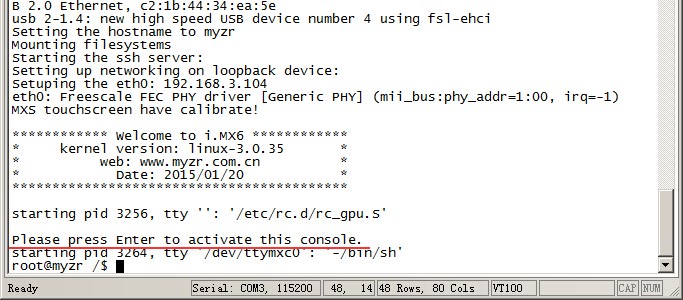
2)Linux QT系统(Linux QT system)
系统启动完成后,开发板会运行一个QT的示例程序,在液晶屏上可以看到QT示例程序的运行。
After the system booting is completed, the development board will run a QT sample program, and you can see the QT sample program running on the LCD screen. < br >
3)Ubuntu系统(Ubuntu system)
系统启动完成后,在液晶屏上可以看到Ubuntu系统界面。
After the system booting is completed, you can see the interface on the LCD screen.

