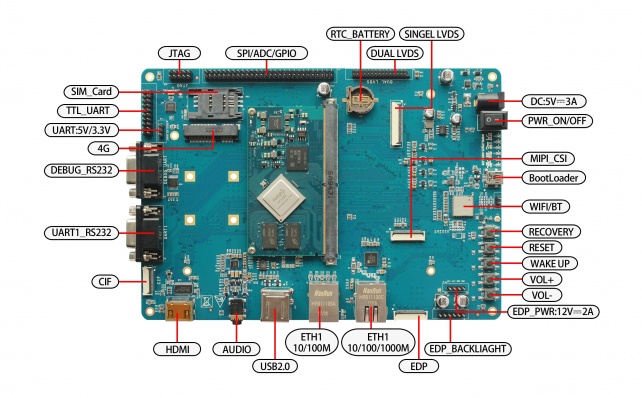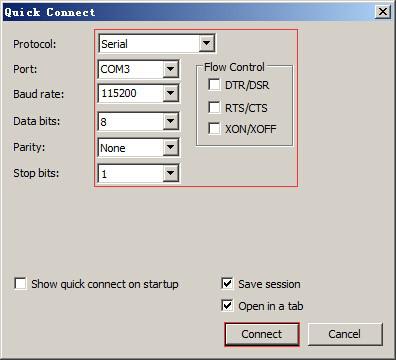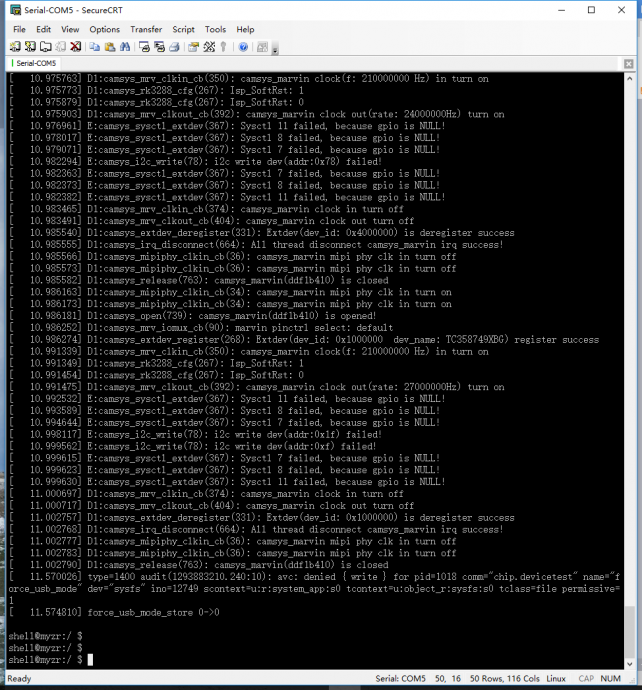“MYZR-RK3288-EK314 启动手册”的版本间的差异
(创建页面,内容为“<div> = '''准备开发板套件(prepare development board kits)''' = ---- 开发板套件由开发板和开发板配件组成。<br> <span style="background:#CCCCC...”) |
|||
| 第1行: | 第1行: | ||
<div> | <div> | ||
| − | = '''准备开发板套件 | + | = '''准备开发板套件''' = |
---- | ---- | ||
开发板套件由开发板和开发板配件组成。<br> | 开发板套件由开发板和开发板配件组成。<br> | ||
| − | + | == '''开发板''' == | |
| − | == '''开发板 | ||
开发板由以下器件组装而成:<br> | 开发板由以下器件组装而成:<br> | ||
| − | |||
* MY-RK3288-CB314(核心板) 一片<br> | * MY-RK3288-CB314(核心板) 一片<br> | ||
| − | |||
* MY-RK3288-MB314(底板) 一片<br> | * MY-RK3288-MB314(底板) 一片<br> | ||
| − | |||
* 显示屏电路板一片<br> | * 显示屏电路板一片<br> | ||
| − | |||
* 液晶显示屏一块<br> | * 液晶显示屏一块<br> | ||
| − | |||
* 触摸屏一片<br> | * 触摸屏一片<br> | ||
| − | |||
| − | == '''开发板配件 | + | == '''开发板配件''' == |
开发板配件有:<br> | 开发板配件有:<br> | ||
| − | |||
* 电源适配器1个<br> | * 电源适配器1个<br> | ||
| − | |||
* USB下载线1条<br> | * USB下载线1条<br> | ||
| − | |||
* 网线1条<br> | * 网线1条<br> | ||
| − | |||
* 串口线1条<br> | * 串口线1条<br> | ||
| − | |||
| − | = '''开发板接口概览 | + | = '''开发板接口概览''' = |
---- | ---- | ||
在启动开发板之前我们需要认识一些接口,并将这些接口正确连接到计算机。这里我先认识MY-RK3288-MB314的接口。<br> | 在启动开发板之前我们需要认识一些接口,并将这些接口正确连接到计算机。这里我先认识MY-RK3288-MB314的接口。<br> | ||
| − | |||
| − | MY-R3288-MB314 正面图 | + | ===MY-R3288-MB314 正面图=== |
[[文件:myrk3288_mb314_1.1.0.1.jpg|642px]]<br> | [[文件:myrk3288_mb314_1.1.0.1.jpg|642px]]<br> | ||
| − | MY-R3288-MB314 背面图 | + | ===MY-R3288-MB314 背面图=== |
[[文件:myrk3288_mb314_1.2.0.1.jpg|642px]]<br> | [[文件:myrk3288_mb314_1.2.0.1.jpg|642px]]<br> | ||
| − | = '''快速启动开发板 | + | = '''快速启动开发板''' = |
---- | ---- | ||
1)跳到“开发板与计算机的连接”那一节中“关闭电源开关”,“连接电源线”操作。<br> | 1)跳到“开发板与计算机的连接”那一节中“关闭电源开关”,“连接电源线”操作。<br> | ||
| − | |||
2)跳到“开发板的启动”那一节中的“为开发板上电”,从那开始继续操作。<br> | 2)跳到“开发板的启动”那一节中的“为开发板上电”,从那开始继续操作。<br> | ||
| − | |||
说明:快速启动方式下,开发板与计算机没有连接,但是从液晶屏上是可以看出系统启动状态的。<br> | 说明:快速启动方式下,开发板与计算机没有连接,但是从液晶屏上是可以看出系统启动状态的。<br> | ||
| − | |||
| − | == '''开发板与计算机的连接 | + | == '''开发板与计算机的连接''' == |
| + | |||
由于在很多情况下我们需要连接开发板与计算机,下面内容将描述开发板与计算机的连接方式。<br> | 由于在很多情况下我们需要连接开发板与计算机,下面内容将描述开发板与计算机的连接方式。<br> | ||
| − | |||
| − | === '''关闭电源开关 | + | === '''关闭电源开关''' === |
1) 在连接开发板与计算机之前,我们需要检查开发板电源开关状态,并确保电源开关是断开状态。<br> | 1) 在连接开发板与计算机之前,我们需要检查开发板电源开关状态,并确保电源开关是断开状态。<br> | ||
| − | |||
2) 使开发板电源开关处于断开的方式是:将开发板电源开关(开发板正面图的图示MAIN POWER SW)按到断开状态(—:闭合,O:断开)。<br> | 2) 使开发板电源开关处于断开的方式是:将开发板电源开关(开发板正面图的图示MAIN POWER SW)按到断开状态(—:闭合,O:断开)。<br> | ||
| − | |||
| − | === '''串口线的连接 | + | === '''串口线的连接''' === |
将串口线一端连接到开发板的正面图DEBUG UART接口,一端连接到计算机。<br> | 将串口线一端连接到开发板的正面图DEBUG UART接口,一端连接到计算机。<br> | ||
| − | |||
| − | + | 说明:<br> | |
1)如果计算机没有串口,则需要自行准备USB转串口线并连接。<br> | 1)如果计算机没有串口,则需要自行准备USB转串口线并连接。<br> | ||
| − | |||
2)如果没有连接串口线,将不能通过串口方式与开发板交互。但是不影响开发板的启动及烧录系统。<br> | 2)如果没有连接串口线,将不能通过串口方式与开发板交互。但是不影响开发板的启动及烧录系统。<br> | ||
| − | |||
| − | == '''串口终端工具配置 | + | == '''串口终端工具配置''' == |
1)通过Windows的设备管理器找到计算机上我们使用端口号。<br> | 1)通过Windows的设备管理器找到计算机上我们使用端口号。<br> | ||
| − | |||
2)配置串口终端工具的各参数。<br> | 2)配置串口终端工具的各参数。<br> | ||
| − | |||
SecureCRT & USB串口3 示例配置如下:<br> | SecureCRT & USB串口3 示例配置如下:<br> | ||
| − | |||
[[文件:myrk3288_EK314_3.2.0.1.jpg|642px]]<br> | [[文件:myrk3288_EK314_3.2.0.1.jpg|642px]]<br> | ||
| − | == '''网线的连接 | + | == '''网线的连接''' == |
将网线一端连接到开发板的正面图的1000M Ethernet 或10M/100M Ethernet接口,网线另一端插入计算机的网口。<br> | 将网线一端连接到开发板的正面图的1000M Ethernet 或10M/100M Ethernet接口,网线另一端插入计算机的网口。<br> | ||
| − | |||
| − | == '''USB下载线的连接 | + | == '''USB下载线的连接''' == |
将USB线一端连接到开发板的正面图OTG接口,另外一端插入计算机的USB接口。<br> | 将USB线一端连接到开发板的正面图OTG接口,另外一端插入计算机的USB接口。<br> | ||
| − | |||
| − | == '''连接电源线 | + | == '''连接电源线''' == |
将电源线一端连接到开发板的正面图DC_5V_IN接口,一端连接电源插座。<br> | 将电源线一端连接到开发板的正面图DC_5V_IN接口,一端连接电源插座。<br> | ||
| − | |||
| − | == '''开发板的启动 | + | == '''开发板的启动''' == |
1)在“开发板与计算机的连接”中按照顺序进行操作后,我们的开发板与计算机的连接已经完成了。<br> | 1)在“开发板与计算机的连接”中按照顺序进行操作后,我们的开发板与计算机的连接已经完成了。<br> | ||
| − | |||
2)要使开发板启动,我们需要为开发板上电。<br> | 2)要使开发板启动,我们需要为开发板上电。<br> | ||
| − | |||
3)将开发板电源开关开发板正面图MAIN POWER SW按到闭合状态(—:闭合,O:断开)。<br> | 3)将开发板电源开关开发板正面图MAIN POWER SW按到闭合状态(—:闭合,O:断开)。<br> | ||
| − | |||
4)然后按住开发板正面图SLEEP WAKE按钮直到开发板的LED灯亮起来为止。<br> | 4)然后按住开发板正面图SLEEP WAKE按钮直到开发板的LED灯亮起来为止。<br> | ||
| − | |||
| − | == '''观察启动状况 | + | == '''观察启动状况''' == |
| − | === '''串口终端动态 | + | === '''串口终端动态''' === |
会看到计算机的串口终端有开发板启动过程中输出的启动过程信息。<br> | 会看到计算机的串口终端有开发板启动过程中输出的启动过程信息。<br> | ||
| − | |||
启动串口打印信息如下:<br> | 启动串口打印信息如下:<br> | ||
| − | |||
[[文件:MY-R3288-EK314_3.7.1.1.png|642px]]<br> | [[文件:MY-R3288-EK314_3.7.1.1.png|642px]]<br> | ||
| − | === '''显示屏状态 | + | === '''显示屏状态''' === |
如果液晶显示屏正确连接,会看到在开发板的启动过程中显示屏有输出图像。<br> | 如果液晶显示屏正确连接,会看到在开发板的启动过程中显示屏有输出图像。<br> | ||
| − | |||
</div> | </div> | ||
2018年7月27日 (五) 11:22的版本
目录
准备开发板套件
开发板套件由开发板和开发板配件组成。
开发板
开发板由以下器件组装而成:
- MY-RK3288-CB314(核心板) 一片
- MY-RK3288-MB314(底板) 一片
- 显示屏电路板一片
- 液晶显示屏一块
- 触摸屏一片
开发板配件
开发板配件有:
- 电源适配器1个
- USB下载线1条
- 网线1条
- 串口线1条
开发板接口概览
在启动开发板之前我们需要认识一些接口,并将这些接口正确连接到计算机。这里我先认识MY-RK3288-MB314的接口。
MY-R3288-MB314 正面图
MY-R3288-MB314 背面图
快速启动开发板
1)跳到“开发板与计算机的连接”那一节中“关闭电源开关”,“连接电源线”操作。
2)跳到“开发板的启动”那一节中的“为开发板上电”,从那开始继续操作。
说明:快速启动方式下,开发板与计算机没有连接,但是从液晶屏上是可以看出系统启动状态的。
开发板与计算机的连接
由于在很多情况下我们需要连接开发板与计算机,下面内容将描述开发板与计算机的连接方式。
关闭电源开关
1) 在连接开发板与计算机之前,我们需要检查开发板电源开关状态,并确保电源开关是断开状态。
2) 使开发板电源开关处于断开的方式是:将开发板电源开关(开发板正面图的图示MAIN POWER SW)按到断开状态(—:闭合,O:断开)。
串口线的连接
将串口线一端连接到开发板的正面图DEBUG UART接口,一端连接到计算机。
说明:
1)如果计算机没有串口,则需要自行准备USB转串口线并连接。
2)如果没有连接串口线,将不能通过串口方式与开发板交互。但是不影响开发板的启动及烧录系统。
串口终端工具配置
1)通过Windows的设备管理器找到计算机上我们使用端口号。
2)配置串口终端工具的各参数。
SecureCRT & USB串口3 示例配置如下:
网线的连接
将网线一端连接到开发板的正面图的1000M Ethernet 或10M/100M Ethernet接口,网线另一端插入计算机的网口。
USB下载线的连接
将USB线一端连接到开发板的正面图OTG接口,另外一端插入计算机的USB接口。
连接电源线
将电源线一端连接到开发板的正面图DC_5V_IN接口,一端连接电源插座。
开发板的启动
1)在“开发板与计算机的连接”中按照顺序进行操作后,我们的开发板与计算机的连接已经完成了。
2)要使开发板启动,我们需要为开发板上电。
3)将开发板电源开关开发板正面图MAIN POWER SW按到闭合状态(—:闭合,O:断开)。
4)然后按住开发板正面图SLEEP WAKE按钮直到开发板的LED灯亮起来为止。
观察启动状况
串口终端动态
会看到计算机的串口终端有开发板启动过程中输出的启动过程信息。
启动串口打印信息如下:
显示屏状态
如果液晶显示屏正确连接,会看到在开发板的启动过程中显示屏有输出图像。