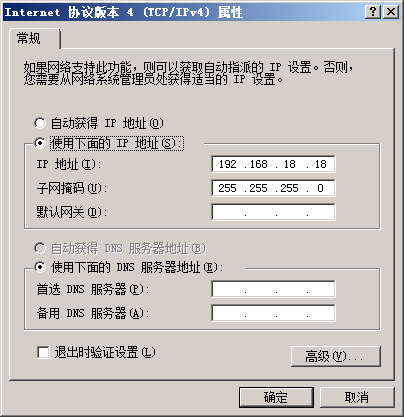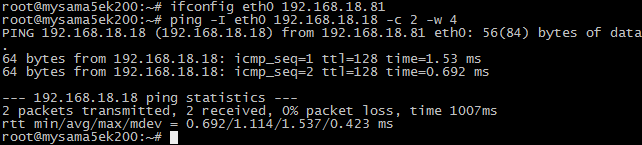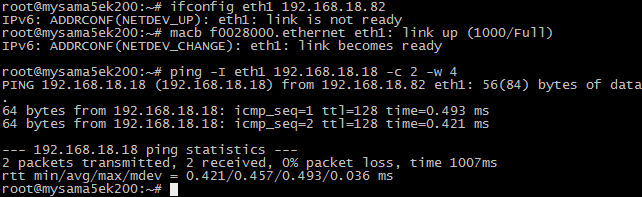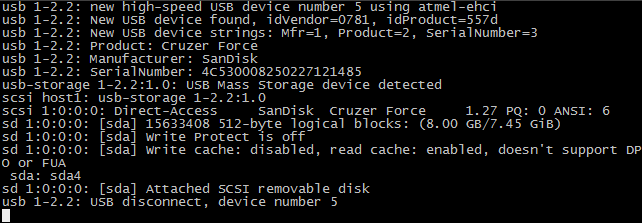“MYZR-SAMA5 Linux-3.18 测试手册”的版本间的差异
| 第1行: | 第1行: | ||
<div> | <div> | ||
| − | = '''测试前的准备 | + | = '''测试前的准备''' = |
---- | ---- | ||
| − | + | 1)请按照《Linux快速启动手册》中的“Linux快速启动” -> “连接设备”进行连接。<br> | |
| − | + | 2)请按照《Linux快速启动手册》中的“Linux快速启动” -> “启动设备”进行启动。<br> | |
| − | |||
| − | |||
| − | = '''测试项目 | + | = '''测试项目''' = |
---- | ---- | ||
| − | == '''网口测试 | + | == '''网口测试''' == |
MY-SAMA5-EK200支持双网口(1个百兆网口,一个千兆网口)。<br> | MY-SAMA5-EK200支持双网口(1个百兆网口,一个千兆网口)。<br> | ||
| − | |||
| − | === 测试说明 | + | === 测试说明 === |
* 第1个以太网口位置底板正面“J3”,第2个以太网口位置底板正面“J2”。<br> | * 第1个以太网口位置底板正面“J3”,第2个以太网口位置底板正面“J2”。<br> | ||
| − | |||
| − | === 测试方法 | + | === 测试方法 === |
1) 测试第1个以太网口(百兆网口)<br> | 1) 测试第1个以太网口(百兆网口)<br> | ||
| − | |||
* 连接网线:用网络连接评估板“J3”与计算机网口<br> | * 连接网线:用网络连接评估板“J3”与计算机网口<br> | ||
| − | |||
* 设置计算机IP:设置计算机网口IP为192.168.18.18<br> | * 设置计算机IP:设置计算机网口IP为192.168.18.18<br> | ||
| − | |||
[[文件:MY-SAMA5 Linux-3.18_2.1.2.1.png]]<br> | [[文件:MY-SAMA5 Linux-3.18_2.1.2.1.png]]<br> | ||
* 设置评估板IP:<br> | * 设置评估板IP:<br> | ||
| − | |||
# ifconfig eth0 192.168.18.81 # configure the eth0<br> | # ifconfig eth0 192.168.18.81 # configure the eth0<br> | ||
# ifconfig eth1 down<br> | # ifconfig eth1 down<br> | ||
* 执行测试命令:<br> | * 执行测试命令:<br> | ||
| − | |||
# ping 192.168.18.18 -c 2 -w 4 # send ICMP to HOST<br> | # ping 192.168.18.18 -c 2 -w 4 # send ICMP to HOST<br> | ||
* 观察测试结果:系统会输出类似如下信息:<br> | * 观察测试结果:系统会输出类似如下信息:<br> | ||
| − | |||
--- 192.168.18.18 ping statistics --- | --- 192.168.18.18 ping statistics --- | ||
| 第40行: | 第30行: | ||
* 测试结果:“0% packet loss”表示测试通过<br> | * 测试结果:“0% packet loss”表示测试通过<br> | ||
| − | |||
* 附图<br> | * 附图<br> | ||
| − | |||
[[文件:MY-SAMA5 Linux-3.18_2.1.2.2.png]]<br> | [[文件:MY-SAMA5 Linux-3.18_2.1.2.2.png]]<br> | ||
2) 测试第2个以太网口(千兆网口)<br> | 2) 测试第2个以太网口(千兆网口)<br> | ||
| − | |||
* 连接网线:拔下第1个网口的网线接口插入到评估板“J2”,网线另一端保持与计算机网口相连。<br> | * 连接网线:拔下第1个网口的网线接口插入到评估板“J2”,网线另一端保持与计算机网口相连。<br> | ||
| − | |||
* 设置计算机IP:设置计算机网口IP为192.168.18.18(如已经设置过可执行下一步骤)。<br> | * 设置计算机IP:设置计算机网口IP为192.168.18.18(如已经设置过可执行下一步骤)。<br> | ||
| − | |||
* 设置第2个网口IP:<br> | * 设置第2个网口IP:<br> | ||
| − | |||
# ifconfig eth1 192.168.18.82 # configure the eth1<br> | # ifconfig eth1 192.168.18.82 # configure the eth1<br> | ||
# ifconfig eth0 down<br> | # ifconfig eth0 down<br> | ||
设置后系统会输出第2个网口的工作状态信息,类似如下:<br> | 设置后系统会输出第2个网口的工作状态信息,类似如下:<br> | ||
| − | |||
macb f0028000.ethernet eth1: link up (1000/Full)<br> | macb f0028000.ethernet eth1: link up (1000/Full)<br> | ||
* 执行测试命令:<br> | * 执行测试命令:<br> | ||
| − | |||
# ping 192.168.18.18 -c 2 -w 4 # send ICMP to HOST<br> | # ping 192.168.18.18 -c 2 -w 4 # send ICMP to HOST<br> | ||
* 观察测试结果:系统会输出类似如下信息:<br> | * 观察测试结果:系统会输出类似如下信息:<br> | ||
| − | |||
--- 192.168.18.18 ping statistics --- | --- 192.168.18.18 ping statistics --- | ||
| 第67行: | 第48行: | ||
---- | ---- | ||
* 测试结果:“0% packet loss”表示测试通过<br> | * 测试结果:“0% packet loss”表示测试通过<br> | ||
| − | |||
* 附图<br> | * 附图<br> | ||
| − | |||
[[文件:MY-SAMA5 Linux-3.18_2.1.2.3.png]]<br> | [[文件:MY-SAMA5 Linux-3.18_2.1.2.3.png]]<br> | ||
| − | == '''USB测试 | + | == '''USB测试''' == |
| − | === 测试说明 | + | === 测试说明=== |
MY-IMX6-EK200有2个USB HOST接口,位于底板正面“J8”。<br> | MY-IMX6-EK200有2个USB HOST接口,位于底板正面“J8”。<br> | ||
| − | |||
| − | === 测试方法 | + | === 测试方法 === |
1) 开始测试<br> | 1) 开始测试<br> | ||
| − | |||
将USB设备插入底板USB接口,系统会输出类似如下信息:<br> | 将USB设备插入底板USB接口,系统会输出类似如下信息:<br> | ||
| − | |||
usb *-*.*: new high-speed USB device number * using atmel-ehci<br> | usb *-*.*: new high-speed USB device number * using atmel-ehci<br> | ||
……<br> | ……<br> | ||
2) 测试结束<br> | 2) 测试结束<br> | ||
| − | |||
将USB设备从底板拔出,系统会输出类似如下信息:<br> | 将USB设备从底板拔出,系统会输出类似如下信息:<br> | ||
| − | |||
usb *-*.*: USB disconnect, device number *<br> | usb *-*.*: USB disconnect, device number *<br> | ||
| − | === 附图 | + | === 附图 === |
[[文件:MY-SAMA5 Linux-3.18_2.2.3.1.png]]<br> | [[文件:MY-SAMA5 Linux-3.18_2.2.3.1.png]]<br> | ||
说明:在USB口上插拔U盘时,系统输出信息类似如下:<br> | 说明:在USB口上插拔U盘时,系统输出信息类似如下:<br> | ||
| − | |||
| − | == '''SD卡接口测试 | + | == '''SD卡接口测试''' == |
| − | === 测试说明 | + | === 测试说明=== |
SD卡接口位于底板背面“J29”。<br> | SD卡接口位于底板背面“J29”。<br> | ||
| − | |||
| − | === 开始测试 | + | === 开始测试 === |
| − | + | 1) 往SD卡槽插入设备<br> | |
| − | + | 插入SD卡到底板SD卡接口。系统输出以下信息(见附图)即表示SD接口正常:<br> | |
| − | |||
| − | |||
mmc*: new high speed SD card at address ****<br> | mmc*: new high speed SD card at address ****<br> | ||
……<br> | ……<br> | ||
| − | + | 2)从SD卡槽弹出设备<br> | |
| − | + | 再次住SD卡槽按下SD卡,底板会弹出SD卡。系统输出以下信息(见附图)表示SD卡接口弹出正常:<br> | |
| − | |||
| − | |||
mmc*: card **** removed<br> | mmc*: card **** removed<br> | ||
| − | + | 3) 结束测试<br> | |
| − | |||
SD卡弹出后拨出SD卡即结束测试。<br> | SD卡弹出后拨出SD卡即结束测试。<br> | ||
| − | + | === 附图 === | |
| − | === 附图 | ||
[[文件:MY-SAMA5 Linux-3.18_2.3.3.1.png]]<br> | [[文件:MY-SAMA5 Linux-3.18_2.3.3.1.png]]<br> | ||
| − | == '''LED(GPIO)测试 | + | == '''LED(GPIO)测试''' == |
| − | === LED(GPIO)定义 | + | === LED(GPIO)定义 === |
在MY-SAMA5-EK200底板正面有4个LED,详细如下:<br> | 在MY-SAMA5-EK200底板正面有4个LED,详细如下:<br> | ||
| − | |||
{| class="wikitable" | {| class="wikitable" | ||
|- | |- | ||
| − | |丝印 | + | |丝印 |
| − | |CPU引脚 | + | |CPU引脚 |
| − | |LED属性 | + | |LED属性 |
| − | |用途 | + | |用途 |
|- | |- | ||
|D12 | |D12 | ||
|PE1 | |PE1 | ||
|default | |default | ||
| − | |内核启动后点亮 | + | |内核启动后点亮 |
|- | |- | ||
|D13 | |D13 | ||
|PE2 | |PE2 | ||
|heartbeat | |heartbeat | ||
| − | |CPU工作时闪烁 | + | |CPU工作时闪烁 |
|- | |- | ||
|D14 | |D14 | ||
|PE3 | |PE3 | ||
|gpio | |gpio | ||
| − | |用户控制输出 | + | |用户控制输出 |
|- | |- | ||
|D15 | |D15 | ||
|PE4 | |PE4 | ||
|timer | |timer | ||
| − | |Timer演示 | + | |Timer演示 |
|} | |} | ||
| − | === led-default测试 | + | === led-default测试 === |
led-default对应D12。系统启动完成后,该LED默认被点亮,通常可用作供电指示。就是说在用户没有控制该指示灯的情况下,亮表示设备通电(即电源工作正常)。当然,用户也可以控制该指示灯的亮灭,但这时候灯灭与电源是否工作不存在关联。<br> | led-default对应D12。系统启动完成后,该LED默认被点亮,通常可用作供电指示。就是说在用户没有控制该指示灯的情况下,亮表示设备通电(即电源工作正常)。当然,用户也可以控制该指示灯的亮灭,但这时候灯灭与电源是否工作不存在关联。<br> | ||
| − | |||
控制命令如下:<br> | 控制命令如下:<br> | ||
| − | |||
# echo 0 > /sys/class/leds/default/brightness<br> | # echo 0 > /sys/class/leds/default/brightness<br> | ||
# echo 1 > /sys/class/leds/default/brightness<br> | # echo 1 > /sys/class/leds/default/brightness<br> | ||
| 第163行: | 第126行: | ||
=== led-heartbeat === | === led-heartbeat === | ||
led-heartbeat对应D13。系统启动后,该LED闪烁,该LED的状态可表示CPU的工作状态。闪烁表示CPU工作正常。常亮或常灭表示CPU工作不正常(即可能是CPU不工作了)。<br> | led-heartbeat对应D13。系统启动后,该LED闪烁,该LED的状态可表示CPU的工作状态。闪烁表示CPU工作正常。常亮或常灭表示CPU工作不正常(即可能是CPU不工作了)。<br> | ||
| − | |||
| − | |||
| − | === led-gpio测试 | + | === led-gpio测试=== |
led-gpio对应D14。系统启动后,该LED默认保持常灭的状态。进入系统后,我们可通过指令来控制该LED的亮灭。<br> | led-gpio对应D14。系统启动后,该LED默认保持常灭的状态。进入系统后,我们可通过指令来控制该LED的亮灭。<br> | ||
| − | |||
该LED使用的CPU引脚为PE3,在系统中表现由/sys/class/leds/gpioE3/目录下相关的文件表示它的属性。<br> | 该LED使用的CPU引脚为PE3,在系统中表现由/sys/class/leds/gpioE3/目录下相关的文件表示它的属性。<br> | ||
| − | |||
控制指令如下:<br> | 控制指令如下:<br> | ||
| − | |||
# echo 1 > /sys/class/leds/gpioE3/brightness<br> | # echo 1 > /sys/class/leds/gpioE3/brightness<br> | ||
# echo 0 > /sys/class/leds/gpioE3/brightness<br> | # echo 0 > /sys/class/leds/gpioE3/brightness<br> | ||
[[文件:MY-SAMA5 Linux-3.18_2.4.4.1.png]]<br> | [[文件:MY-SAMA5 Linux-3.18_2.4.4.1.png]]<br> | ||
| − | === led-timer测试 | + | === led-timer测试=== |
led-timer对应D15。这主要演示GPIO作为timer信号。<br> | led-timer对应D15。这主要演示GPIO作为timer信号。<br> | ||
| − | |||
在系统中由/sys/class/leds/timer/目录下相关的文件表示它的属性。<br> | 在系统中由/sys/class/leds/timer/目录下相关的文件表示它的属性。<br> | ||
| − | |||
我们可能通过设置delay来控制该GPIO高低电平保持的时间。<br> | 我们可能通过设置delay来控制该GPIO高低电平保持的时间。<br> | ||
| − | |||
控制指令如下:<br> | 控制指令如下:<br> | ||
| − | |||
# echo 1000 > /sys/class/leds/timer/delay_off<br> | # echo 1000 > /sys/class/leds/timer/delay_off<br> | ||
通过delay_off控制低电平保持的时间,1000即1000ms<br> | 通过delay_off控制低电平保持的时间,1000即1000ms<br> | ||
| − | |||
# echo 2000 > /sys/class/leds/timer/delay_on<br> | # echo 2000 > /sys/class/leds/timer/delay_on<br> | ||
通过delay_on控制低电平保持的时间,2000即2000ms<br> | 通过delay_on控制低电平保持的时间,2000即2000ms<br> | ||
| − | |||
执行上面两条指令后,我们看到的效果是:D15灭1秒后,亮2秒,如此循环。<br> | 执行上面两条指令后,我们看到的效果是:D15灭1秒后,亮2秒,如此循环。<br> | ||
| − | |||
[[文件:MY-SAMA5 Linux-3.18_2.4.5.1.png]]<br> | [[文件:MY-SAMA5 Linux-3.18_2.4.5.1.png]]<br> | ||
| − | == '''串口测试 | + | == '''串口测试''' == |
MY-SAMA5-EK200评估板有6个串口,其中5个为用户串口,1个为调试串口(位于底板正面“P1”位置)。<br> | MY-SAMA5-EK200评估板有6个串口,其中5个为用户串口,1个为调试串口(位于底板正面“P1”位置)。<br> | ||
| − | |||
{| class="wikitable" | {| class="wikitable" | ||
|- | |- | ||
| − | !MPU定义 | + | !MPU定义 |
| − | !功能实现 | + | !功能实现 |
| − | !Linux设备文件 | + | !Linux设备文件 |
| − | !连接位置 | + | !连接位置 |
|- | |- | ||
|DBGU | |DBGU | ||
| − | |调试串口 | + | |调试串口 |
|/dev/ttyS0 | |/dev/ttyS0 | ||
|P1 | |P1 | ||
| 第237行: | 第187行: | ||
|} | |} | ||
在串口测试中我们测试5个用户串口。<br> | 在串口测试中我们测试5个用户串口。<br> | ||
| − | |||
| − | === 测试说明 | + | === 测试说明 === |
* 测试方法说明:<br> | * 测试方法说明:<br> | ||
| − | |||
采用串口自发自收的方式进行。<br> | 采用串口自发自收的方式进行。<br> | ||
| − | |||
* 测试结果说明:<br> | * 测试结果说明:<br> | ||
| − | |||
通过测试程序向串口发送字符串,并输出串口接收到的字符串。<br> | 通过测试程序向串口发送字符串,并输出串口接收到的字符串。<br> | ||
| − | |||
| − | === 测试方法 | + | === 测试方法 === |
1)短接串口的收发引脚<br> | 1)短接串口的收发引脚<br> | ||
| − | |||
这一步请根据需要测试的串口找到对应的引脚,并仔细检查,确保无误。如不确定请在硬件工程师的支持下进行。错误的短接可能会对评估板造成损坏。<br> | 这一步请根据需要测试的串口找到对应的引脚,并仔细检查,确保无误。如不确定请在硬件工程师的支持下进行。错误的短接可能会对评估板造成损坏。<br> | ||
| − | |||
2)准备测试程序<br> | 2)准备测试程序<br> | ||
| − | |||
* 下载测试应用程序<br> | * 下载测试应用程序<br> | ||
| − | |||
将uart_test.out下载到评估板,参考命令如下:<br> | 将uart_test.out下载到评估板,参考命令如下:<br> | ||
| − | |||
# tftp –gr uart_test.out 192.168.18.18<br> | # tftp –gr uart_test.out 192.168.18.18<br> | ||
[[文件:MY-SAMA5 Linux-3.18_2.5.2.1.png]]<br> | [[文件:MY-SAMA5 Linux-3.18_2.5.2.1.png]]<br> | ||
* 为测试程序添加可执行权限<br> | * 为测试程序添加可执行权限<br> | ||
| − | |||
# chmod +x uart_test.out<br> | # chmod +x uart_test.out<br> | ||
[[文件:MY-SAMA5 Linux-3.18_2.5.2.2.png]]<br> | [[文件:MY-SAMA5 Linux-3.18_2.5.2.2.png]]<br> | ||
3)测试USART0(ttyS1)<br> | 3)测试USART0(ttyS1)<br> | ||
| − | |||
* 指定需要测试的串口<br> | * 指定需要测试的串口<br> | ||
| − | |||
指定USART0为被测试设备,根据前面的表格,UASRT0对应ttyS1<br> | 指定USART0为被测试设备,根据前面的表格,UASRT0对应ttyS1<br> | ||
| − | |||
# USART_DEV="/dev/ttyS1"<br> | # USART_DEV="/dev/ttyS1"<br> | ||
[[文件:MY-SAMA5 Linux-3.18_2.5.2.3.png]]<br> | [[文件:MY-SAMA5 Linux-3.18_2.5.2.3.png]]<br> | ||
* 执行测试命令<br> | * 执行测试命令<br> | ||
| − | |||
# ./uart_test.out $USART_DEV "www.myzr.com.cn"<br> | # ./uart_test.out $USART_DEV "www.myzr.com.cn"<br> | ||
[[文件:MY-SAMA5 Linux-3.18_2.5.2.4.png]]<br> | [[文件:MY-SAMA5 Linux-3.18_2.5.2.4.png]]<br> | ||
3)其它串口测试<br> | 3)其它串口测试<br> | ||
| − | |||
测试其它串口同样需要指定对应的设备文件,并执行测试命令,参考如下:<br> | 测试其它串口同样需要指定对应的设备文件,并执行测试命令,参考如下:<br> | ||
| − | |||
# USART_DEV="/dev/ttyS2"<br> | # USART_DEV="/dev/ttyS2"<br> | ||
# ./uart_test.out $USART_DEV "www.myzr.com.cn"<br> | # ./uart_test.out $USART_DEV "www.myzr.com.cn"<br> | ||
| 第295行: | 第228行: | ||
[[文件:MY-SAMA5 Linux-3.18_2.5.2.8.png]]<br> | [[文件:MY-SAMA5 Linux-3.18_2.5.2.8.png]]<br> | ||
| − | == '''RTC测试 | + | == '''RTC测试''' == |
| − | === 测试说明 | + | === 测试说明 === |
| − | + | 受快递运输影响,MY-SAMA5-EK200 评估板发货时不带电池。测试RTC前请自备纽扣电池并安装到底板背面“BT1”上(在丝印“RTC”旁边)。<br> | |
| − | |||
| − | === 测试方法 | + | === 测试方法 === |
| − | + | 1)断电重启设备,查看当前系统时间和硬件时间。<br> | |
| − | |||
* 查看当前系统时钟命令如下:<br> | * 查看当前系统时钟命令如下:<br> | ||
| − | |||
# date<br> | # date<br> | ||
* 系统输出信息如下:<br> | * 系统输出信息如下:<br> | ||
| − | |||
Tue Nov 17 06:07:13 UTC 2015<br> | Tue Nov 17 06:07:13 UTC 2015<br> | ||
[[文件:MY-SAMA5 Linux-3.18_2.6.2.1.png]]<br> | [[文件:MY-SAMA5 Linux-3.18_2.6.2.1.png]]<br> | ||
| − | + | 2)查看当前RTC芯片时钟命令如下:<br> | |
| − | |||
# hwclock <br> | # hwclock <br> | ||
* 系统输出信息如下:<br> | * 系统输出信息如下:<br> | ||
| − | |||
Tue Nov 17 06:08:14 2015 0.000000 seconds<br> | Tue Nov 17 06:08:14 2015 0.000000 seconds<br> | ||
[[文件:MY-SAMA5 Linux-3.18_2.6.2.2.png]]<br> | [[文件:MY-SAMA5 Linux-3.18_2.6.2.2.png]]<br> | ||
| − | + | 3)设置系统时钟,并同步到RTC芯片<br> | |
| − | |||
* 设置系统时钟命令参考如下:<br> | * 设置系统时钟命令参考如下:<br> | ||
<span style="background:#CCCCCC">command to set system clock as below:</span><br> | <span style="background:#CCCCCC">command to set system clock as below:</span><br> | ||
| − | + | # date -s "2015-11-23 12:34:56"<br> | |
* 将系统时钟写入硬件时钟命令如下:<br> | * 将系统时钟写入硬件时钟命令如下:<br> | ||
| − | + | # hwclock –w<br> | |
| − | + | [[文件:MY-SAMA5 Linux-3.18_2.6.2.3.png]]<br> | |
| − | + | 4)断电重启评估板,查看当前系统时钟和硬件时钟<br> | |
| − | + | 请参考第1步<br> | |
| − | |||
| − | |||
| − | |||
5)测试结果<br> | 5)测试结果<br> | ||
| − | |||
执行第3步以后看到的时钟为新设定的时钟。<br> | 执行第3步以后看到的时钟为新设定的时钟。<br> | ||
| − | |||
| − | == '''SPI测试 | + | == '''SPI测试 ''' == |
MY-SAMA5-EK200上有一组SPI接口,在“J22”位置上。<br> | MY-SAMA5-EK200上有一组SPI接口,在“J22”位置上。<br> | ||
| − | |||
| − | === 测试说明 | + | === 测试说明=== |
SPI测试采用自发送(输出)自接收(输入)的方式。<br> | SPI测试采用自发送(输出)自接收(输入)的方式。<br> | ||
| − | |||
测试需要用到SPI接口的MISO和MOSI管脚。SPI接口的 MISO管脚在底板“J22的5号”,MOSI管脚为“J22的1号”。<br> | 测试需要用到SPI接口的MISO和MOSI管脚。SPI接口的 MISO管脚在底板“J22的5号”,MOSI管脚为“J22的1号”。<br> | ||
| − | |||
| − | === 测试方法 | + | === 测试方法 === |
1)短接SPI的收发引脚<br> | 1)短接SPI的收发引脚<br> | ||
| − | |||
短接J22的1号和5号管脚,并仔细检查,确保无误。如不确定请在硬件工程师的支持下进行。错误的短接可能会对评估板造成损坏。<br> | 短接J22的1号和5号管脚,并仔细检查,确保无误。如不确定请在硬件工程师的支持下进行。错误的短接可能会对评估板造成损坏。<br> | ||
| − | |||
2)准备测试程序<br> | 2)准备测试程序<br> | ||
| − | |||
* 下载测试应用程序<br> | * 下载测试应用程序<br> | ||
| − | |||
将spi_test.out下载到评估板,参考命令如下:<br> | 将spi_test.out下载到评估板,参考命令如下:<br> | ||
| − | |||
# tftp –gr spidev_test.out 192.168.18.18<br> | # tftp –gr spidev_test.out 192.168.18.18<br> | ||
[[文件:MY-SAMA5 Linux-3.18_2.7.2.1.png]]<br> | [[文件:MY-SAMA5 Linux-3.18_2.7.2.1.png]]<br> | ||
* 为测试程序添加可执行权限<br> | * 为测试程序添加可执行权限<br> | ||
| − | |||
# chmod +x spidev_test.out<br> | # chmod +x spidev_test.out<br> | ||
[[文件:MY-SAMA5 Linux-3.18_2.7.2.2.png]]<br> | [[文件:MY-SAMA5 Linux-3.18_2.7.2.2.png]]<br> | ||
3)执行测试<br> | 3)执行测试<br> | ||
| − | |||
# ./spidev_test.out -D /dev/spidev32765.0<br> | # ./spidev_test.out -D /dev/spidev32765.0<br> | ||
[[文件:MY-SAMA5 Linux-3.18_2.7.2.3.png]]<br> | [[文件:MY-SAMA5 Linux-3.18_2.7.2.3.png]]<br> | ||
4)测试结果<br> | 4)测试结果<br> | ||
| − | |||
如果SPI正常,在终端上会看到如下字符:<br> | 如果SPI正常,在终端上会看到如下字符:<br> | ||
| − | |||
FF FF FF FF FF FF <br> | FF FF FF FF FF FF <br> | ||
40 00 00 00 00 95 <br> | 40 00 00 00 00 95 <br> | ||
| 第378行: | 第287行: | ||
F0 0D<br> | F0 0D<br> | ||
| − | == '''CAN接口测试 | + | == '''CAN接口测试''' == |
| − | === 测试说明 | + | === 测试说明=== |
CAN测试需要用到示波器,没有示波器的客户请跳过CAN测试。<br> | CAN测试需要用到示波器,没有示波器的客户请跳过CAN测试。<br> | ||
| − | |||
这里演示CAN0的测试,CAN1测试类似。<br> | 这里演示CAN0的测试,CAN1测试类似。<br> | ||
| − | |||
| − | === 测试方法 | + | === 测试方法 === |
1)配置CAN0<br> | 1)配置CAN0<br> | ||
| − | |||
示例命令如下:<br> | 示例命令如下:<br> | ||
| − | |||
# ip link set can0 up type can bitrate 125000<br> | # ip link set can0 up type can bitrate 125000<br> | ||
[[文件:MY-SAMA5 Linux-3.18_2.8.2.1.png]]<br> | [[文件:MY-SAMA5 Linux-3.18_2.8.2.1.png]]<br> | ||
2)配置连接示波器<br> | 2)配置连接示波器<br> | ||
| − | |||
将示波器的CH1和CH2连接到评估板的“J12”(在底板正面最上面的蓝色座子)。<br> | 将示波器的CH1和CH2连接到评估板的“J12”(在底板正面最上面的蓝色座子)。<br> | ||
| − | |||
配置示波器(不会使用示波器的客户请找硬件工程师协助)。<br> | 配置示波器(不会使用示波器的客户请找硬件工程师协助)。<br> | ||
| − | |||
3)执行测试命令<br> | 3)执行测试命令<br> | ||
| − | |||
# cansend can0 5A1#11.2233.44556677.88<br> | # cansend can0 5A1#11.2233.44556677.88<br> | ||
[[文件:MY-SAMA5 Linux-3.18_2.7.2.2.png]]<br> | [[文件:MY-SAMA5 Linux-3.18_2.7.2.2.png]]<br> | ||
4)测试结果<br> | 4)测试结果<br> | ||
| − | |||
执行测试命令的同时会在示波器上看到波形的变化。<br> | 执行测试命令的同时会在示波器上看到波形的变化。<br> | ||
| − | |||
| − | == '''WIFI测试 | + | == '''WIFI测试''' == |
1)在网盘“4_烧录支持/mysama5ek200_image”下载编译好的 WIFI 驱动模块“8188eu.ko”。<br> | 1)在网盘“4_烧录支持/mysama5ek200_image”下载编译好的 WIFI 驱动模块“8188eu.ko”。<br> | ||
| − | |||
2)把 8188eu.ko 传输到开发板的 “~/my-demo/linux-3.18/” 目录。<br> | 2)把 8188eu.ko 传输到开发板的 “~/my-demo/linux-3.18/” 目录。<br> | ||
| − | |||
3)测试<br> | 3)测试<br> | ||
| − | |||
# insmod ~/my-demo/linux-3.18/8188eu.ko<br> | # insmod ~/my-demo/linux-3.18/8188eu.ko<br> | ||
# wpa_passphrase WIFI名称 WIFI密码 > /etc/wpa_supplicant.conf<br> | # wpa_passphrase WIFI名称 WIFI密码 > /etc/wpa_supplicant.conf<br> | ||
| − | |||
# wpa_supplicant -Dwext -iwlan0 -c/etc/wpa_supplicant.conf -B<br> | # wpa_supplicant -Dwext -iwlan0 -c/etc/wpa_supplicant.conf -B<br> | ||
# udhcpc -i wlan0<br> | # udhcpc -i wlan0<br> | ||
| + | |||
</div> | </div> | ||
2018年7月27日 (五) 11:38的版本
目录
测试前的准备
1)请按照《Linux快速启动手册》中的“Linux快速启动” -> “连接设备”进行连接。
2)请按照《Linux快速启动手册》中的“Linux快速启动” -> “启动设备”进行启动。
测试项目
网口测试
MY-SAMA5-EK200支持双网口(1个百兆网口,一个千兆网口)。
测试说明
- 第1个以太网口位置底板正面“J3”,第2个以太网口位置底板正面“J2”。
测试方法
1) 测试第1个以太网口(百兆网口)
- 连接网线:用网络连接评估板“J3”与计算机网口
- 设置计算机IP:设置计算机网口IP为192.168.18.18
- 设置评估板IP:
# ifconfig eth0 192.168.18.81 # configure the eth0
# ifconfig eth1 down
- 执行测试命令:
# ping 192.168.18.18 -c 2 -w 4 # send ICMP to HOST
- 观察测试结果:系统会输出类似如下信息:
--- 192.168.18.18 ping statistics ---
2packets transmitted, 2 packets received, 0% packet loss
- 测试结果:“0% packet loss”表示测试通过
- 附图
- 连接网线:拔下第1个网口的网线接口插入到评估板“J2”,网线另一端保持与计算机网口相连。
- 设置计算机IP:设置计算机网口IP为192.168.18.18(如已经设置过可执行下一步骤)。
- 设置第2个网口IP:
# ifconfig eth1 192.168.18.82 # configure the eth1
# ifconfig eth0 down
设置后系统会输出第2个网口的工作状态信息,类似如下:
macb f0028000.ethernet eth1: link up (1000/Full)
- 执行测试命令:
# ping 192.168.18.18 -c 2 -w 4 # send ICMP to HOST
- 观察测试结果:系统会输出类似如下信息:
--- 192.168.18.18 ping statistics ---
2packets transmitted, 2 packets received, 0% packet loss
- 测试结果:“0% packet loss”表示测试通过
- 附图
USB测试
测试说明
MY-IMX6-EK200有2个USB HOST接口,位于底板正面“J8”。
测试方法
1) 开始测试
将USB设备插入底板USB接口,系统会输出类似如下信息:
usb *-*.*: new high-speed USB device number * using atmel-ehci
……
2) 测试结束
将USB设备从底板拔出,系统会输出类似如下信息:
usb *-*.*: USB disconnect, device number *
附图
SD卡接口测试
测试说明
SD卡接口位于底板背面“J29”。
开始测试
1) 往SD卡槽插入设备
插入SD卡到底板SD卡接口。系统输出以下信息(见附图)即表示SD接口正常:
mmc*: new high speed SD card at address ****
……
2)从SD卡槽弹出设备
再次住SD卡槽按下SD卡,底板会弹出SD卡。系统输出以下信息(见附图)表示SD卡接口弹出正常:
mmc*: card **** removed
3) 结束测试
SD卡弹出后拨出SD卡即结束测试。
附图
LED(GPIO)测试
LED(GPIO)定义
在MY-SAMA5-EK200底板正面有4个LED,详细如下:
| 丝印 | CPU引脚 | LED属性 | 用途 |
| D12 | PE1 | default | 内核启动后点亮 |
| D13 | PE2 | heartbeat | CPU工作时闪烁 |
| D14 | PE3 | gpio | 用户控制输出 |
| D15 | PE4 | timer | Timer演示 |
led-default测试
led-default对应D12。系统启动完成后,该LED默认被点亮,通常可用作供电指示。就是说在用户没有控制该指示灯的情况下,亮表示设备通电(即电源工作正常)。当然,用户也可以控制该指示灯的亮灭,但这时候灯灭与电源是否工作不存在关联。
控制命令如下:
# echo 0 > /sys/class/leds/default/brightness
# echo 1 > /sys/class/leds/default/brightness
![]()
led-heartbeat
led-heartbeat对应D13。系统启动后,该LED闪烁,该LED的状态可表示CPU的工作状态。闪烁表示CPU工作正常。常亮或常灭表示CPU工作不正常(即可能是CPU不工作了)。
led-gpio测试
led-gpio对应D14。系统启动后,该LED默认保持常灭的状态。进入系统后,我们可通过指令来控制该LED的亮灭。
该LED使用的CPU引脚为PE3,在系统中表现由/sys/class/leds/gpioE3/目录下相关的文件表示它的属性。
控制指令如下:
# echo 1 > /sys/class/leds/gpioE3/brightness
# echo 0 > /sys/class/leds/gpioE3/brightness
![]()
led-timer测试
led-timer对应D15。这主要演示GPIO作为timer信号。
在系统中由/sys/class/leds/timer/目录下相关的文件表示它的属性。
我们可能通过设置delay来控制该GPIO高低电平保持的时间。
控制指令如下:
# echo 1000 > /sys/class/leds/timer/delay_off
通过delay_off控制低电平保持的时间,1000即1000ms
# echo 2000 > /sys/class/leds/timer/delay_on
通过delay_on控制低电平保持的时间,2000即2000ms
执行上面两条指令后,我们看到的效果是:D15灭1秒后,亮2秒,如此循环。
![]()
串口测试
MY-SAMA5-EK200评估板有6个串口,其中5个为用户串口,1个为调试串口(位于底板正面“P1”位置)。
| MPU定义 | 功能实现 | Linux设备文件 | 连接位置 |
|---|---|---|---|
| DBGU | 调试串口 | /dev/ttyS0 | P1 |
| USART0 | RS232 | /dev/ttyS1 | J27:5,6(RX,TX) |
| USART1 | RS232,RS485 | /dev/ttyS2 | J26:14,11(RX,TX) |
| USART2 | RS232,RS485 | /dev/ttyS3 | J26:10,7(RX,TX) |
| USART3 | RS232 | /dev/ttyS4 | J27:1,2(RX,TX) |
| UART0 | RS232 | /dev/ttyS5 | J27:3,4(RX,TX) |
在串口测试中我们测试5个用户串口。
测试说明
- 测试方法说明:
采用串口自发自收的方式进行。
- 测试结果说明:
通过测试程序向串口发送字符串,并输出串口接收到的字符串。
测试方法
1)短接串口的收发引脚
这一步请根据需要测试的串口找到对应的引脚,并仔细检查,确保无误。如不确定请在硬件工程师的支持下进行。错误的短接可能会对评估板造成损坏。
2)准备测试程序
- 下载测试应用程序
将uart_test.out下载到评估板,参考命令如下:
# tftp –gr uart_test.out 192.168.18.18
![]()
- 为测试程序添加可执行权限
# chmod +x uart_test.out
![]()
3)测试USART0(ttyS1)
- 指定需要测试的串口
指定USART0为被测试设备,根据前面的表格,UASRT0对应ttyS1
# USART_DEV="/dev/ttyS1"
![]()
- 执行测试命令
# ./uart_test.out $USART_DEV "www.myzr.com.cn"
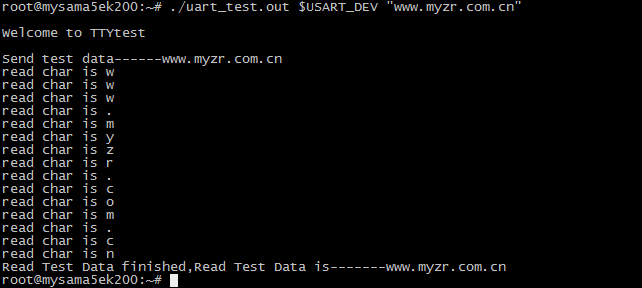
3)其它串口测试
测试其它串口同样需要指定对应的设备文件,并执行测试命令,参考如下:
# USART_DEV="/dev/ttyS2"
# ./uart_test.out $USART_DEV "www.myzr.com.cn"
![]()
# USART_DEV="/dev/ttyS3"
# ./uart_test.out $USART_DEV "www.myzr.com.cn"
![]()
# USART_DEV="/dev/ttyS4"
# ./uart_test.out $USART_DEV "www.myzr.com.cn"
![]()
# USART_DEV="/dev/ttyS5"
# ./uart_test.out $USART_DEV "www.myzr.com.cn"
![]()
RTC测试
测试说明
受快递运输影响,MY-SAMA5-EK200 评估板发货时不带电池。测试RTC前请自备纽扣电池并安装到底板背面“BT1”上(在丝印“RTC”旁边)。
测试方法
1)断电重启设备,查看当前系统时间和硬件时间。
- 查看当前系统时钟命令如下:
# date
- 系统输出信息如下:
Tue Nov 17 06:07:13 UTC 2015
![]()
2)查看当前RTC芯片时钟命令如下:
# hwclock
- 系统输出信息如下:
Tue Nov 17 06:08:14 2015 0.000000 seconds
![]()
3)设置系统时钟,并同步到RTC芯片
- 设置系统时钟命令参考如下:
command to set system clock as below:
# date -s "2015-11-23 12:34:56"
- 将系统时钟写入硬件时钟命令如下:
# hwclock –w

4)断电重启评估板,查看当前系统时钟和硬件时钟
请参考第1步
5)测试结果
执行第3步以后看到的时钟为新设定的时钟。
SPI测试
MY-SAMA5-EK200上有一组SPI接口,在“J22”位置上。
测试说明
SPI测试采用自发送(输出)自接收(输入)的方式。
测试需要用到SPI接口的MISO和MOSI管脚。SPI接口的 MISO管脚在底板“J22的5号”,MOSI管脚为“J22的1号”。
测试方法
1)短接SPI的收发引脚
短接J22的1号和5号管脚,并仔细检查,确保无误。如不确定请在硬件工程师的支持下进行。错误的短接可能会对评估板造成损坏。
2)准备测试程序
- 下载测试应用程序
将spi_test.out下载到评估板,参考命令如下:
# tftp –gr spidev_test.out 192.168.18.18
![]()
- 为测试程序添加可执行权限
# chmod +x spidev_test.out
![]()
3)执行测试
# ./spidev_test.out -D /dev/spidev32765.0
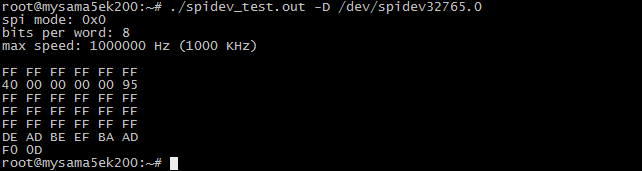
4)测试结果
如果SPI正常,在终端上会看到如下字符:
FF FF FF FF FF FF
40 00 00 00 00 95
FF FF FF FF FF FF
FF FF FF FF FF FF
FF FF FF FF FF FF
DE AD BE EF BA AD
F0 0D
CAN接口测试
测试说明
CAN测试需要用到示波器,没有示波器的客户请跳过CAN测试。
这里演示CAN0的测试,CAN1测试类似。
测试方法
1)配置CAN0
示例命令如下:
# ip link set can0 up type can bitrate 125000

2)配置连接示波器
将示波器的CH1和CH2连接到评估板的“J12”(在底板正面最上面的蓝色座子)。
配置示波器(不会使用示波器的客户请找硬件工程师协助)。
3)执行测试命令
# cansend can0 5A1#11.2233.44556677.88
![]()
4)测试结果
执行测试命令的同时会在示波器上看到波形的变化。
WIFI测试
1)在网盘“4_烧录支持/mysama5ek200_image”下载编译好的 WIFI 驱动模块“8188eu.ko”。
2)把 8188eu.ko 传输到开发板的 “~/my-demo/linux-3.18/” 目录。
3)测试
# insmod ~/my-demo/linux-3.18/8188eu.ko
# wpa_passphrase WIFI名称 WIFI密码 > /etc/wpa_supplicant.conf
# wpa_supplicant -Dwext -iwlan0 -c/etc/wpa_supplicant.conf -B
# udhcpc -i wlan0