MYZR Android4.4.2 双屏异步APK 测试手册
目录
文档说明(document instruction)
系统环境说明(system invironment instruction)
- 编译主机CPU架构:64位
compife CPU architecture of host:64 bit
- 编译主机系统:Linux
compife host system:Linux
- Linux发行版:Ubuntu
Linux release version:Ubuntu
- Ubuntu版本类型:服务器版
Ubuntu version type:server version
- Ubuntu版本号:12.04.5
Ubuntu version model:12.04.5
- Ubuntu系统类型:x86-64
Ubuntu system type:x86-64
注意:开发主机请使用ubuntu 12.04.5 x86-64(桌面版或服务器版均可),使用其他发行版的Linux或Ubuntu的其它版本可能会遇到的不必要的问题。
note:for host please use ubuntu 12.04.5 x86-64(either desk version or server version is ok),it may cause unnecessory problems if use other release versions of Linux or other versions of Ubuntu。 )
操作说明(operation instruction)
1)文档中以“$”开头的行,其后是Linux命令。
the lines start with “$" in document,will be followed by Linux command。
2)文档中所有的Linux命令建议手动输入到Linux主机执行(直接复制、粘贴到Linux主机上执行,可能会执行失败)。
it is recommended to enter manually all Linux commands in document to host for execution(direct copying,pasting to host for execution may cause a failed execution)。
3)文档中的Linux执行命令,如果空格后的下一个字符是“-”的(如:sudo apt-get –y install之类的),请手动输入到Linux主机执行(直接复制、粘贴到Linux主机上执行,通常会执行失败)。
in Linux commands in the document,if following space is “-”(i.e:sudo apt-get –y install such as),please enter manually to host for execution(direct copying,pasting to host for execution may cause a failed execution)。
4)文档中所有一行没写完的Linux命令请手动输入到Linux主机执行,(因为复制、粘贴命令不能包含类似“换行符”之类的特殊字符)。
for any line with unfinished Linux command in document,please enter manually to host for execution(because copying,pasting command can't contain special charaters such as“line break”)。
5)按文档输入并执行Linux命令时注意观察命令的执行结果与文档图片中的是否一致,以确认命令是否输入有误及是否执行失败。)
when enter and execut Linux commands based on document,please see if result of executing command is consistent with document image,to identify whether there was mistake of command input or a failure of executionx。
6)第一遍编译请严格按照文档进行,否则可能出现莫名其妙的错误。
please conduct compilation strictly based on document for the first time, otherwise some unexpected errors will occur.
截图说明(screenshot instruction)
为使视图看起来简洁整齐,截图中的命令提示符统一使用myzr$。
in order for the view to look neat and tidy为,please use uniformly all command prompts as myzr$。
图片中的Linux命令(Linux command in Linux image)
在文档的图片中观察“myzr$”开头的行可以直观的看到输入的Linux命令。
in document image obverve the lines started with “myzr$”,you can see visualy Linux commands inputed。
开发板接上1024X600的LVDS屏和接上1920X1080的HDMI屏,启动板子,进入U-BOOT控制终端。
connect 1024X600 LVDS screen and 1920X1080 HDMI screen with develpment board,boot the board,and enter U-BOOT control terminal。
预备工作(preparation)
1.设置环境变量
set environment variables
setenv bootargs console=ttymxc0,115200 androidboot.console=ttymxc0 vmalloc=400M init=/init video=mxcfb0:dev=ldb,bpp=32 video=mxcfb1:dev=hdmi,1920x1080M@60,bpp=32 video=mxcfb2:off fbmem=10M androidboot.hardware=freescale
2.把显示的视频复制到/data/app目录(需要biheng.mp4名字的MP4格式视频)
copy the vedio shown to /data/app directory(need video in MP4 format and named as biheng.mp4)
chmod 777 /data/app/ (串口终端)
chmod 777 /data/app/ (serial interface terminal)
adb push biheng.mp4 /data/app

3.安装APK软件
install APK software
adb install myzr_disp.apk

测试(test)
默认启动后如下图所示:
after boot with following default :
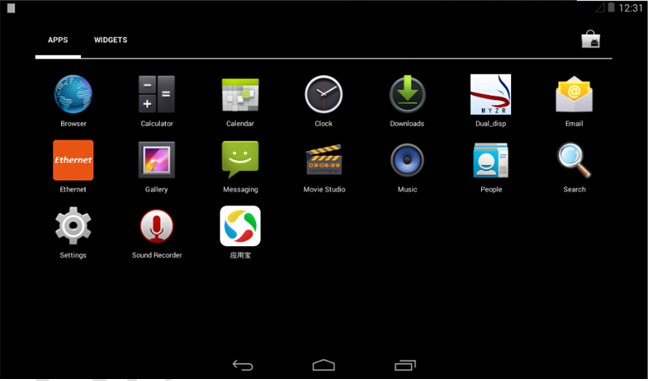
点击![]() 应用,出现以下界面:
应用,出现以下界面:
click![]() application,come out with following interface:
application,come out with following interface:
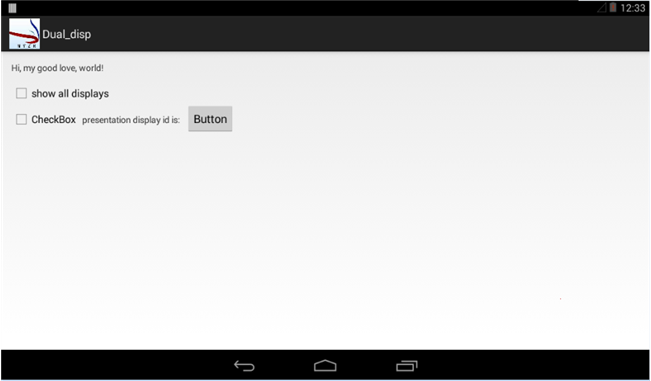
接着点击Show all displays选项,会出现以下界面:
then click option of Show all displays,come out with following interface:
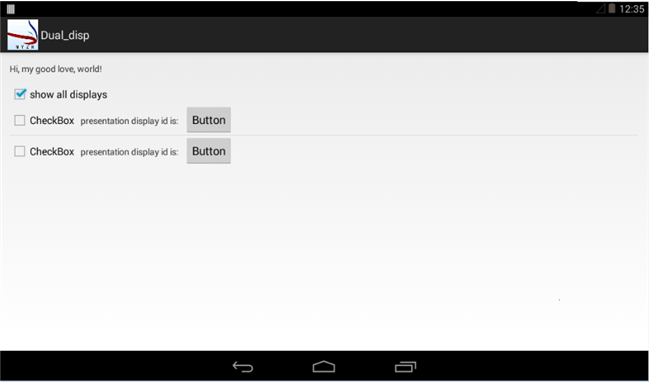
先点上面的Button按键,出现对应屏的显示信息。(上面对应的是LVDS)点击![]() 可以返回。
可以返回。
press the top Button key fistly,information shown on the corresponding screen。(corresponding screen on the top is LVDS)click ![]() to return。
to return。
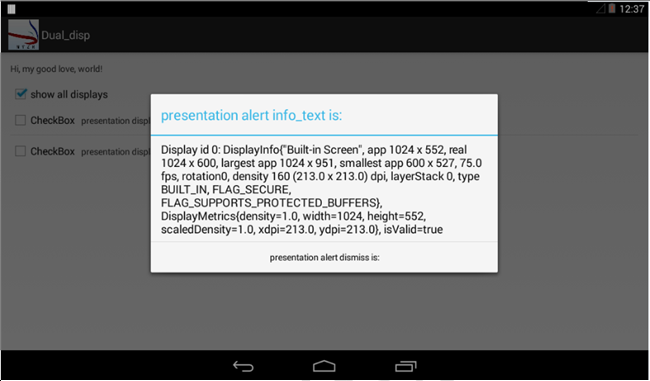
点击下面的Button按键,出现对应屏的显示信息。(下面对应的是HDMI)点击![]() 可以返回。
可以返回。
press Button key on bottom,information shown on the corresponding screen。(corresponding screen on the bottom is HDMI)click ![]() to return。
to return。
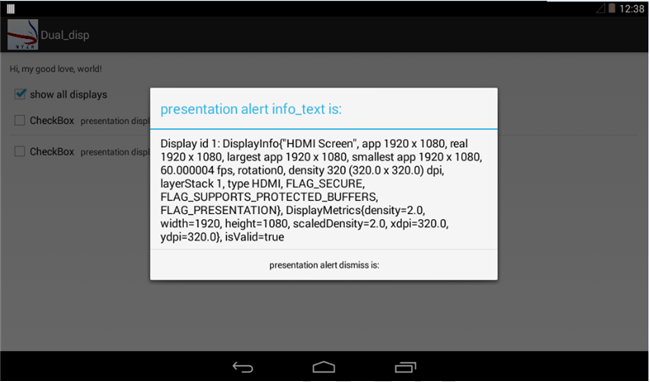
这里设置的环境变量以HDMI默认做为副屏的,可以点击HDMI的CheckBox选项实现播放视频的效果:
here set environment variables with HDMI as subpanel,click option of HDMI CheckBox to realize playing of video:
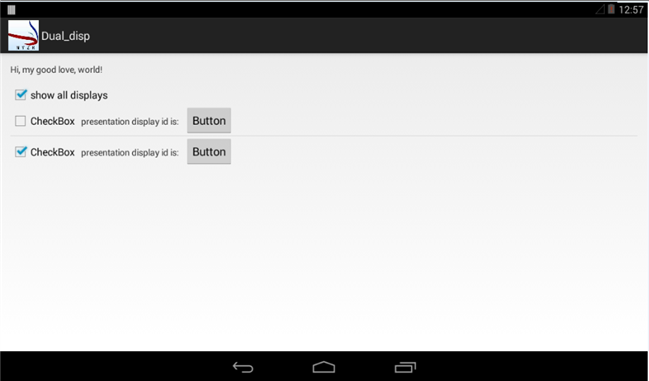
可以看到HDMI开始播放视频。如果再点击HDMI的CheckBox选项的话,就关闭视频。
HDMI start to play video。click the option of HDMI CheckBox again,then the video will be closed。
再重复点击LVDS的CheckBox选项:
then press once more LVDS的CheckBox option:

可看到显示的图片,按 返回,可以重新LVDS的CheckBox选项,图片是随机显示的。
can visialize image shown,press back,to LVDS的CheckBox option,image shown is random。