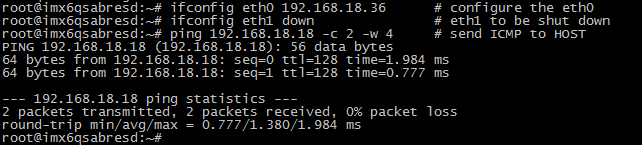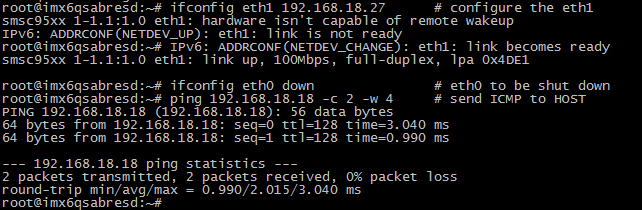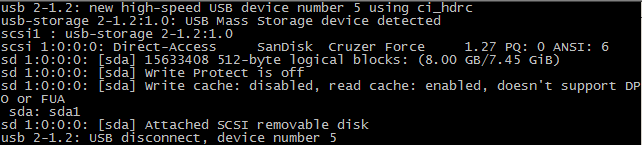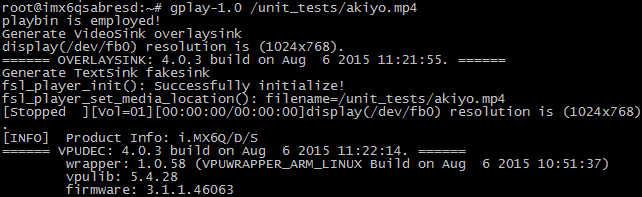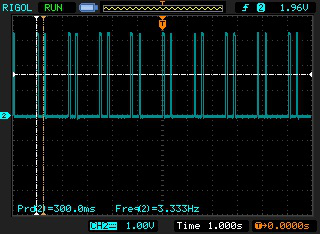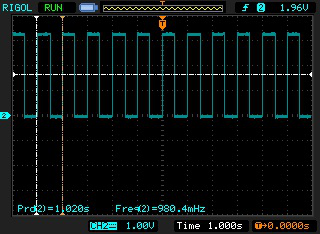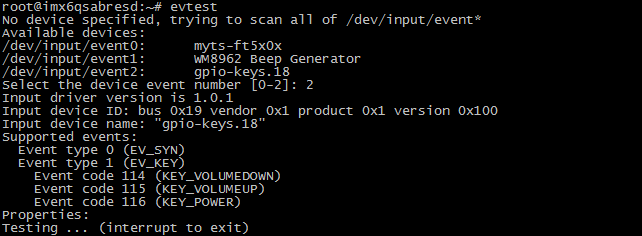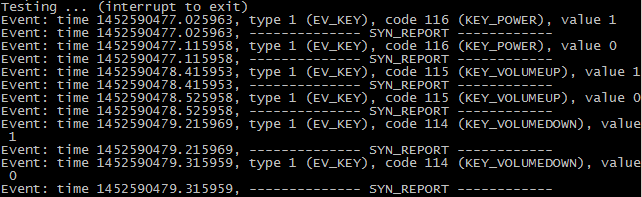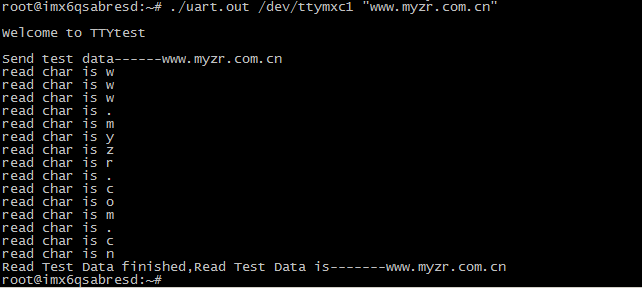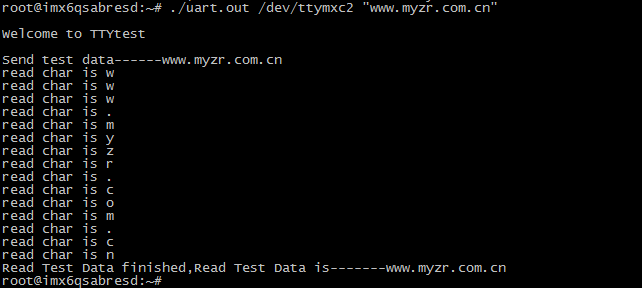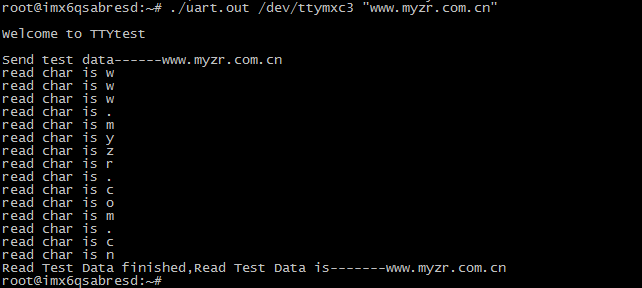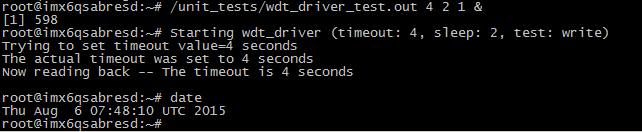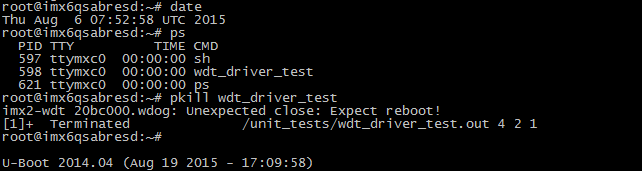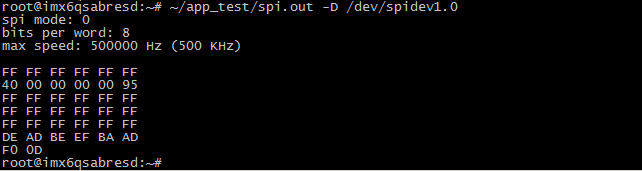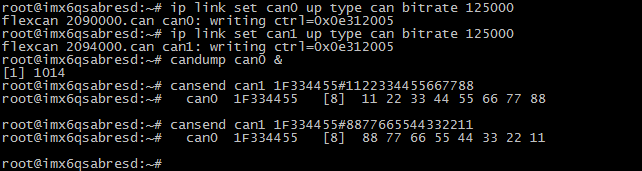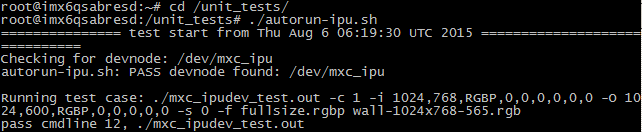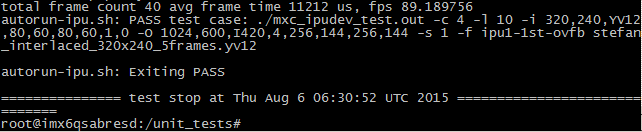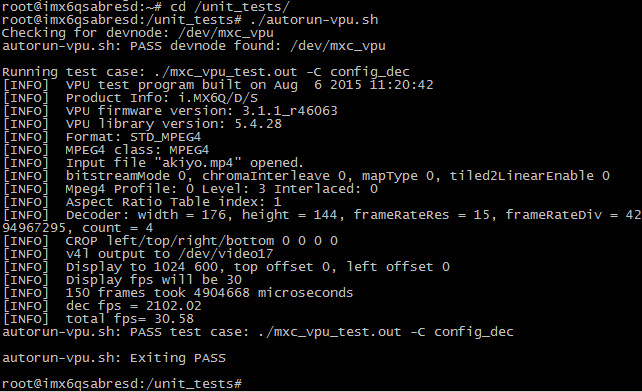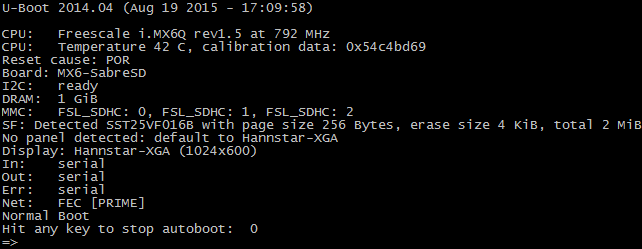GPIO属性
(GPIO property)
<thead>
| span style="color:#FFFFFF;background:#000080" |
IO序号
(IO order number) |
</thead>
<tbody>
| 2 |
|GPIO1_IO02 ||J23:11 ||J23:12 ||GPIO3_IO30 ||94 |
| - |
|
| 193 |
|GPIO7_IO01 ||U14:3 ||U14:4 ||GPIO7_IO00 ||192 |
| - |
|
| 177 |
|GPIO6_IO17 ||U14:5 ||U14:6 ||GPIO6_IO18 ||178 |
| - |
|
| 176 |
|GPIO6_IO16 ||U14:7 ||U14:8 ||GPIO2_IO07 ||39 |
| - |
|
| 35 |
|GPIO2_IO03 ||U14:9 ||U14:10 ||GPIO2_IO06 ||38 |
| - |
|
| 169 |
|GPIO6_IO09 ||U14:11 ||U14:12 ||GPIO6_IO11 ||171 |
| - |
|
| 34 |
|GPIO2_IO02 ||U14:13 ||U14:14 ||GPIO2_IO00 ||32 |
| - |
|
| 36 |
|GPIO2_IO04 ||U14:15 ||U14:16 ||GPIO2_IO05 ||37 |
| - |
|
| 29 |
|GPIO1_IO29 ||U14:17 ||U14:18 ||GPIO1_IO27 ||27 |
| - |
|
| 30 |
|GPIO1_IO30 ||U14:19 ||U14:20 ||GPIO1_IO26 ||26 |
| - |
|
| 24 |
|GPIO1_IO24 ||U14:21 ||U14:22 ||GND ||GND |
| - |
|
| 10 |
|GPIO1_IO10 ||U14:23 ||U14:24 ||GPIO1_IO15 ||15 |
| - |
|
| 12 |
|GPIO1_IO12 ||U14:25 ||U14:26 ||GPIO1_IO13 ||13 |
| - |
|
| 11 |
|GPIO1_IO11 ||U14:27 ||U14:28 ||GPIO1_IO14 ||14 |
| - |
|
| 85 |
|GPIO3_IO21 ||U14:29 ||U14:30 ||GPIO3_IO22 ||86 |
| - |
|
| GND |
|GND ||U14:31 ||U14:32 ||GND ||GND |
| - |
|
| -- |
|gpio-leds ||U14:33 ||U14:34 ||gpio-leds ||-- |
| - |
|
| 20 |
|GPIO1_IO20 ||U14:35 ||U14:36 ||gpio-leds ||-- |
| - |
|
| 116 |
|GPIO4_IO20 ||U14:37 ||U14:38 ||gpio-leds ||-- |
| } |
|
</tbody>
测试方法(test method)
1)GPIO输出测试
GPIO output test
set IO order number for GPIO of which need to be tested
# OUT_IO_NUMBER=85
lead out GPIO
# echo ${OUT_IO_NUMBER} > /sys/class/gpio/export
set GPIO direction
# echo out > /sys/class/gpio/gpio${OUT_IO_NUMBER}/direction
control outputed electrical level
# echo 0 > /sys/class/gpio/gpio${OUT_IO_NUMBER}/value
# echo 1 > /sys/class/gpio/gpio${OUT_IO_NUMBER}/value

2)GPIO输入测试
GPIO input test
set IO order number for GPIO of which need to be tested
# IN_IO_NUMBER=86
lead out GPIO
# echo ${IN_IO_NUMBER} > /sys/class/gpio/export
set GPIO方向
# echo in > /sys/class/gpio/gpio${IN_IO_NUMBER}/direction
check inputed electrical level
cat /sys/class/gpio/gpio${IN_IO_NUMBER} /value

3)验证输入输出
verify input&output
注意:这一步需要短接评估板的管脚,如果不确定自己能正确短接的请找硬件工程师支持,否则可能会损坏评估板。
note:this step need a short connection of evaluation board pins,if you are not sure of how to conduct this kind of connection,please ask hardware engineer for a support,otherwise it may cause a damage of evaluation board。
将前面配置的输出IO对应的管脚与配置的输入IO对应的管脚连接。即:在MY-IMX6-EK200上连接J4:10 - J4:12,在MY-IMX6-EK314上连接U14:29 - U14:30。
connect outputed IO pins configured above with inputed IO pins configured above correspondingly.。e.g:connect J4:10 - J4:12 on MY-IMX6-EK200,and connect U14:29 - U14:30 on MY-IMX6-EK314。
check eletrical level of inputed pins
# cat /sys/class/gpio/gpio${IN_IO_NUMBER}/value
modify electrical level of outputed pins
# echo 1 > /sys/class/gpio/gpio${OUT_IO_NUMBER}/value
check electrical level of inputed pins
# cat /sys/class/gpio/gpio${IN_IO_NUMBER}/value

GPIO-LED测试(GPIO-LED test)
接口属性(interface property)
MY-IMX6-EK200
|
|
MY-IMX6-EK314
|
接口位置
(interface position)
|
GPIO属性
(GPIO property)
|
LED属性
(LED property)
|
接口位置
(interface position)
|
GPIO属性
(GPIO property)
<thead>
| span style="color:#FFFFFF;background:#000080" |
LED属性
(LED property) |
</thead>
<tbody>
| J4:3 |
|
| gpio-leds |
|
| heartbeat |
|
</tbody>
|
U14:24
|
gpio-leds
<thead>
| heartbeat |
</thead>
<tbody>
| J4:5 |
| gpio-leds |
| timer |
</tbody>
|
U14:28
|
gpio-leds
<thead>
| timer |
</thead>
<tbody>
| J4:9 |
| gpio-leds |
| default-on |
</tbody>
|
U14:26
|
gpio-leds
<thead>
| default-on |
</thead>
<tbody>
| J4:11 |
| gpio-leds |
| gpio |
</tbody>
|
U14:25
|
gpio-leds
|
gpio
|
GPIO-LED(Heartbeat)测试(GPIO-LED(Heartbeat)test)
系统启动完成后,用示波器检测heartbeat对应的接口,可看到如下类似信号:
after system booting is completed,check interface corresponding with heartbeat with oscilloscope,then you can see message like below:
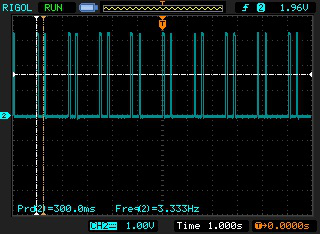
提示:heartbeat是与CPU心跳关联的,如果在此GPIO上接上LED,即可通过观察LED来判断CPU是否工作。
tips:heartbeat is related to CPU heartbeat,if connect a LED wiht this GPIO,then we can adjudge whether CPU is working or not by LED。
GPIO-LED(Timer)测试(GPIO-LED(Timer)test)
系统启动完成后,用示波器检测timer对应的接口,可看到如下类似信号:
after system booting is completed,check interface corresponding with timer with oscilloscope,then you can see message like below:
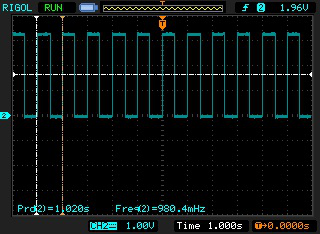
通过delay_off、delay_on来控制高低电平持续的时间。
control high&low electrical time by delay_off、delay_on。
# echo 500 > /sys/class/leds/led-timer/delay_off
# echo 1000 > /sys/class/leds/led-timer/delay_on
再用示波器检测的时候,会看到波形发生的变化。
re-check with oscilloscope,you can see the change of wave shape。
GPIO-LED(Default ON)测试(GPIO-LED(Default ON)test)
Default-on可以通过brightness控制。
Default-on can be controled by brightness。
Default-on的实现是初始触发状态为on,即初始触发后为高电平。
Default-on is set to be on for original trigger,e.g it is high electrical level after original trigger。
# echo 1 > /sys/class/leds/Default/brightness
往brightness写0即可检测到低电平。
write 0 to brightness to detect low electrical level 。
# echo 0 > /sys/class/leds/Default/brightness
GPIO-LED(GPIO)测试(GPIO-LED(GPIO)test)
GPIO的测试可以使用跟default-on类似的方法:
GPIO test can be in similar way as test of default-on:
# echo 1 > /sys/class/leds/gpio1_12/brightness
使用万用表测试LED:gpio对应的引脚,可以看到该引脚是高电平。
test pin corresponding with LED:gpio with multi-meter,you can see the pin is high electrical level。
# echo 0 > /sys/class/leds/gpio1_12/brightness
使用万用表测试LED:gpio对应的引脚,可以看到该引脚是低电平。
test pin corresponding with LED:gpio with multi-meter,you can see the pin is low electrical level。
GPIO-KEY测试(GPIO-KEY test)
接口属性(interface property)
MY-IMX6-EK200
|
|
MY-IMX6-EK314
|
接口位置
(interface position)
|
GPIO属性
(GPIO property)
|
KEY属性
(KEY property)
|
接口位置
(interface position)
|
GPIO属性
(GPIO property)
<thead>
| span style="color:#FFFFFF;background:#000080" |
LED属性
(LED property) |
</thead>
<tbody>
| SW2 |
|
| gpio-keys |
|
| Power Button |
|
</tbody>
|
SW4
|
gpio-keys
<thead>
| Power Button |
</thead>
<tbody>
| SW3 |
| gpio-keys |
| Volume Up |
</tbody>
|
SW3
|
gpio-keys
<thead>
| Volume Up |
</thead>
<tbody>
| SW5 |
| gpio-keys |
| Volume Down |
</tbody>
|
SW2
|
gpio-keys
|
Volume Down
|
测试方法(test method)
1)执行测试程序
execute test program
在终端下键入命令执行测试,示例如下:
enter command to execute on terminal,example as below:
# evtest
2)选择测试设备
select test device
Select the device event number [0-2]: 2
输入“gpio-keys”对应的序号,这里是2
enter order number corrsponding with“gpio-keys”,here it is 2
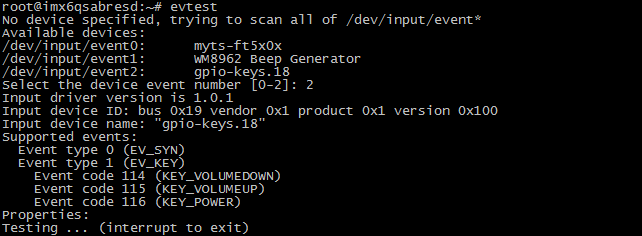
3)进行交互测试<br>
proceed with interactive test
在终端会看到“Testing ... (interrupt to exit)”,这时我们按下或松开SW4、SW3、SW2。会看到如下类似信息:
on terminal you can“Testing ... (interrupt to exit)”,this time press or release SW4、SW3、SW2。message like below will come out:
Event: time 1452590477.115958, type 1 (EV_KEY), code 116 (KEY_POWER), value 0
Event: time 1452590477.115958, -------------- SYN_REPORT ------------
Event: time 1452590478.415953, type 1 (EV_KEY), code 115 (KEY_VOLUMEUP), value 1
其中“value 1”信息是在按键被按下的时候被输出,“value 0”信息是在按键被松开的时候被输出。
message of“value 1”is outputed with press of key,message of“value 0”is outputed with release of key。
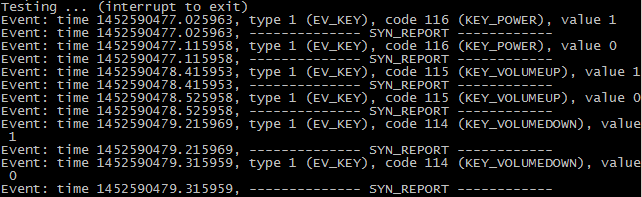
3)结束测试<br>
end test
按计算机上的“Ctrl”+“C”可结束按键测试程序。
press “Ctrl”+“C”on computer to end the test program for keys。
串口测试(serial port test)
MY-IMX6-EK200共5个串口,其中1个调试串口,4个用户串口。
MY-IMX6-EK200 has total 5 serial ports,one is debug seiral port,the other 4 are user serial ports。
MY-IMX6-EK314共5个串口,其中1个调试串口,4个用户串口。
MY-IMX6-EK314 has total 5 serial ports,one is debug seiral port,the other 4 are user serial ports。
用户串口属性(user serial port property)
评估板型号
(evaluation board model no.)
|
UARTx
|
Rx
|
Tx
|
系统接口
(system interface)
|
MY-IMX6-EK200
|
UART2
|
J1:9
|
J1:7
<thead>
| ttymxc1 |
</thead>
<tbody>
|
</tbody>
|
UART3
|
J1:13
|
J1:11
<thead>
| ttymxc2 |
</thead>
<tbody>
|
</tbody>
|
UART4
|
J1:17
|
J1:15
<thead>
| ttymxc3 |
</thead>
<tbody>
|
</tbody>
|
UART5
|
J1:16
|
J1:18
<thead>
| ttymxc4 |
</thead>
<tbody>
| rowspan=4|MY-IMX6-EK314 |
| UART2 |
| J12:9 |
| J12:10 |
| ttymxc1 |
| - |
</tbody>
|
UART3
|
J12:12
|
J12:13
<thead>
| ttymxc2 |
</thead>
<tbody>
|
</tbody>
|
UART4
|
J12:17
|
J12:15
<thead>
| ttymxc3 |
</thead>
<tbody>
|
</tbody>
|
UART5
|
J12:16
|
J12:18
|
ttymxc4
|
提示:这里列出串口的收发管脚,串口其它管脚的定义请看原理图。
tips:transceiver pins of serial port are listed here,but please refer to schematic for definition of all pins of serial port。
串口测试(serial port test)
1)测试说明
test instruction
intruction of test method:
采用串口自发自收的方式进行。
adopt method of self-sending & self-receiving of serial port。
instruction of test result:
通过测试程序向串口发送字符串,并输出串口接收到的字符串。
send charater string to serial port through test program and output charater strings received by serial port。
注意:串口测试需要短接评估板的管脚,如果不确定自己能正确短接的请找硬件工程师支持,否则可能会损坏评估板。
note:serial port test need a short connection of evaluation board pins,if you are not sure of how to conduct this kind of connection,please ask hardware engineer for a support,otherwise it may cause a damage of evaluation board。
2)进入测试程序目录
enter test program directory
# cd ~/my-demo/linux-3.14.52
3)UART2测试
UART2 test
prepare test
短接串口2的发送发接收管脚(J1的9和10号)。
short connect sending pin and receiving pin of serial port 2(no.9 and 10 of J1)。
execute test command
# ./uart.out /dev/ttymxc1 "www.myzr.com.cn"
figures for test result
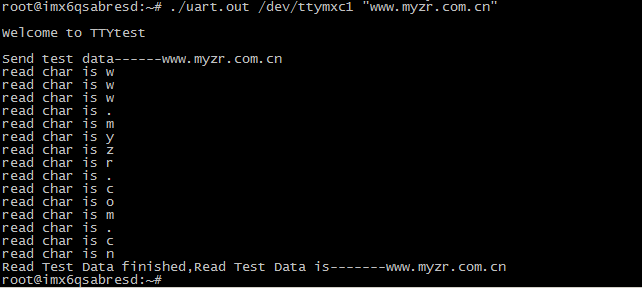
4)UART3测试
UART3 test
prepare test
短接串口3的发送发接收管脚(J1的12和13号)。
short connect sending pin and receiving pin of serial port 3(no.12 and 13 of J1)。
execute test command
# ./uart.out /dev/ttymxc2 "www.myzr.com.cn"
figures for test result
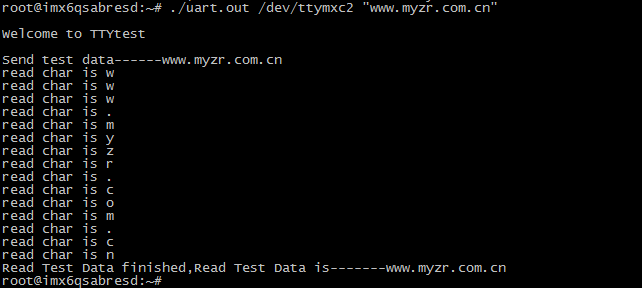
5)UART4测试
UART4 test
prepare test
短接串口4的发送发接收管脚(J1的15和17号)。
short connect sending pin and receiving pin of serial port 4(no.15 and 17 of J1)。
execute test command
# ./uart.out /dev/ttymxc3 "www.myzr.com.cn"
figures for test result
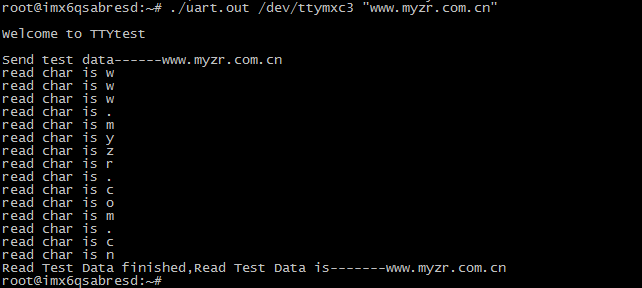
6)UART5测试
UART5 test
prepare test
短接串口5的发送发接收管脚(J1的16和18号)。
short connect sending pin and receiving pin of serial port 5(no.16 and 18 of J1)。
execute test command
# ./uart.out /dev/ttymxc4 "www.myzr.com.cn"
figures for test result

RTC测试(RTC test)
测试说明(test instruction)
受快递运输影响,MY-IMX6 系列评估板发货时不带电池。测试RTC前请自备纽扣电池并安装到评估板上。
due to restrictions in transportation,MY-I.MX6 evaluation board doesn't contatin battery in delivery。before RTC test please prepare button cell to install on evaluation board。
MY-IMX6-EK200的电池座在底板背面的“BT1”位置。
MY-IMX6-EK200 battery holder is located in“BT1”on rear view of base board。
MY-IMX6-EK314的电池座在底板正面的“BT1”位置。
MY-IMX6-EK314 battery holder is located in“BT1”on front view of base board。
测试方法(test method )
1)断电重启设备,查看当前系统时间和硬件时间。
power off then reboot device,to check the time of system and hardware。
command to check clock of current system as below
# date
message outputed by system as below:
Thu Aug 6 05:35:17 UTC 2015
2)查看当前RTC芯片时钟命令如下:<br>
command to check clock of RTC chip as below:
# hwclock
message outputed by system as below:
Thu Aug 6 05:35:59 2015 0.000000 seconds
3)设置系统时钟,并同步到RTC芯片
set system clock and synchronously set to RTC chip
command to set system clock are with below reference:
# date -s "2015-08-20 12:34:56"
command to write system clock into hardware as below:
# hwclok –w
4)断电重启评估板,查看当前系统时钟和硬件时钟
power off and reboot evaluation board,to check current system clock and hardware clock
请参考第1步
please refer to step 1
5)测试结果
test Results
执行第3步以后看到的时钟为新设定的时钟。
it will be a newly-set clock after execution until step3。
附图(figures)
下图为测试方法中步骤1和2的截图
below image is screenshots for step1 and step 2 in the test

下图为测试方法中步骤3的截图
below image is screenshots for step3 in the test

WatchDog测试(WatchDog test)
测试说明(test instruction)
WatchDog测试包括2项:一项是复位测试,一项是喂狗测试。
WatchDog test includes two items:one is reset test,the other is feed dog test。
复位测试(reset test)
1)测试说明
test instruction
复位测试将启动WatchDog,但是并不喂狗,超时后系统将会复位。
reset test will boot WatchDog,but doesn't feed dog,system will reset when timeout。
2)执行测试
execute test
# /unit_tests/wdt_driver_test.out 10 15 1
3)测试结果<br>
test result
运行测试命令后等待10秒后,WatchDog超时,系统被复位。将会在终端看到系统重新启动输出的信息。
wait for 10 seconds after running of test command,WatchDog timeout,system is resetted。you can see message outputed by system rebooting on terminal。

喂狗测试(feed dog test)
1)测试说明<br>
test instruction
喂狗测试将启动WatchDog,并且每2秒钟进行1次喂狗,系统将不会因为WatchDog超时而复位。
feeding dog test will boot WatchDog,and feed dog every 2 second,system won't reset because of WatchDog timeout。
2)执行测试<br>
execute test
boot WatchDog
# /unit_tests/wdt_driver_test.out 4 2 1 &
check current time
# date
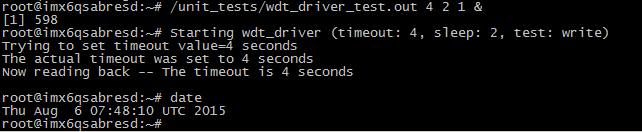
3)验证<br>
verify
check current time
经过几分钟之后,系统依然没有复位。我们再查看当前时间。
after a few minutes,if system hasn't resetted yet,re-check current time。
# date
stop feeding dog
这时我们终止Watchdog测试程序,这样就没有程序进行喂狗了,系统将会在超时时间(这里是4秒)内复位。
when we stop Watchdog test program,then there won't be program to feed dog,system will reset in 4 seconds when timeout。
# pkill wdt_driver_test
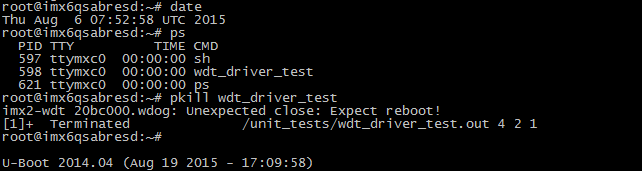
SPI测试(SPI test)
MY-IMX6-EK200上有两组SPI接口。
MY-IMX6-EK200上has two groups of SPI interfaces。
MY-IMX6-EK314上有两组SPI接口。
MY-IMX6-EK314 has two groups of SPI interfaces。
接口属性(interface property)
测试需要用到SPI接口的MISO和MOSI管脚,在下表中列出。
pins of MISO and MOSI need to be used for test,listed as below。
评估板型号
(evaluation board model no.)
|
SPIx
|
MISO
|
MOSI
|
MY-IMX6-EK200
|
SPI1
|
J7:7
<thead>
| J7:9 |
</thead>
<tbody>
|
</tbody>
|
SPI2
|
J7:8
<thead>
| J7:10 |
</thead>
<tbody>
| rowspan=2|MY-IMX6-EK314 |
| SPI1 |
| J13:6 |
| J13:12 |
| - |
</tbody>
|
SPI2
|
J13:7
|
J13:11
|
测试说明(test specification)
1)采用SPI自发送(输出)自接收(输入)的方式。
adopt way of SPI self-sending(output)self-receiving(input)。
注意:测试需要短接评估板的管脚,如果不确定自己能正确短接的请找硬件工程师支持,否则可能会损坏评估板。
note:the test need a short connection of evaluation board pins,if you are not sure of how to conduct this kind of connection,please ask hardware engineer for a support,otherwise it may cause a damage of evaluation board。
2)与SPI测试程序匹配的SPI接口是SPI2,所以我们的SPI测试是测试SPI2。
SPI port which is matched up with SPI test program is SPI2,e.g.SPI test is SPI2 test。
测试方法(test method)
1)准备测试
prepare test
短接SPI2的MISO和MOSI管脚。
short connect MISO pin and MOSI pin of SPI2。
2)执行测试
execute test
# ~/my-demo/linux-3.14.52/spidev_test.out -D /dev/spidev1.0
3)测试结果
test result
如果SPI正常,在终端上会看到如下字符:
if SPI is normal,you can see following charaters on terminal:
FF FF FF FF FF FF
40 00 00 00 00 95
FF FF FF FF FF FF
FF FF FF FF FF FF
FF FF FF FF FF FF
DE AD BE EF BA AD
F0 0D
附图(figures)
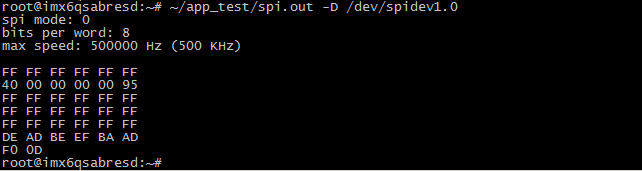
CAN接口测试(CAN interface test)
MY-IMX6-EK200上有两组CAN接口。
MY-IMX6-EK200 has two groups of CAN interfaces。
MY-IMX6-EK314上有两组CAN接口。
MY-IMX6-EK314 has two groups of CAN interfaces。
接口属性(interface property)
评估板型号
(evaluation model no.)
|
CANx
|
信号:CAN_L
(signal:CAN_L)
|
信号:CAN_H
(signal:CAN_H)
|
系统设备
(system device)
|
MY-IMX6-EK200
|
CAN1
|
J19:1
|
J19:2
<thead>
| can0 |
</thead>
<tbody>
|
</tbody>
|
CAN2
|
J16:1
|
J16:2
<thead>
| can1 |
</thead>
<tbody>
| rowspan=2|MY-IMX6-EK314 |
| CAN1 |
| J17:1 |
| J17:2 |
| can0 |
| - |
</tbody>
|
CAN2
|
J15:1
|
J15:2
|
can1
|
测试说明(test instruction)
采用CAN1发送,CAN0接收的方式。
adopt way of sending with CAN1 and receiving with CAN0。
测试方法(test method)
1)接口连接
interface connection
注意:这一步需要连接评估板的管脚,如果不确定自己能正确连接的请找硬件工程师支持,否则可能会损坏评估板。
note:this step need a short connection of evaluation board pins,if you are not sure of how to conduct this kind of connection,please ask hardware engineer for a support,otherwise it may cause a damage of evaluation board。
将CAN1的CAN_L与CAN2的CAN_L连接。
connect CAN1的CAN_L with CAN2的CAN_L。
将CAN1的CAN_H与CAN2的CAN_H连接。
connect CAN1的CAN_H with CAN2的CAN_H。
2)执行测试
execute test
配置CAN0
configure CAN0
# ip link set can0 up type can bitrate 125000
配置CAN1
configure CAN1
# ip link set can1 up type can bitrate 125000
配置CAN0接收
configure CAN0 receiving
# candump can0 &
CAN1发送
CAN1 sending
# cansend can1 1F334455#1122334455667788
附图(figure)
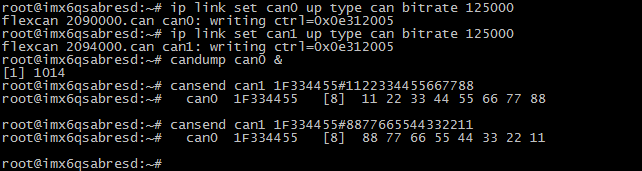
WIFI测试(WIFI test)
insmod ~/my-demo/linux-3.14.52/8188eu-myimx6.ko
insmod ~/8188eu-myimx6.ko
wpa_passphrase WIFI名称 WIFI密码 > /etc/wpa_supplicant.conf
wpa_passphrase WIFI name WIFI password > /etc/wpa_supplicant.conf
wpa_supplicant -Dwext -iwlan0 -c/etc/wpa_supplicant.conf -B
udhcpc -i wlan0
IPU测试(IPU test)
测试说明(test instruction)
整个IPU测试过程完成需要十几分钟。
the whole IPU test will take over ten minutes。
测试方法(test method)
1)执行测试
execute test
进入测试程序所在目录(一定要进入测试程序所在目录才能正常执行测试脚本)
enter directory where test program is located(must enter directory where test program is locased for a normal test script)
# cd /unit_tests/
执行测试脚本
execute test script
# ./autorun-ipu.sh
2)测试结果
test result
在整个测试过程中,可以看到显示屏显示的内容在不停的变化。
in the whole test process,you can see a constant change of content on the display screen。
测试完成后,在终端上可以看到类似如下信息:
after test,you can see message like below on terminal:
test stop at Thu Jan 1 00:33:38 UTC 1970
附图(figures)
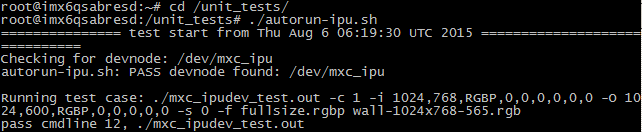
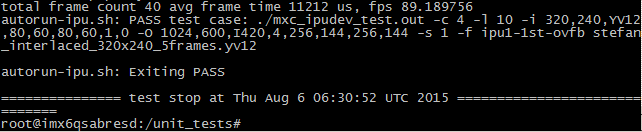
GPU测试(GPU test)
测试说明(test instruction)
验证GPU功能。
verify functions of GPU。
测试方法(test method)
execute test command
# cd /opt/viv_samples/vdk/ && ./tutorial3 -f 100
# cd /opt/viv_samples/vdk/ && ./tutorial4_es20 -f 100
# cd /opt/viv_samples/tiger/ &&./tiger
test process
执行测试命令时,可以看到显示屏显示的内容在变化。更多请参照/unit_test/gpu.sh
after execution of test commands,you can see a constant change of content on the display screen。for more details please refer to /unit_test/gpu.sh
附图(figure)

VPU测试(VPU test)
测试说明(test instruction)
测试过程将使用VPU解码视频文件并输出到显示设备。
in the test,vedio file will be decoded with VPU and outputed to the display device。
测试方法(test method)
execute test
进入测试程序所在目录(一定要进入测试程序所在目录才能正常执行测试脚本)
enter directory where test program is located(must enter directory where test program is locased for a normal test script)
# cd /unit_tests/
execute test script
# ./autorun-vpu.sh
test phenomenon
在整个测试过程中,从显示屏上可以看到VPU解码的视频。
in the whole test process,you can see the vedio decoded by VPU on the display screen。
附图(figure)
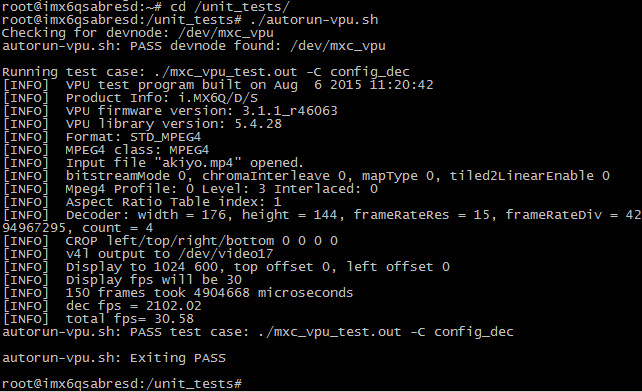
= 显示功能测试(reveal function test) =
说明:每项显示功能测试都需要重启系统进入到u-boot命令行,输入命令并按确认键。
instruction:need to re-boot system to enter u-boot command line for each reveal function test,enter command and press Enter key。
示例如下:
example as below:
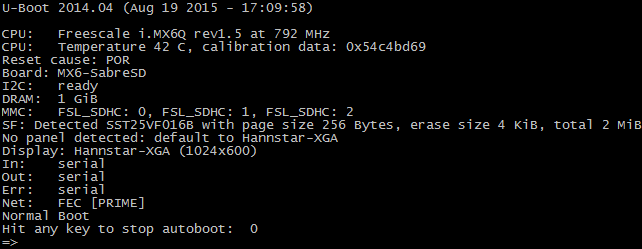
单屏显示(single screen display)
说明:输入命令并按确定键,观察系统启动过程中显示屏的显示内容,即可看到Linux Logo。
instruction:enter command and press Enter key,observe the displayed content on screen in the course of system booting,Linux Logo can be seen。
LVDS1
=> setenv display ${fb0_lvds1}
=> saveenv; boot
LVDS0
=> setenv display ${fb0_lvds0}
=> saveenv; boot
HDMI
=> setenv display ${fb0_hdmi}
=> saveenv; boot
注意:如果使用HDMI转VGA的,请确认转接装置是否需要供电。
note:if HDMI to VGA,please confirm whether need power supply to switching device 。
RGB
=> setenv display ${fb0_lcd}
=> saveenv; boot
双屏同步骤显示(dual screen synchronous display)
说明:输入命令并按确定键,在内核启动过程中可以看到两个屏幕都显示Linux Logo,并且其它对显示屏的操作也会同样显示在两个屏幕上。
instruction:enter command and press Enter key,Linux Logo is displayed on the two screens in kernel booting,and other operations to screen is also displayed on the two screens。
LVDS1+LVDS0同步显示(LVDS1+LVDS0 synchronous display)
=> setenv display ${lvds_sync}
=> saveenv; boot
双屏异步显示(dual screen asynchronous display)
导入测试环境变量(lead in test environment variables)
# export GSTL=gst-launch-1.0
# export PLAYBIN=playbin
# export GPLAY=gplay-1.0
# export GSTINSPECT=gst-inspect-1.0
# export MP4_FILE="/home/root/test.mp4"
会用到的测试命令(test commands probably to be used)
play video to main display screen
# $GSTL $PLAYBIN uri=file://$MP4_FILE video-sink="imxv4l2sink device=/dev/video17"
play video to the second display screen
# $GSTL $PLAYBIN uri=file://$MP4_FILE video-sink="imxv4l2sink device=/dev/video18"
LVDS1作为主屏(LVDS1 as main screen)
LVDS1+RGB dual screen asynchronous display
=> setenv display ${fb0_lvds1} ${fb1_lcd}
=> saveenv; boot
LVDS1+HDMI dual screen asynchronous display
=> setenv display ${fb0_lvds1} ${fb1_hdmi}
=> saveenv; boot
LVDS0作为主屏(LVDS0 as main screen)
LVDS0+RGB dual screen asynchronous display
=> setenv display ${fb0_lvds0} ${fb1_lcd}
=> saveenv; boot
LVDS0+HDMI dual screen asynchronous display
=> setenv display ${fb0_lvds0} ${fb1_hdmi}
=> saveenv; boot
RGB作为主屏(RGB as main screen)
RGB+LVDS1 dual screen asynchronous display:
=> setenv display ${fb0_lcd} ${fb1_lvds1}
=> saveenv; boot
RGB+LVDS0 dual screen asynchronous display:
=> setenv display ${fb0_lcd} ${fb1_lvds0}
=> saveenv; boot
HDMI作为主屏(HDMI as main screen)
HDMI+LVDS1 dual screen asynchronous display
=> setenv display ${fb0_hdmi} ${fb1_lvds1}
=> saveenv; boot
HDMI+LVDS0 dual screen asynchronous display
=> setenv display ${fb0_hdmi} ${fb1_lvds0}
=> saveenv; boot
|