MYZR Android-4.4.2 Dual Screen asynchronous APK Test Manual
目录
[隐藏]Document instruction
System invironment instruction
- Compife CPU architecture of host:64 bit
- Compife host system:Linux
- Linux release version:Ubuntu
- Ubuntu version type:server version.
- Ubuntu version model:12.04.5
- Ubuntu system type:x86-64
Note:for host please use ubuntu 12.04.5 x86-64(either desk version or server version is ok),it may cause unnecessory problems if use other release versions of Linux or other versions of Ubuntu.
Operation instruction
1)The lines start with “$" in document,will be followed by Linux command.
2)It is recommended to enter manually all Linux commands in document to host for execution(direct copying,pasting to host for execution may cause a failed execution).
3)In Linux commands in the document,if following space is “-”(i.e:sudo apt-get –y install such as),please enter manually to host for execution(direct copying,pasting to host for execution may cause a failed execution).
4)For any line with unfinished Linux command in document,please enter manually to host for execution(because copying,pasting command can't contain special charaters such as“line break”).
5)When enter and execut Linux commands based on document,please see if result of executing command is consistent with document image,to identify whether there was mistake of command input or a failure of executionx.
6)Please conduct compilation strictly based on document for the first time, otherwise some unexpected errors will occur.
Screenshot instruction
In order for the view to look neat and tidy为,please use uniformly all command prompts as myzr$。</span>
Linux command in Linux image
In document image obverve the lines started with “myzr$”,you can see visualy Linux commands inputed.
Connect 1024X600 LVDS screen and 1920X1080 HDMI screen with develpment board,boot the board,and enter U-BOOT control terminal.
Preparation
1).Set environment variables
setenv bootargs console=ttymxc0,115200 androidboot.console=ttymxc0 vmalloc=400M init=/init video=mxcfb0:dev=ldb,bpp=32 video=mxcfb1:dev=hdmi,1920x1080M@60,bpp=32 video=mxcfb2:off fbmem=10M androidboot.hardware=freescale
2).Copy the vedio shown to /data/app directory(need video in MP4 format and named as biheng.mp4)
chmod 777 /data/app/ (serial interface terminal)
adb push biheng.mp4 /data/app

3).Install APK software
adb install myzr_disp.apk

Test
After boot with following default :
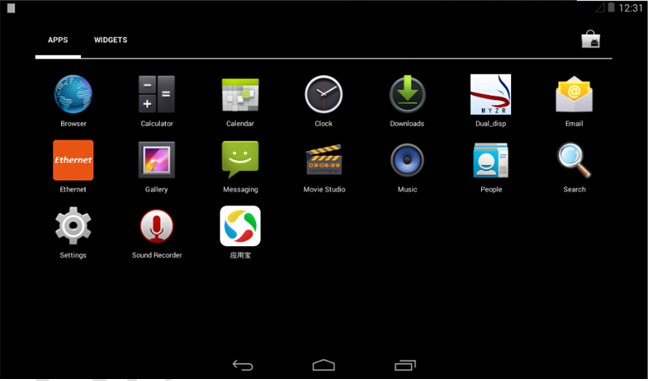
Click![]() application,come out with following interface:
application,come out with following interface:
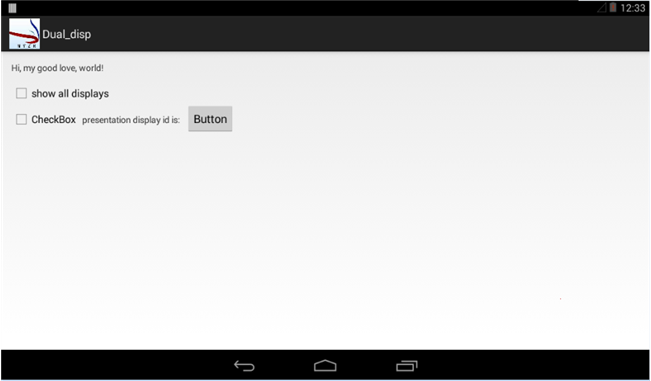
Then click option of Show all displays,come out with following interface:
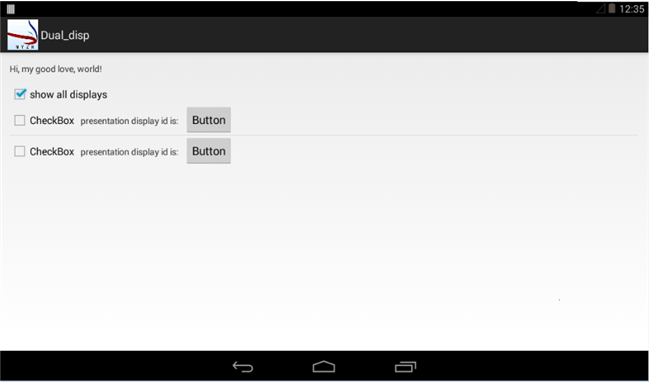
Press the top Button key fistly,information shown on the corresponding screen。(corresponding screen on the top is LVDS)click ![]() to return。
to return。
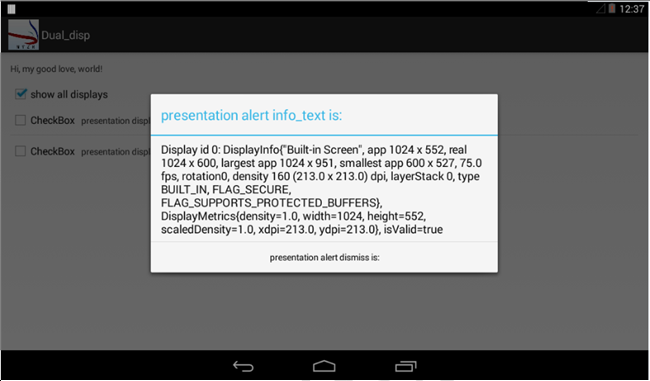
Press Button key on bottom,information shown on the corresponding screen。(corresponding screen on the bottom is HDMI)click ![]() to return。
to return。
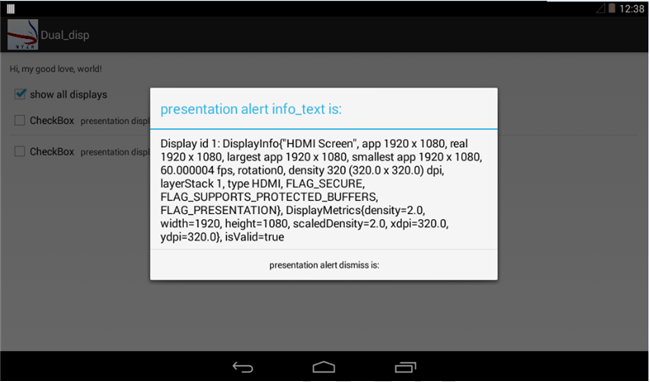
Here set environment variables with HDMI as subpanel,click option of HDMI CheckBox to realize playing of video:
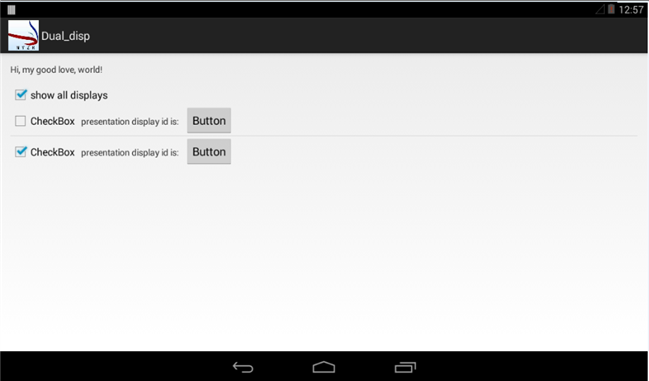
HDMI start to play video。click the option of HDMI CheckBox again,then the video will be closed.
Then press once more LVDS的CheckBox option:

Can visialize image shown,press back,to LVDS的CheckBox option,image shown is random.